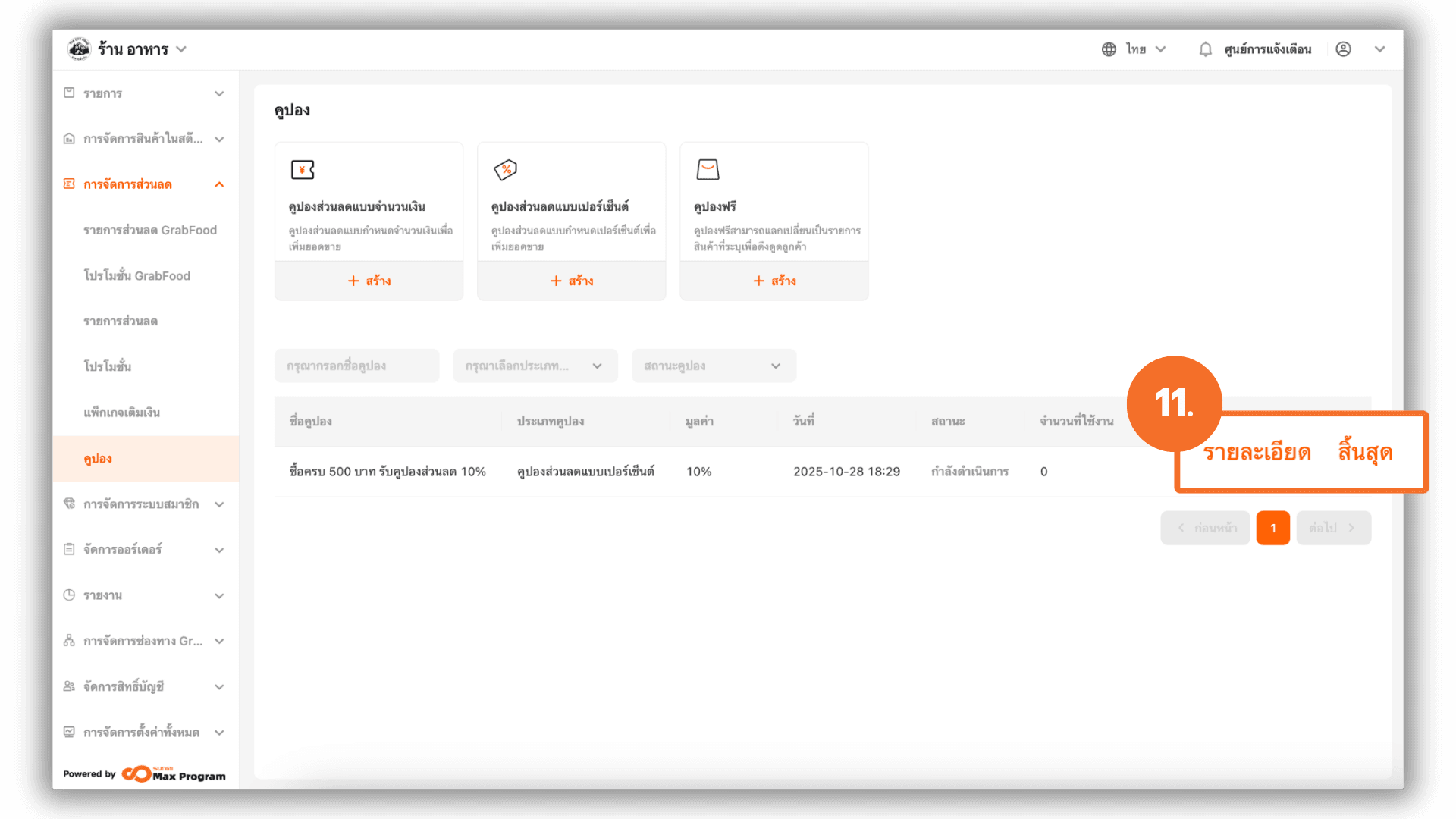Percent Off Coupon
2025-08-28 14:29
This guide helps you create and manage discount coupons efficiently, accurately, and according to your business needs. It also reduces the time required to learn the system and increases confidence in real-world usage.
1. Log in to the Back Office
Go to login.gpos.co.th , enter your email and password, and click Log In.
Once logged in, go to the Marketing menu and select Coupon.

2. Create a Fixed-Amount Discount Coupon
On the Coupon page, select Percent Off Coupon, then click the + Create button to start creating a new coupon.
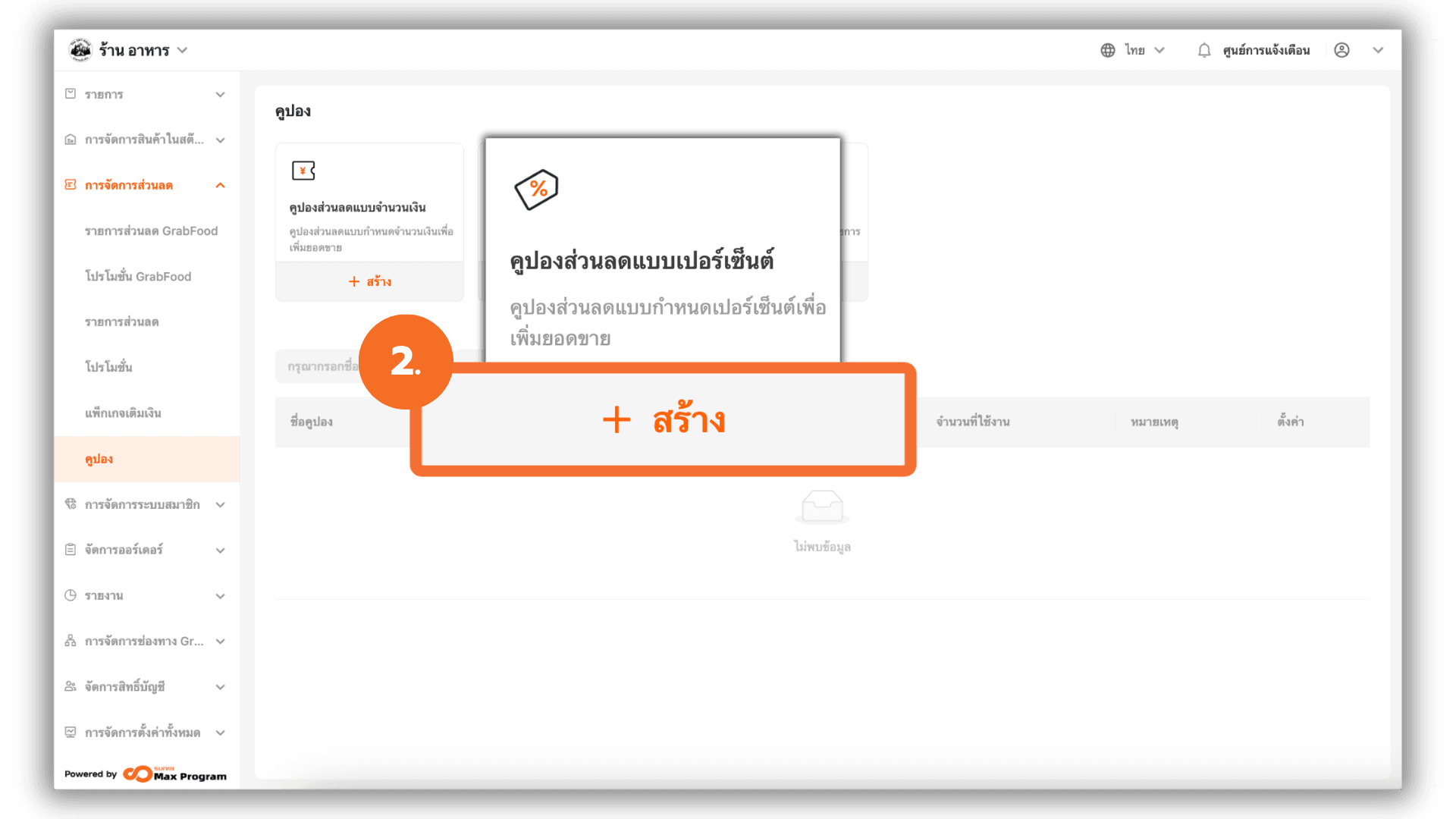
3. Enter Basic Information
The system will display a section called Basic Information. Fill in the following details
- Percent Off Coupon Name – Give your coupon an easy-to-remember name.
Example : “Spend 500 Baht and get a 10% discount coupon.”
- Percent off – Enter the amount of discount you want to offer.
Example : “10%.”
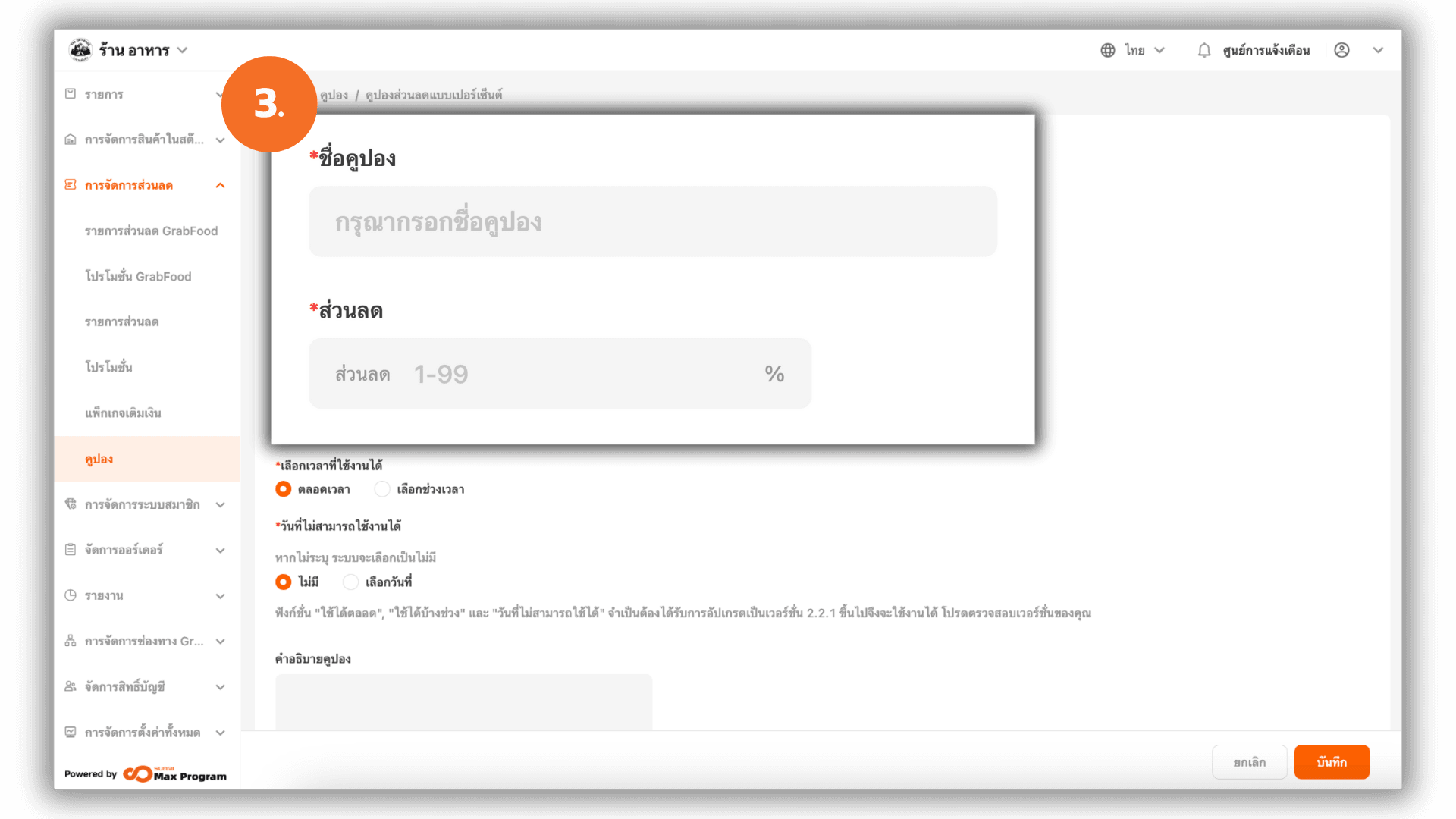
4. Set the Usage Dates
You can set the coupon’s valid period in two ways
- Always Valid – The coupon can be used anytime without specifying a start or end date.
- Custom Time – Specify the Start Date and End Date for the coupon’s validity.
Example : Coupon valid from October 1, 2025 – October 31, 2025.
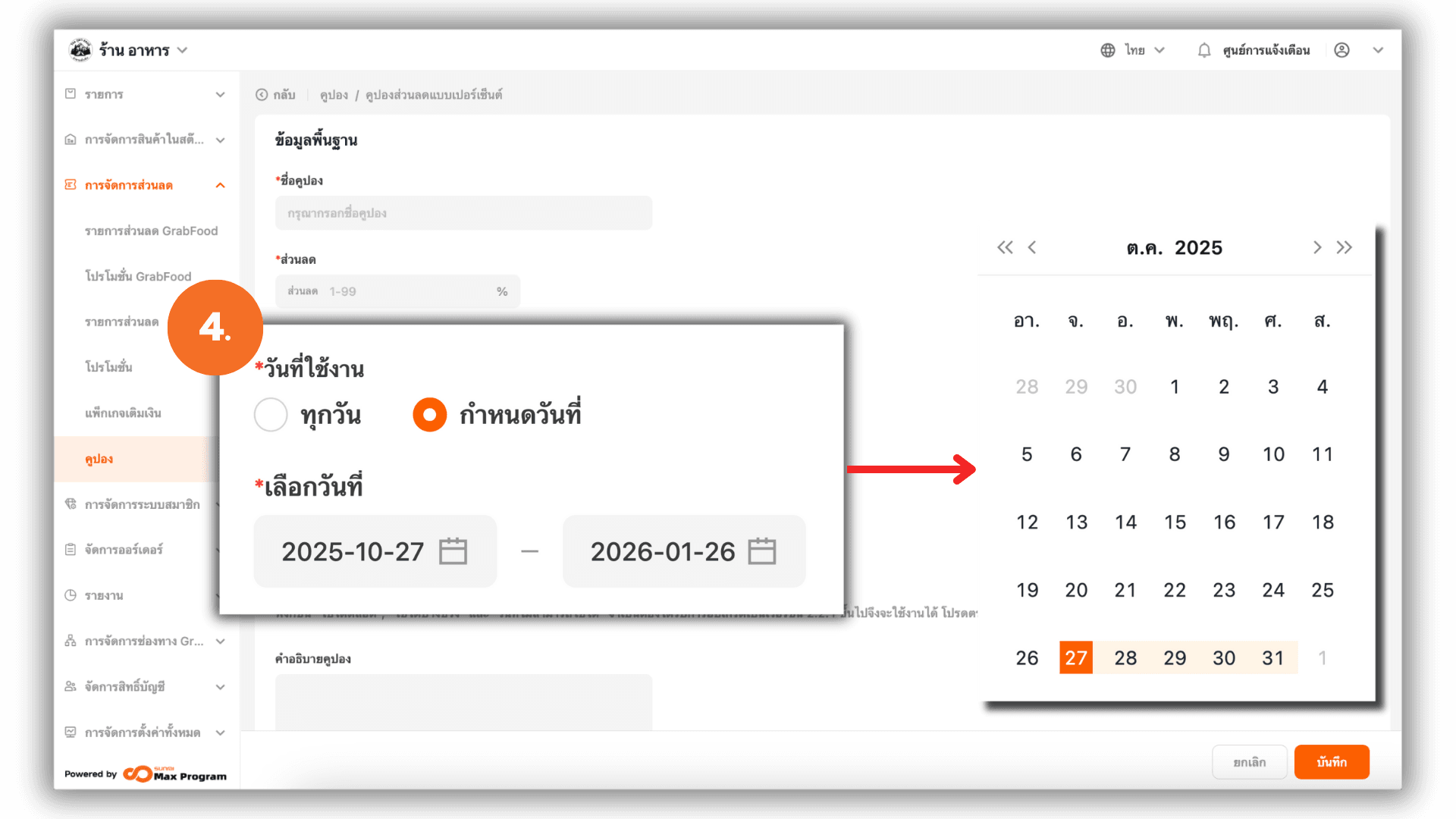
5. Select “Available Every”
You can choose the valid days for using the coupon in three formats
- Day – The coupon can be used daily.
- Week – The system will show days from Monday to Sunday. Tick the desired days when the coupon can be used.
Example : Selecting Sunday means the coupon is valid only on Sundays each week.
- Month – The system will show dates from 1–31. Click to select which date(s) the coupon can be used.
Example : Selecting 1 means the coupon can be used on the 1st of every month.

6. Select “Available Time Slots”
Choose when the coupon can be used
- All Day – The coupon can be used at any time.
- Specified Time Slots – The system allows you to set Start Time and End Time (up to 5 time periods).
Example : Valid between 6:00 PM – 7:00 PM.
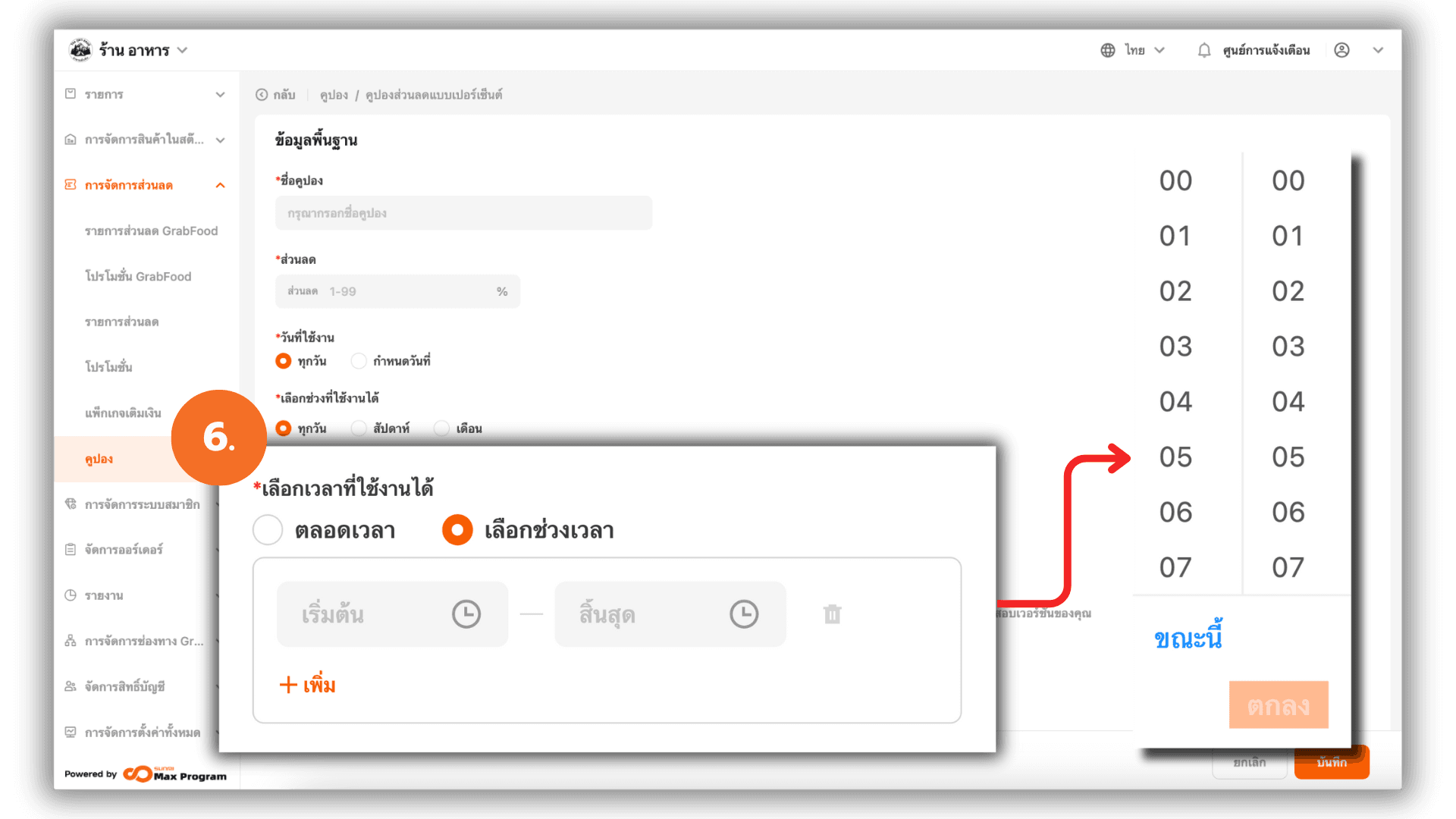
7. Select “Unavailable Dates (Holidays)”
You can specify dates when the coupon cannot be used
- None – The coupon can be used as scheduled without exclusions.
- Specified Date – Specify the Start Date and End Date for the unavailable period (up to 5 date ranges).
Example : October coupon excludes October 10.
Note : The “Available Every,” “Available Time Slots,” and “Unavailable Dates (Holidays)” features are available from version 2.2.1 onward.
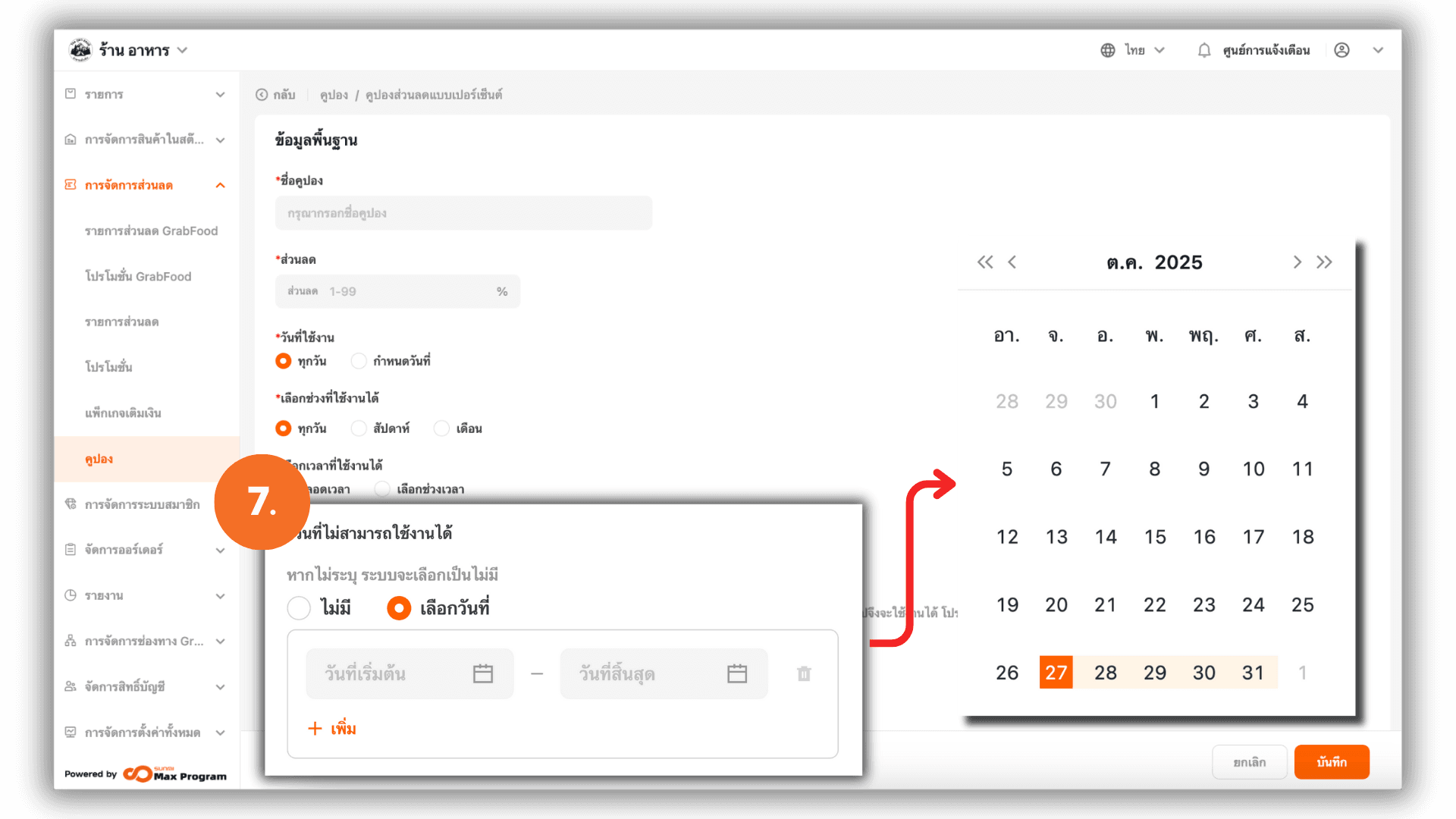
8. Coupon Description
Provide additional details to explain the purpose or conditions of the coupon (optional).
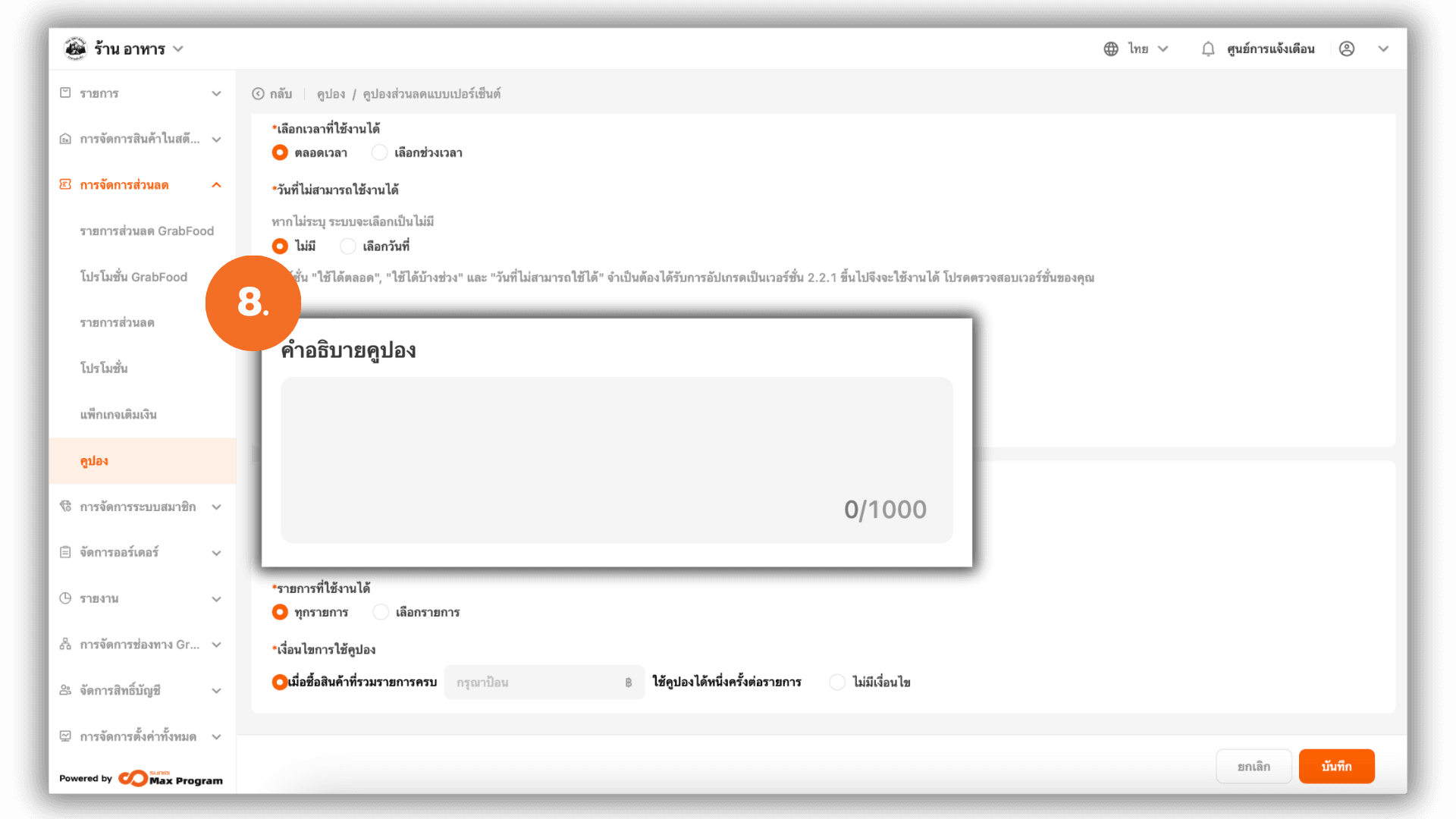
9. Define Coupon Usage Conditions
The system allows you to choose which users can use the coupon. By default, all users can use this coupon. Then, set the applicable items
- All Items – The coupon can be used with all products.
- Partially Usable – Click + Add to select products.
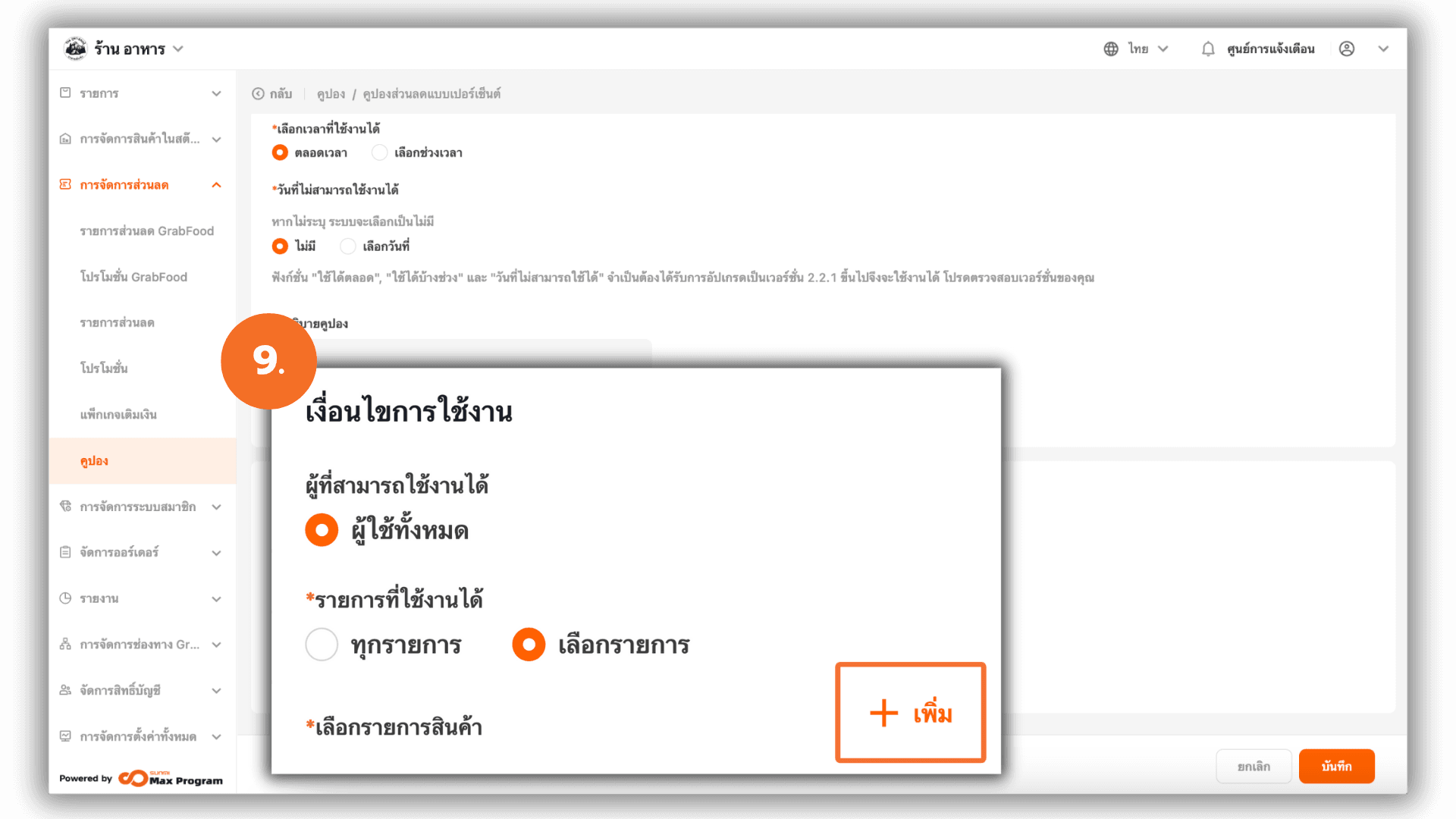
9.1 If you choose “Specific Items”
After clicking + Add, the system will display a product list. Tick the items you want, then click Save.
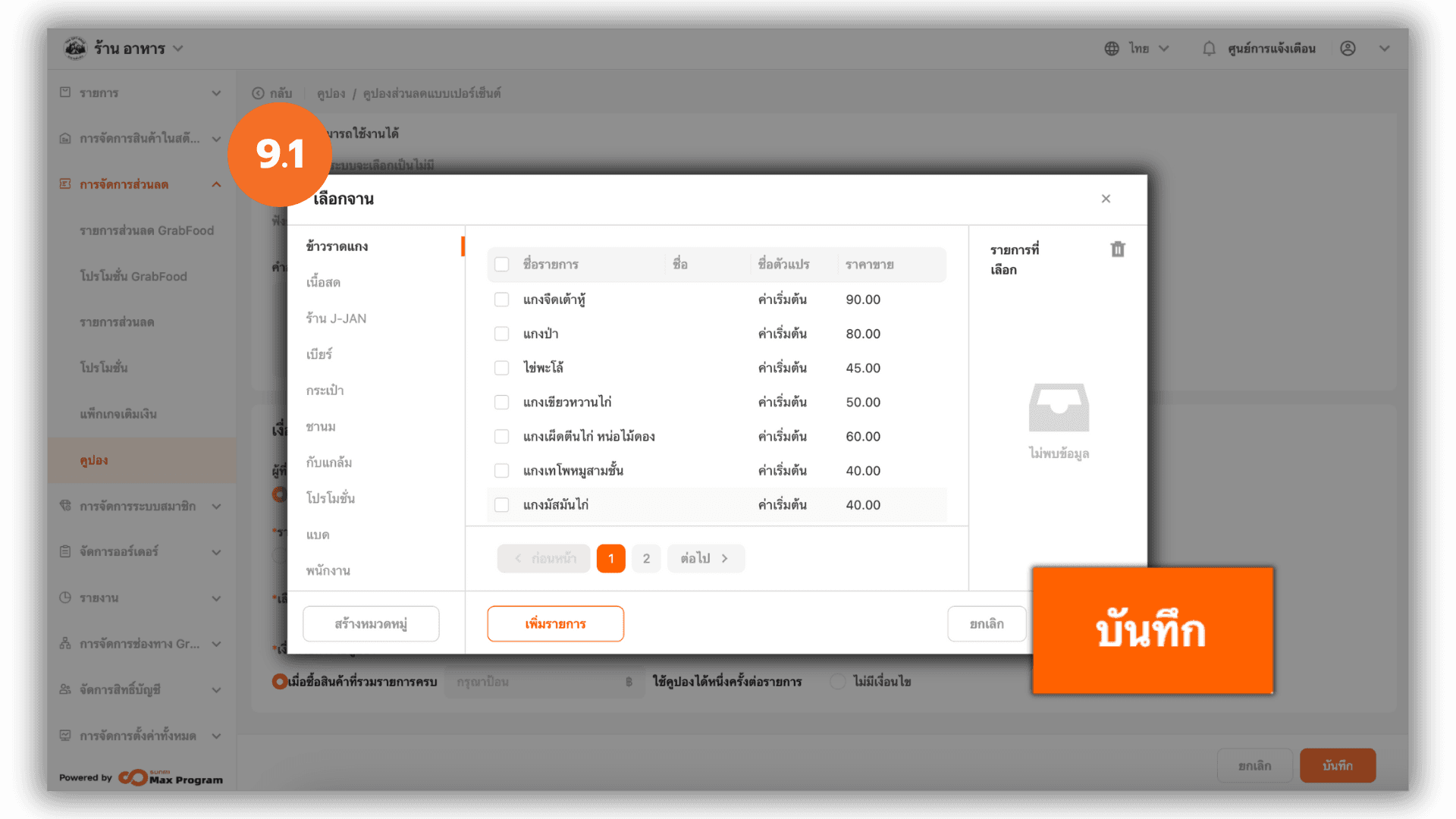
10. Set Coupon Usage Requirements
You can choose one of two options
- With Conditions – Specify a minimum purchase amount required before using the coupon.
Example : When spending 500 Baht or more, the coupon can be used once per transaction.
- No Threshold – The coupon can be used without any minimum purchase requirement.
When done, click Save to save the coupon into the system.

11. Managing Fixed-Amount Discount Coupons After Creation
Once the coupon has been created, you can manage it as follows
- Details – View the coupon’s information.
- End – The system will show a confirmation message to end the coupon’s validity. Click OK to proceed.
After ending a coupon, you can click Delete to permanently remove it from the system.
Note : Deleting a coupon permanently removes it from the system and cannot be recovered.