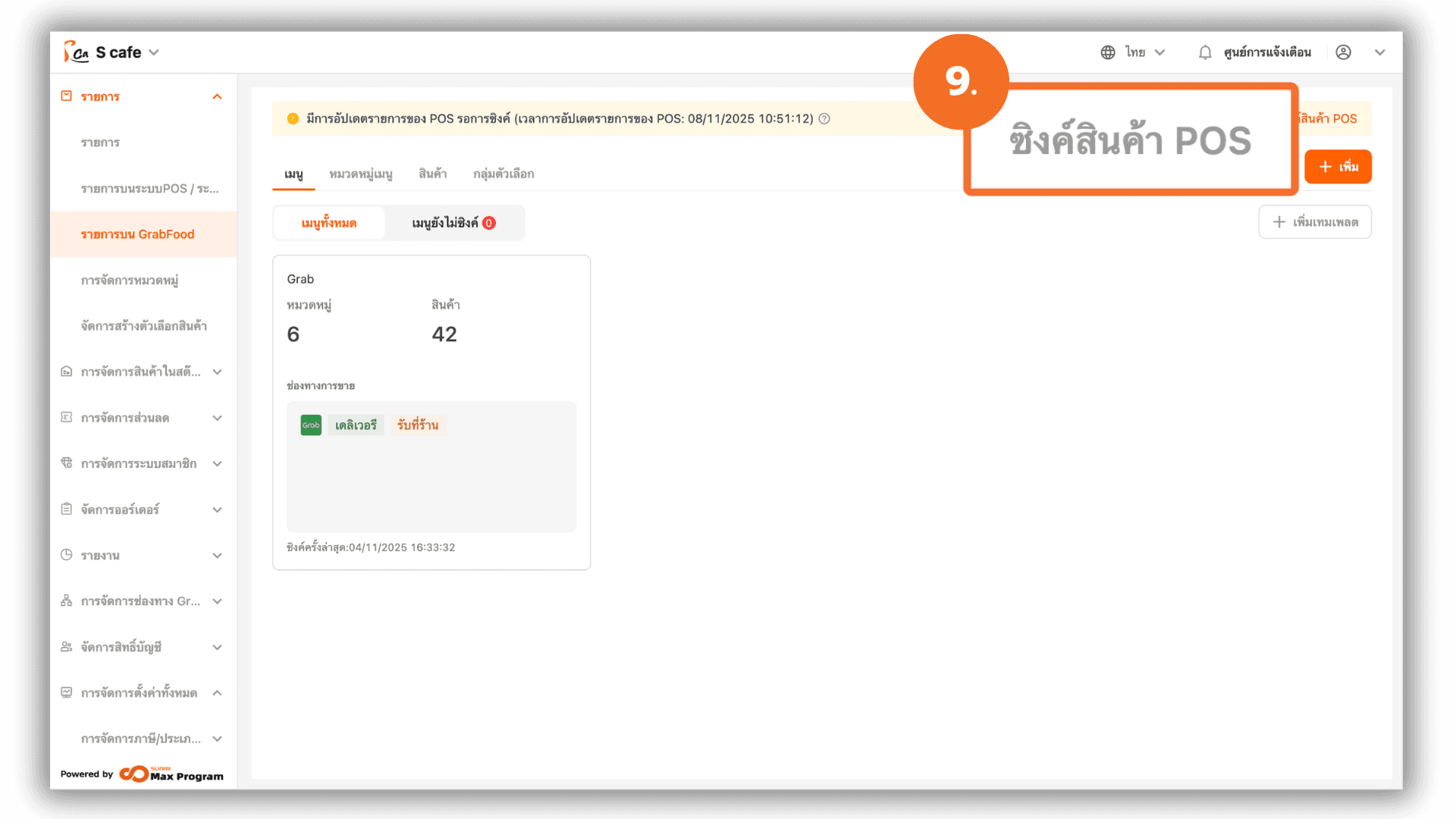Add GrabFood Items via GPOS (Back Office)
2025-11-18 10:12
This manual provides detailed instructions on how to add products, set prices, manage option groups, and sync menus from the GPOS Back Office system to GrabFood accurately and completely.
1. Log in to the Back Office
Go to login.gpos.co.th , enter your email and password, and click Log In. Once logged in, go to the Item menu and select GrabFood Menu.
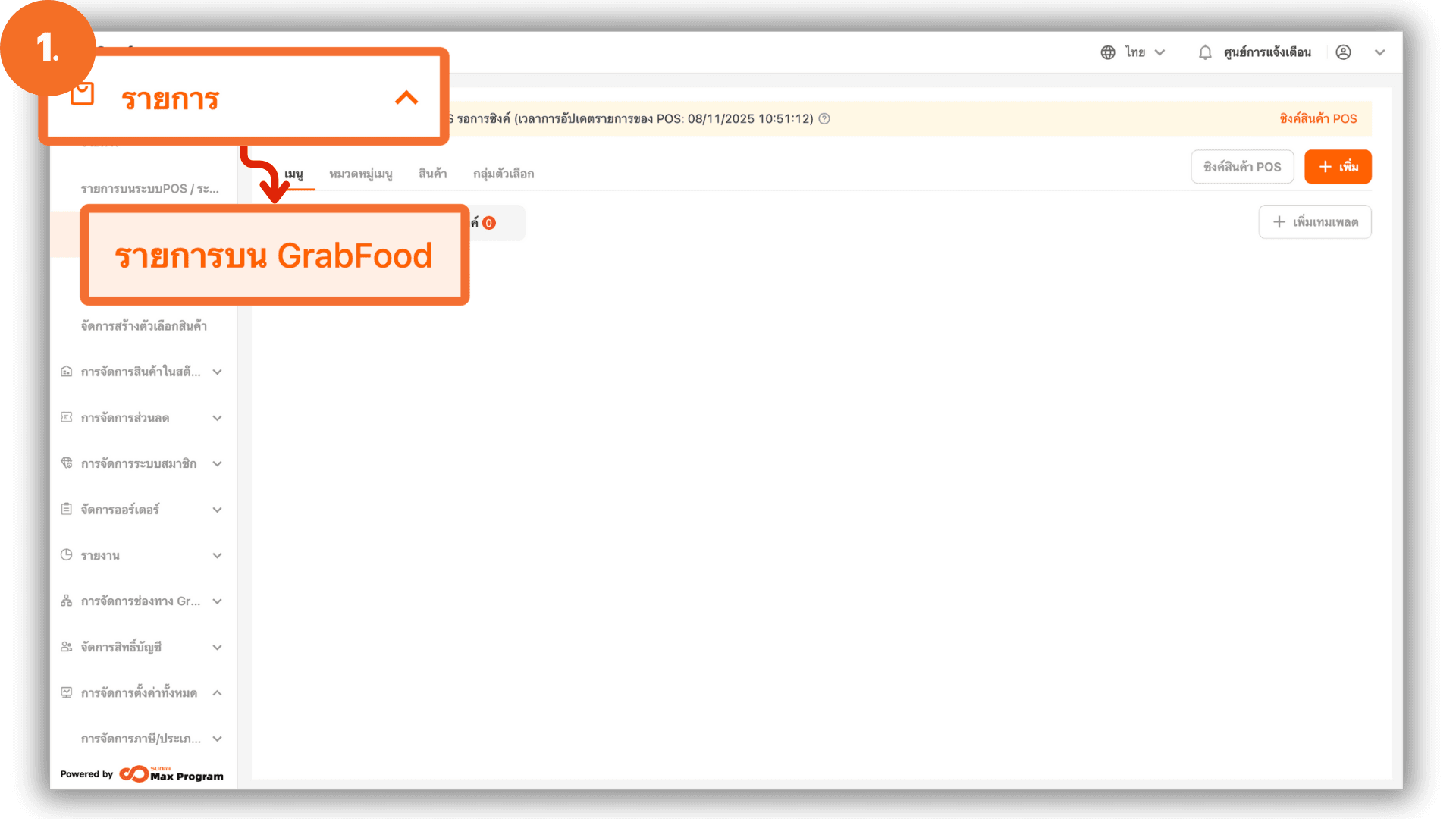
2. Accessing the GrabFood Item List
After selecting GrabFood Menu, click “+ Add” to choose products to sell on GrabFood.
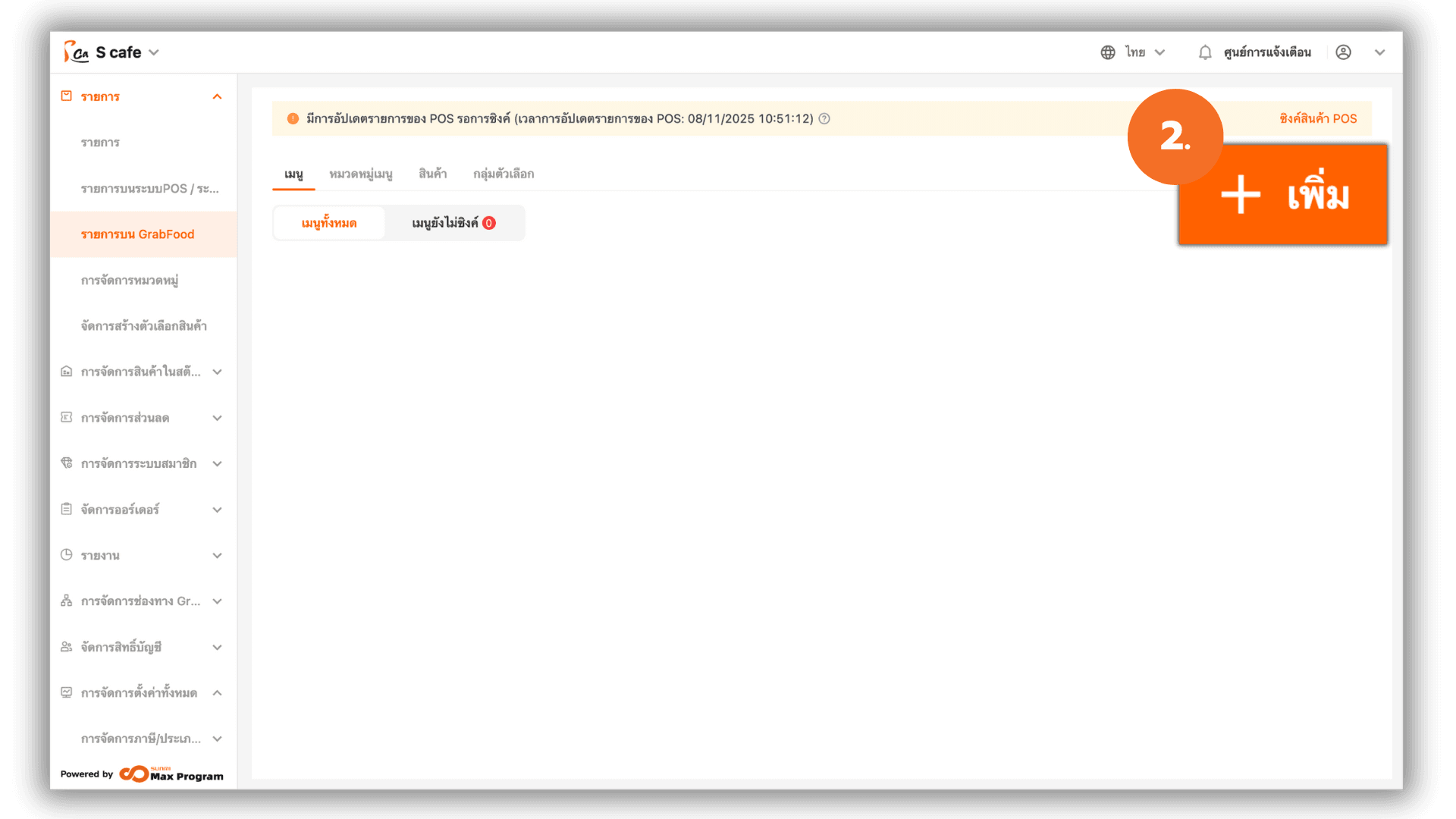
3. Adding Products to GrabFood
After clicking “+ Add,” the system will display all products available in your store. Check the box next to the items you want to sell on GrabFood. Click “Save” to confirm your selection.

4. Setting Product Prices on GrabFood
Go to the “Item” menu at the top to view items you’ve added. You can manage each item by “Edit” or “Delete”.
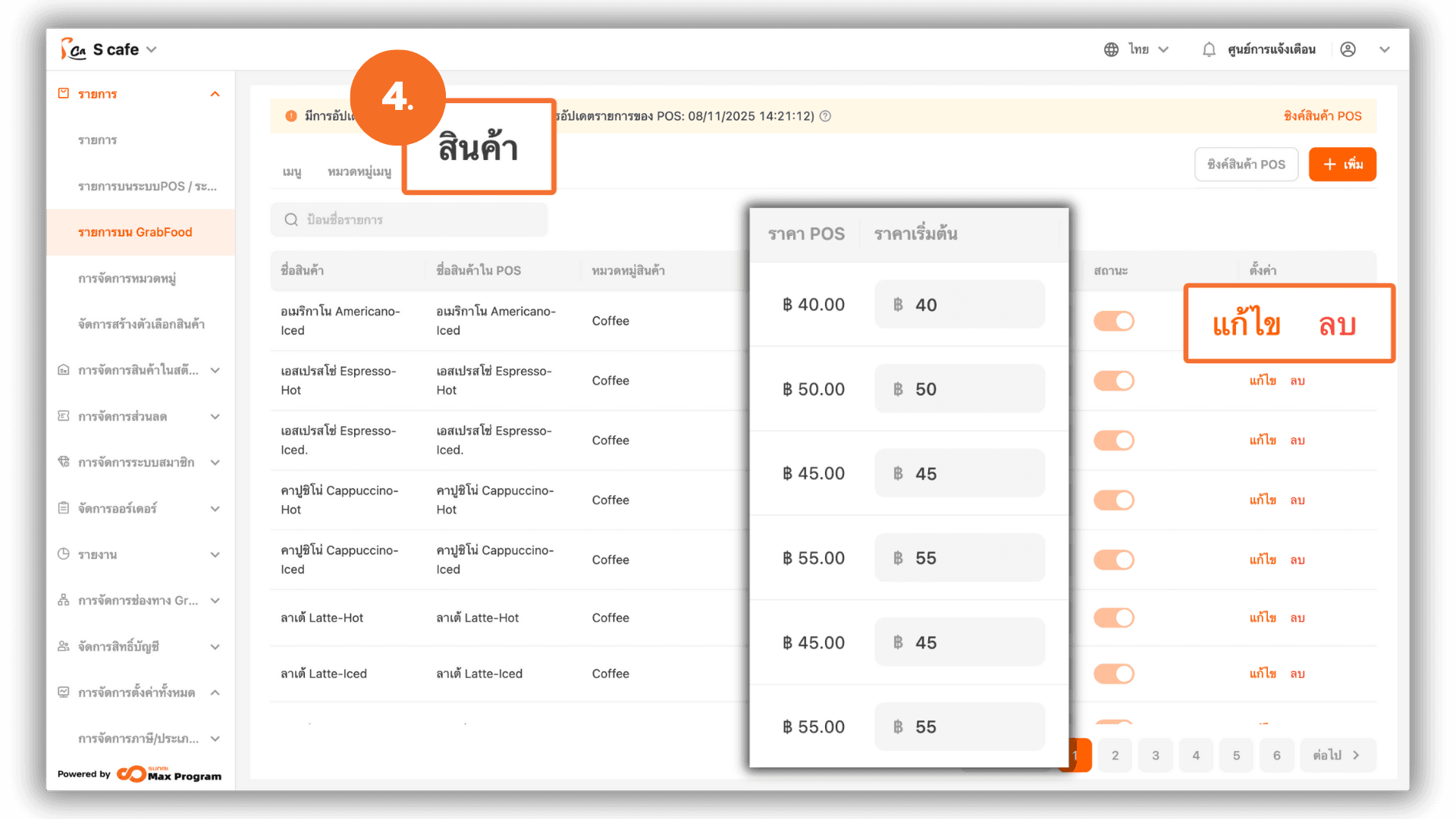
4.1 Editing Prices
The system will show product details. Enter the desired “Default Price (GrabFood)”.

4.2 Setting Channel-Specific Prices
Click “Collapse” next to GrabFood Additional Price to set prices for each sales channel GrabFood Delivery and GrabFood Pickup

4.3 Enabling or Disabling Sales Channels
Click “Expand” next to GrabFood Supported Services to enable or disable the following channels GrabFoodDelivery Instant , GrabFoodDelivery Reservation and GrabFoodPickup
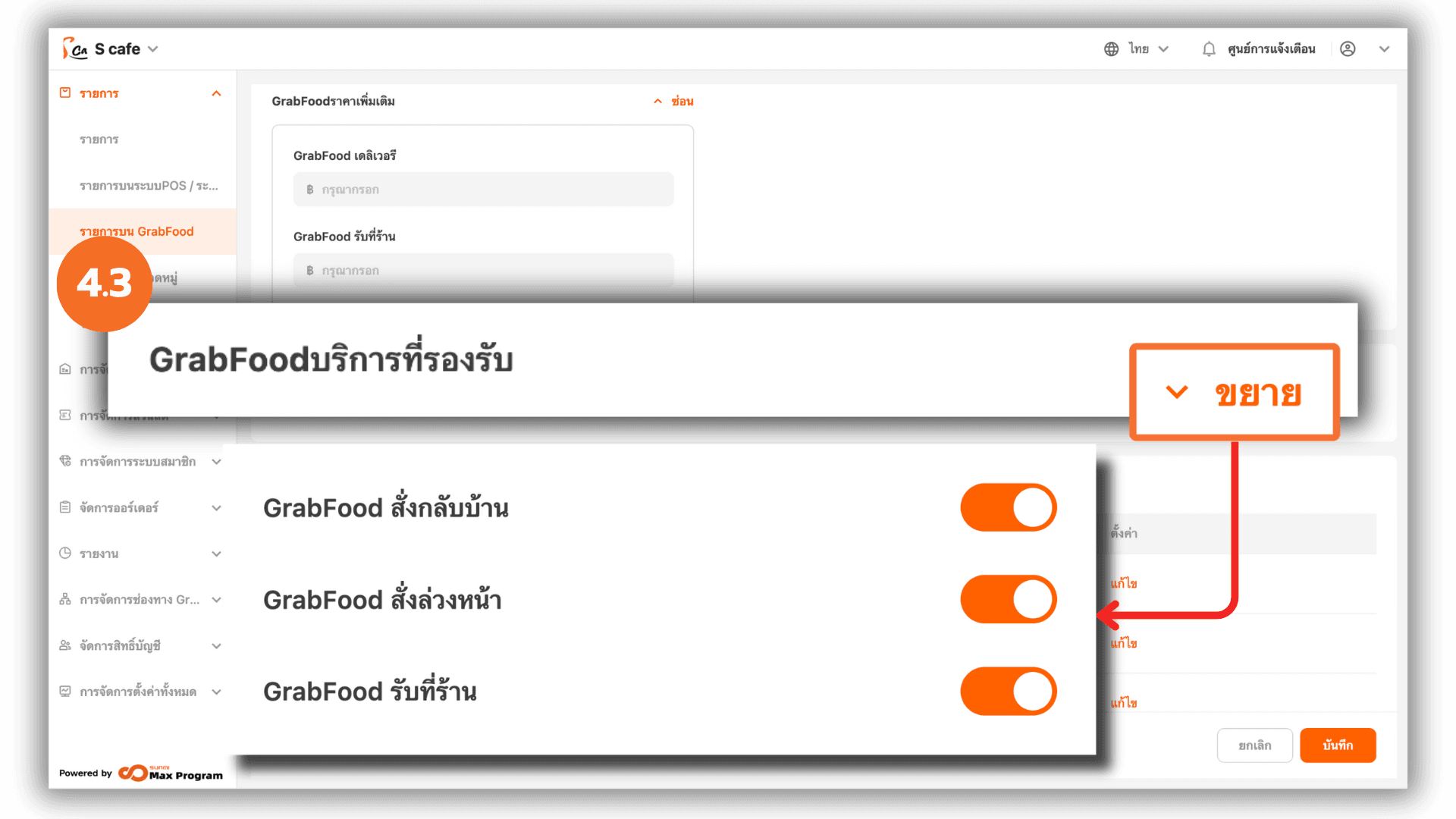
4.4 Managing Linked Option Groups
Scroll down to “Linked Option Groups” and click “Edit” to view option groups connected to the product.
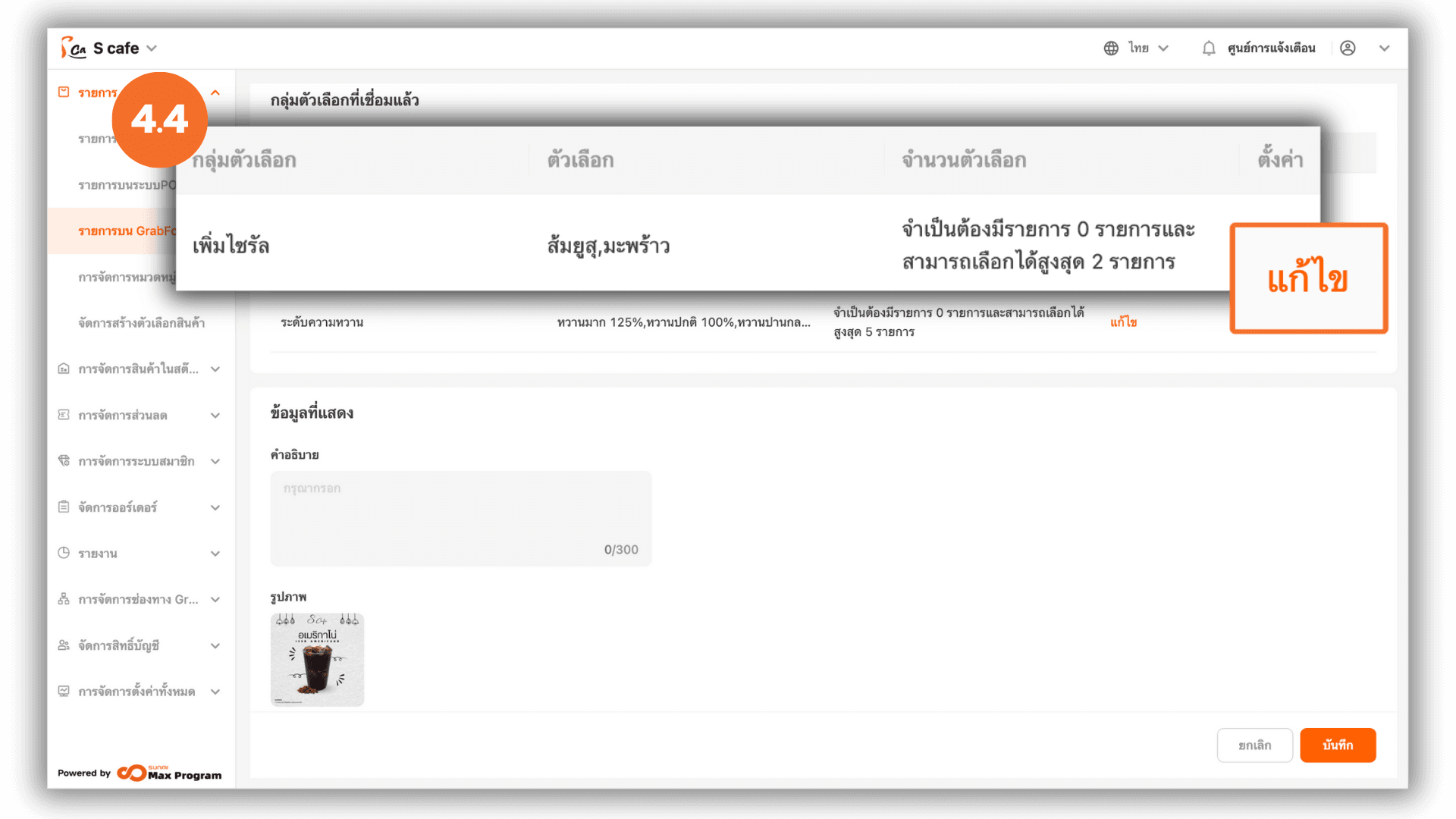
4.5 Editing Options within the Group
The system will display all available options (e.g., Yuzu, Coconut, etc.). Click “Edit” beside the option you wish to modify.
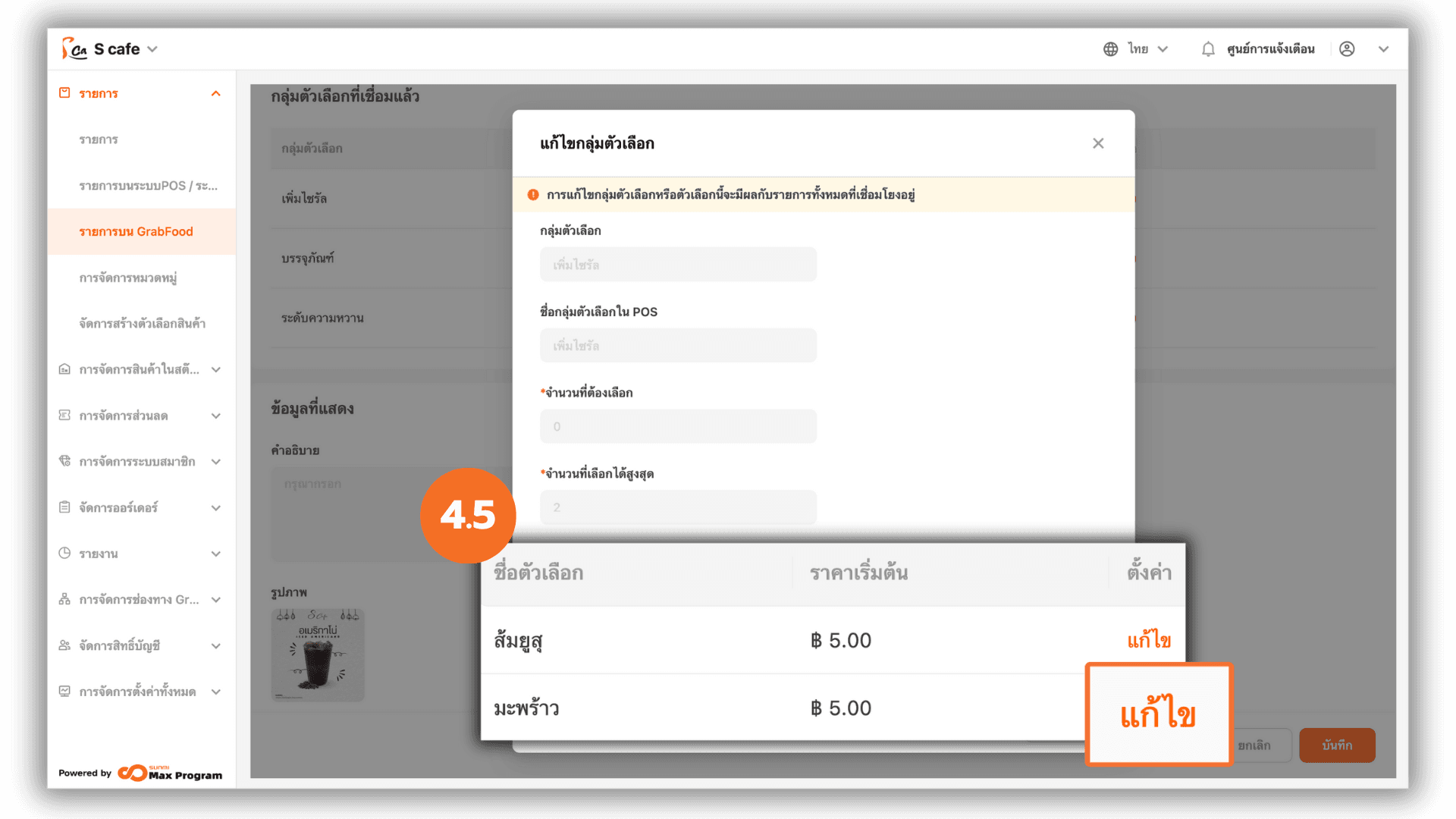
4.6 Setting Option Prices
Specify prices for each option Default Price (GrabFood) , GrabFood Delivery and GrabFood Pickup. Then click “Save” to confirm.
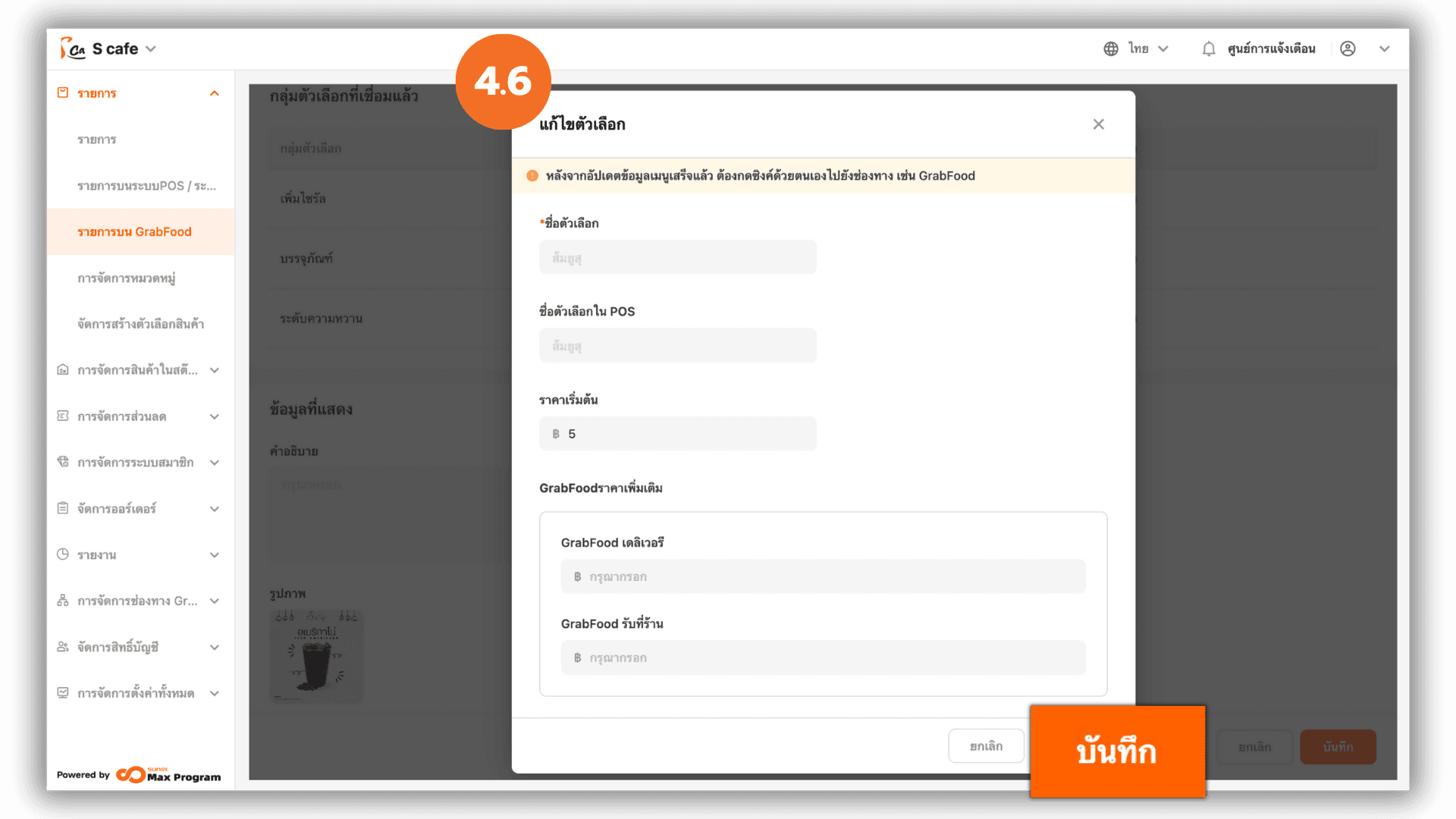
4.7 Saving Product Information
After saving, the system will return to the Edit Option Group page.
Click “Close” and “Save” again to confirm all changes.
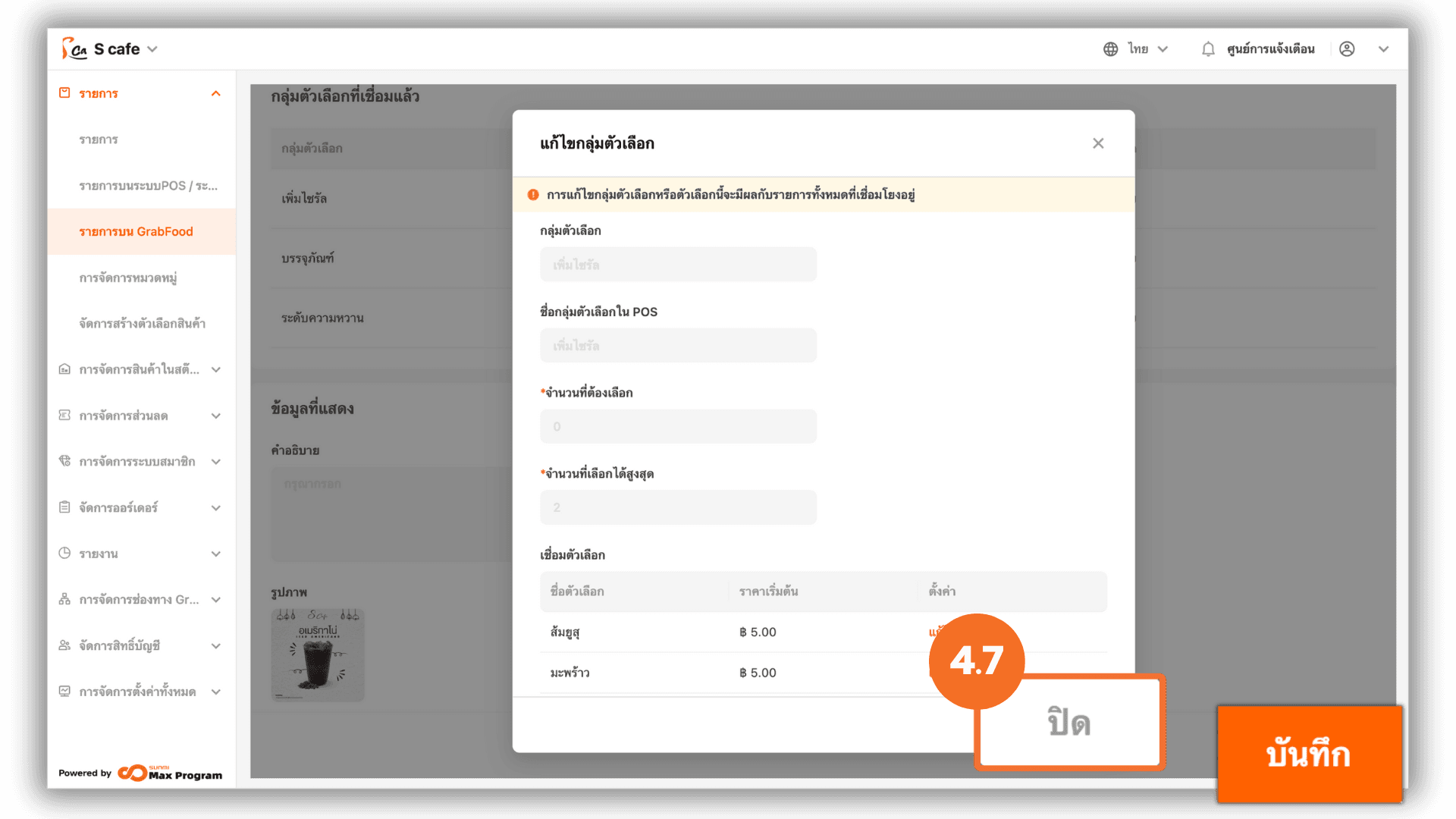
5. Managing Option Groups
Go to the “Option Group” menu. The system will display all existing groups.
You can View Options, Edit, or Delete any group.
Note : The system automatically merges option groups that share the same name, options, minimum/maximum selections, and quantities.
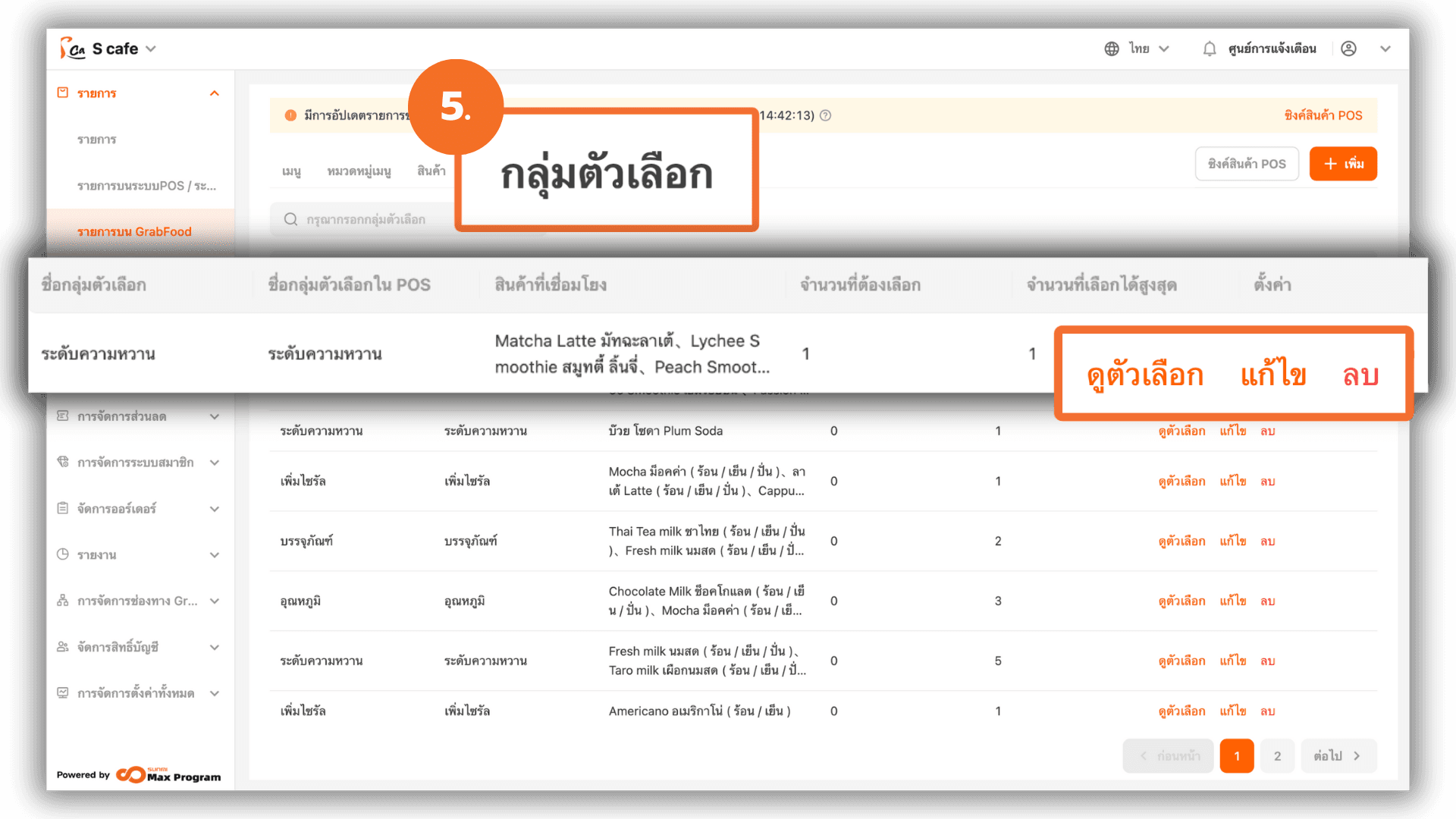
5.1 Viewing Options in a Group
Click “View Options” to see all items within the group. You can edit prices individually by clicking “Edit” next to each option.
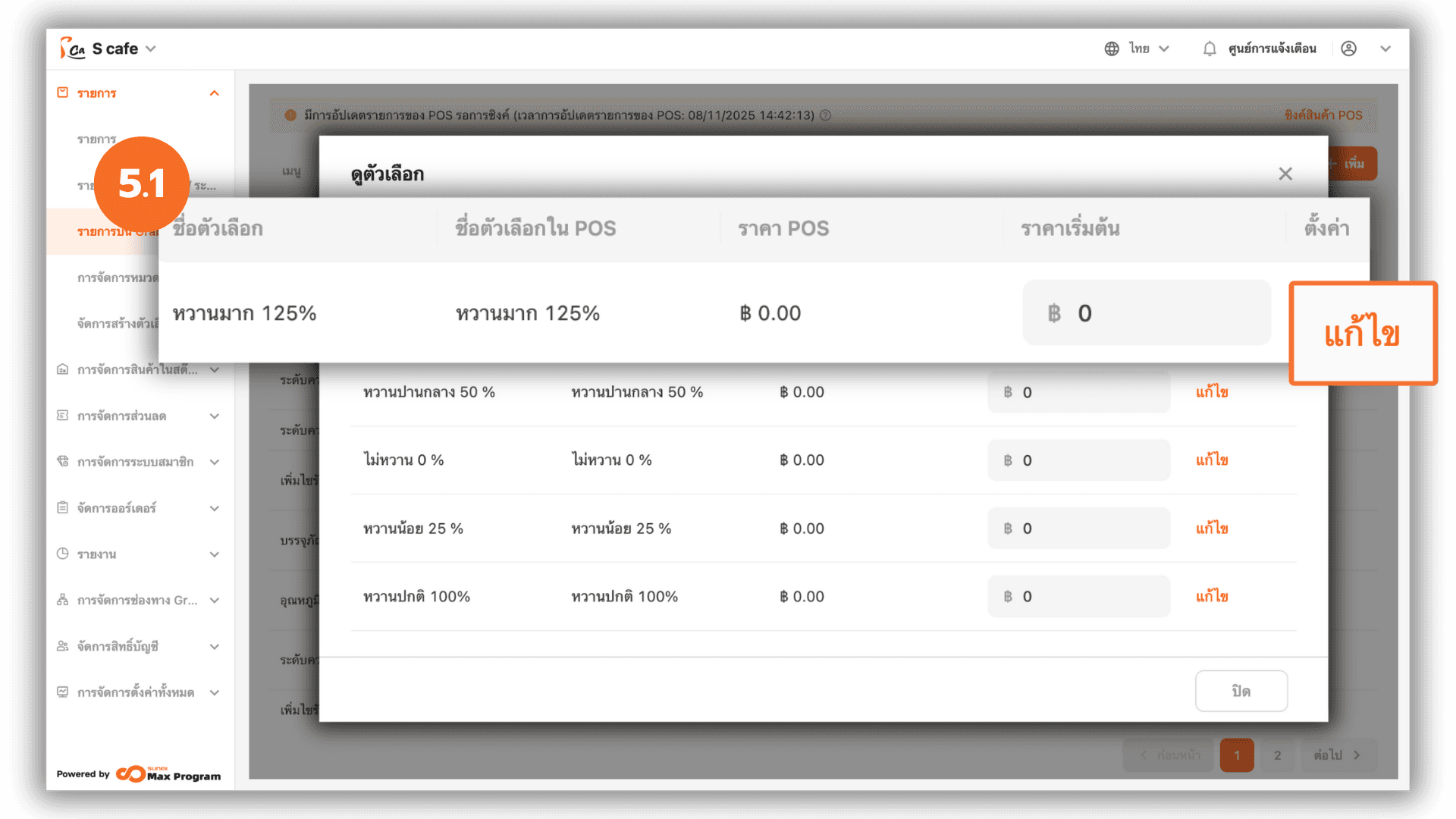
5.2 Setting Prices for Options
The system allows you to define additional prices, including Default Price
(GrabFood) , GrabFood Delivery and GrabFood Pickup Click “Save” to confirm.

5.3 Editing an Option Group
When clicking “Edit” on a group, scroll down to see which products are linked. Click “Edit” next to the connected item you wish to modify.
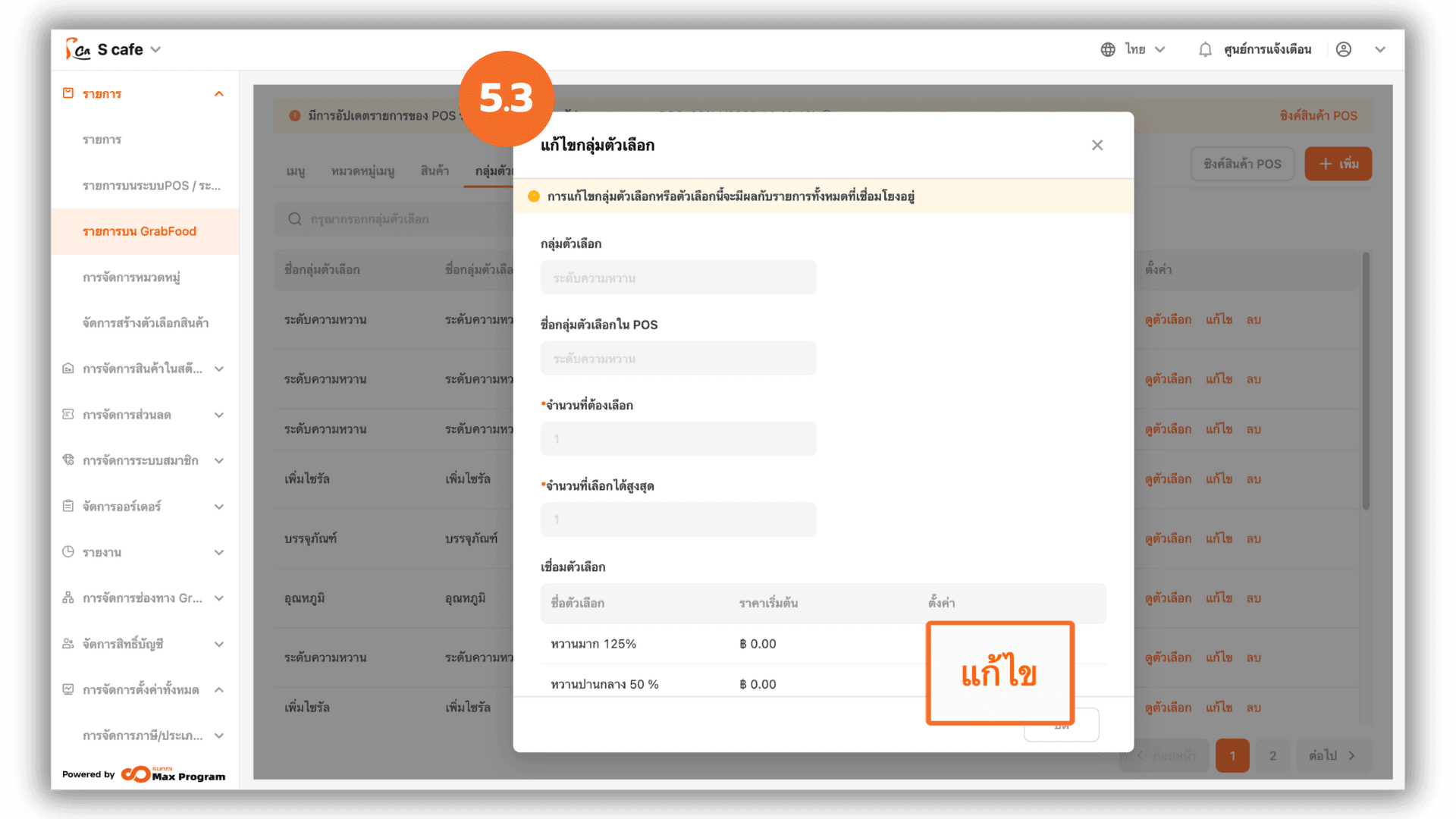
5.5 Deleting an Option Group
Click “Delete,” then confirm deletion again.
Note : The group must not have any linked products before deletion.
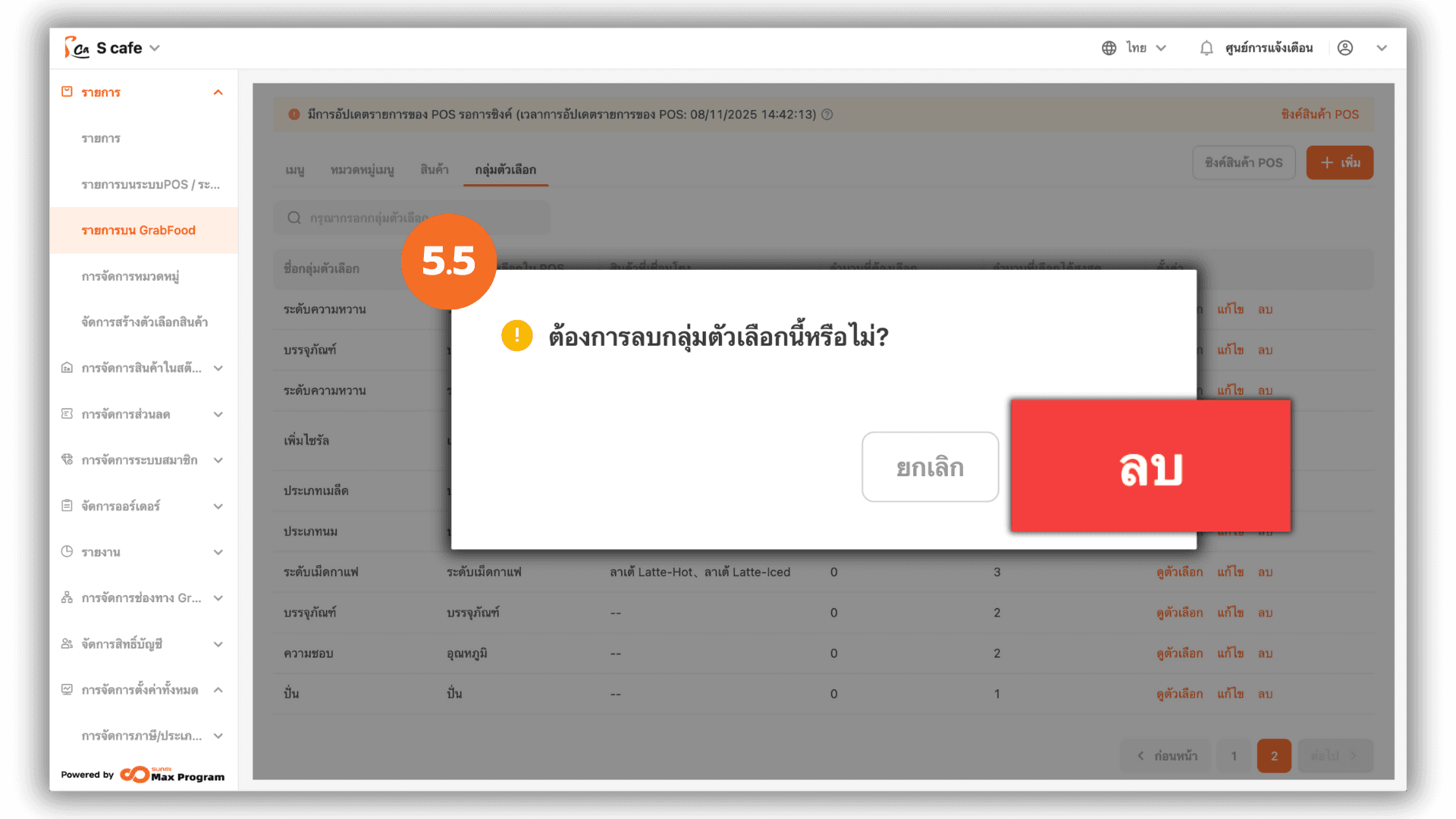
6. Managing Menu Categories
Go to the “Menu Category” menu. You can Edit or Delete any category.
Note : The system automatically syncs only categories that contain products.

6.1 Editing Product Order in a Category
When you click “Edit,” the system displays all items under that category.
Click “Sort” beside the product to set its display order.

6.2 Arrange products in the category
Specify the desired order number and click “OK” to confirm.
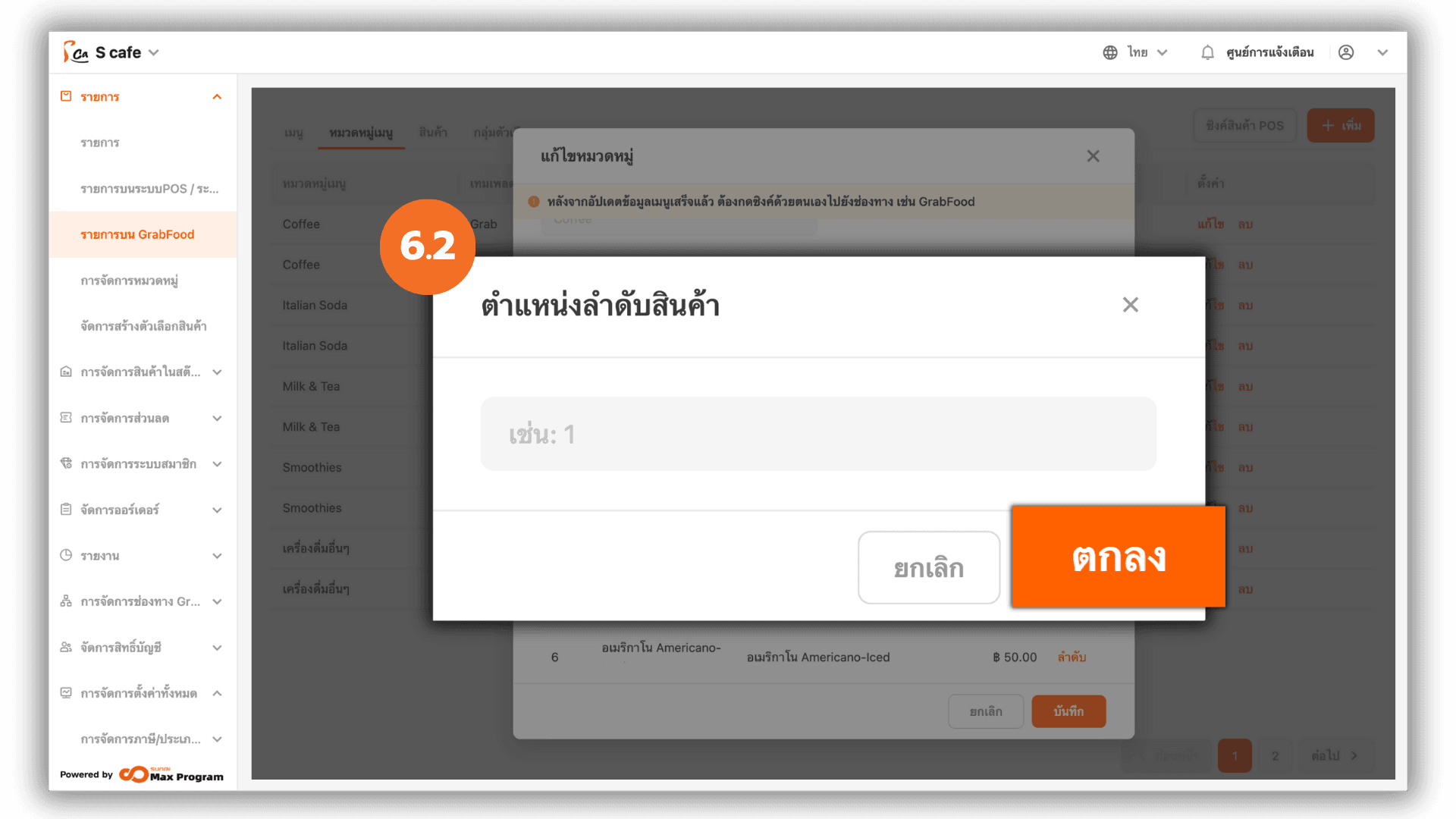
6.3 Deleting a Category
Click “Delete,” then confirm again.
Note : The category must not have any linked products before deletion.
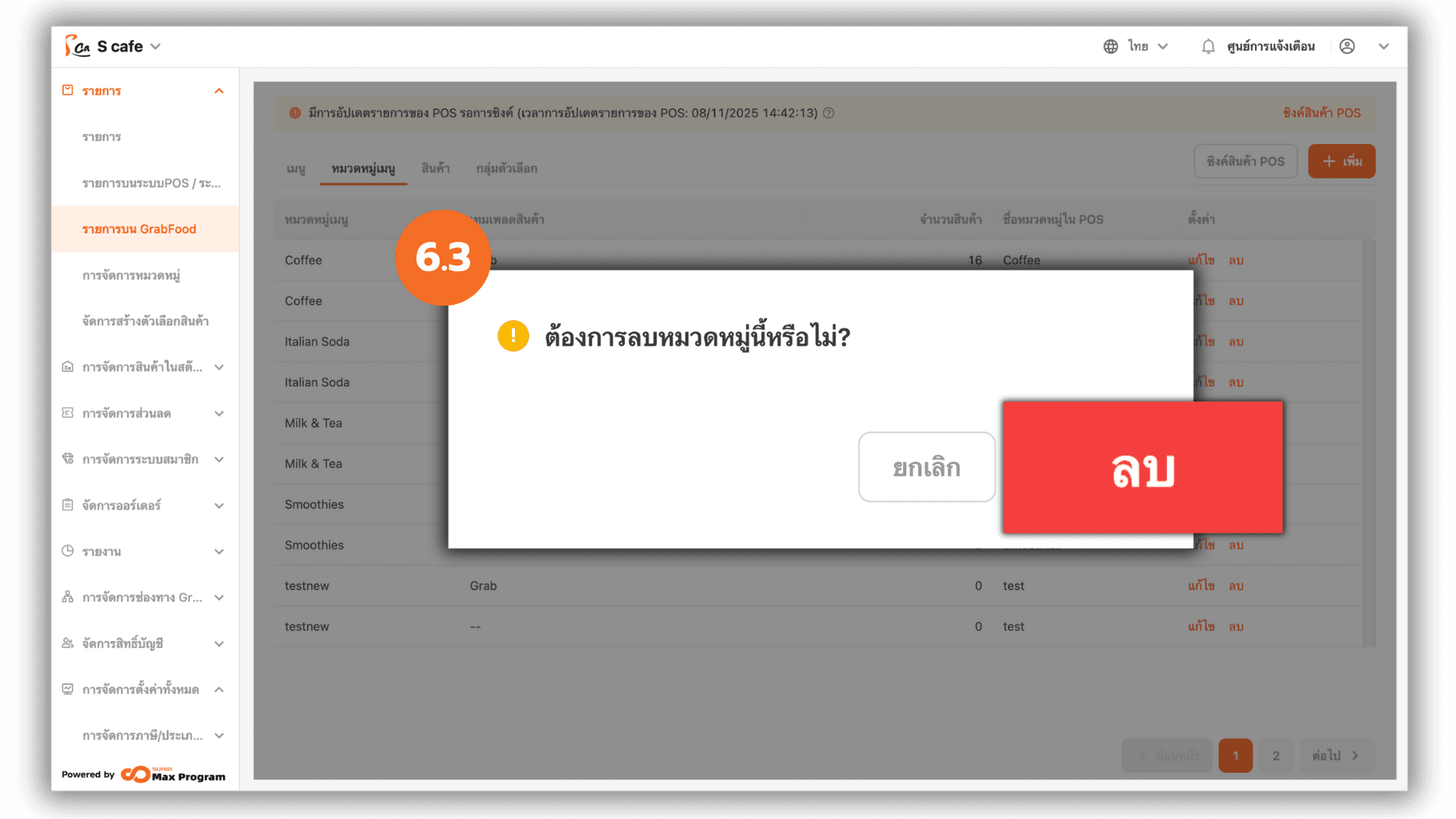
7. Creating a GrabFood Menu Template
Go to the “Menu” tab and click “+ Add Menu” to create a new GrabFood template.
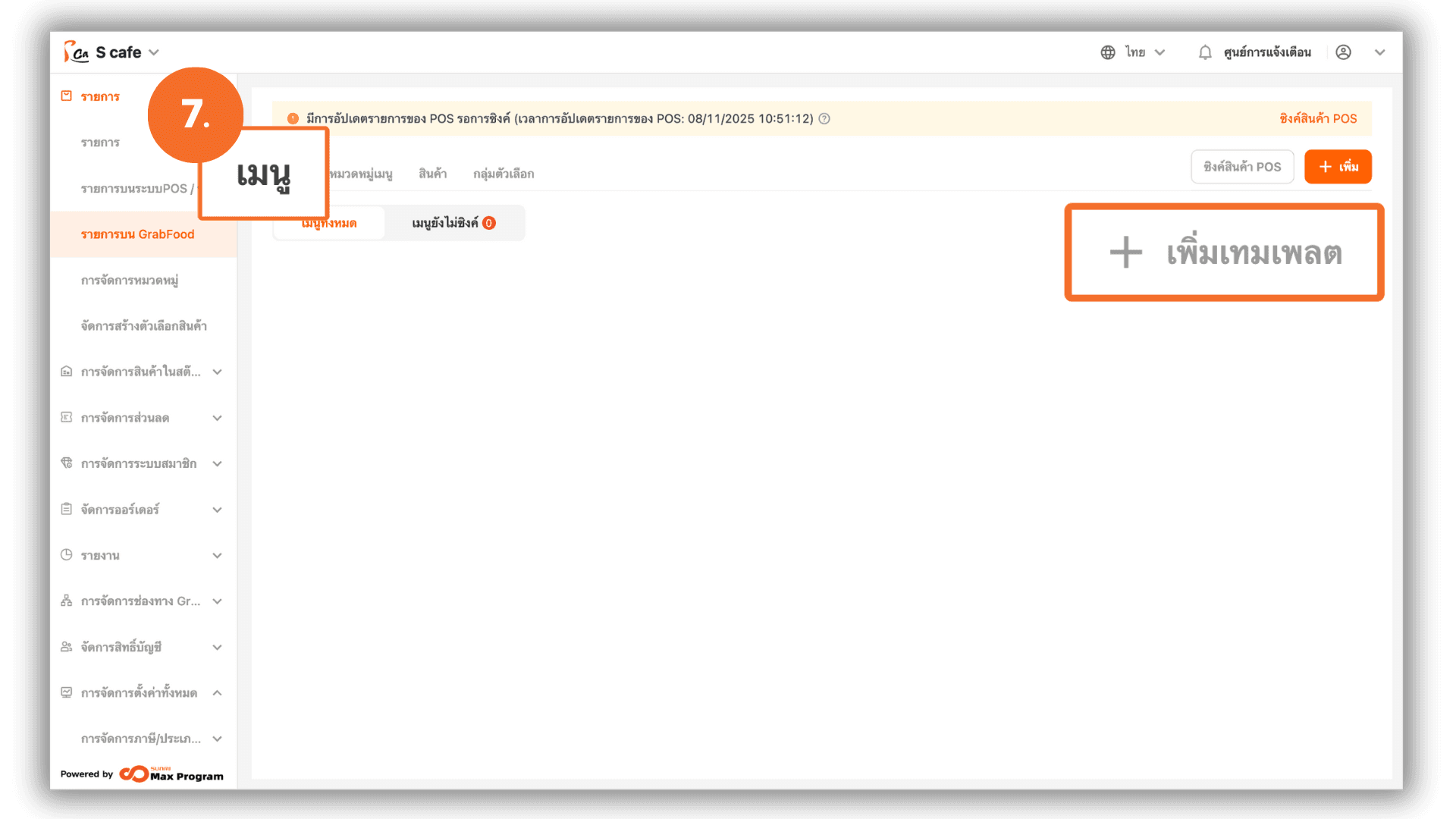
7.1 Creating a New Template
Enter the Menu Name, check GrabFood as the sales channel, then click “Link Categories.”
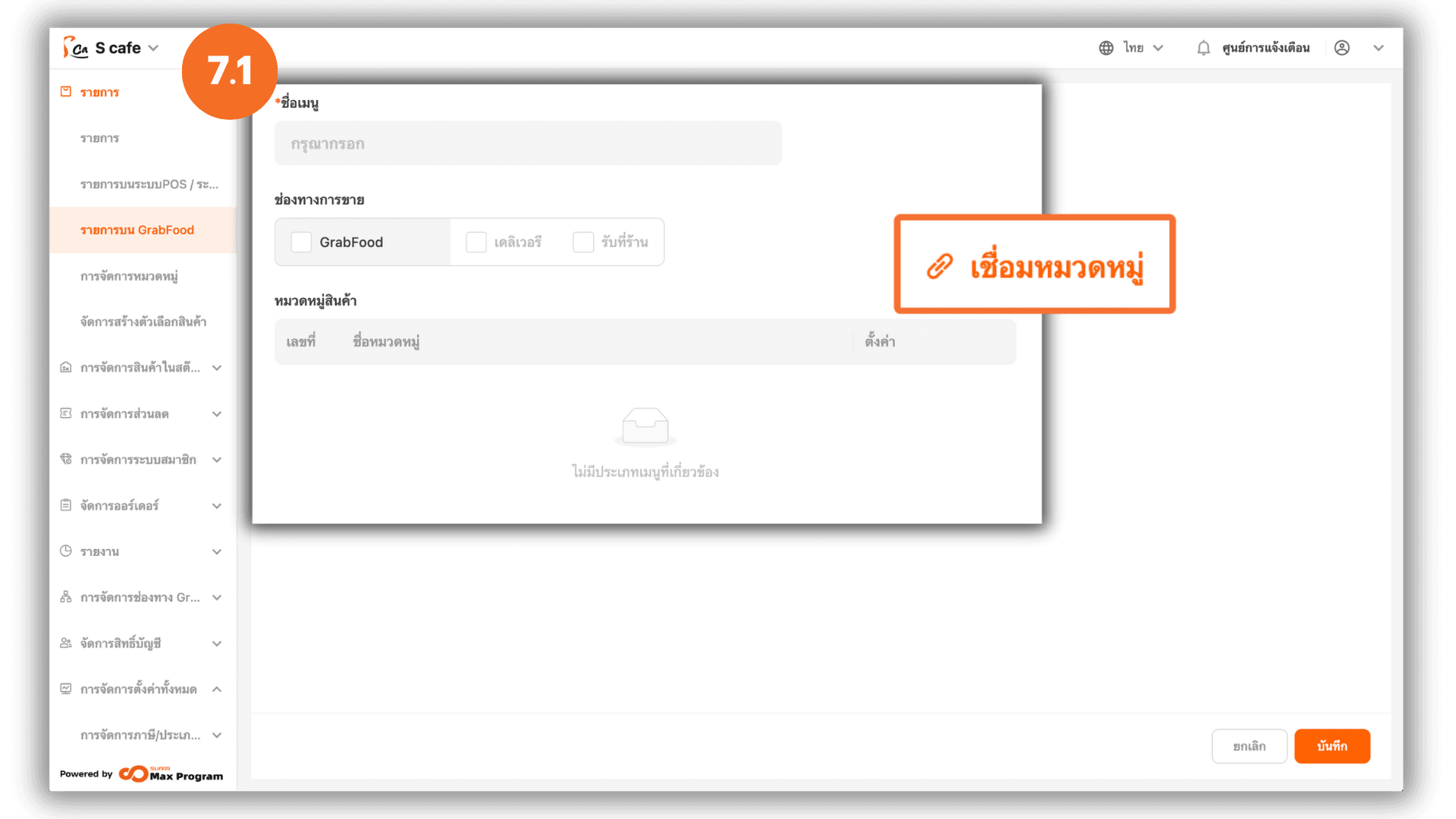
7.2 Linking Categories to the Template
The system will show all available categories. Select the ones you want, then click “Save.”
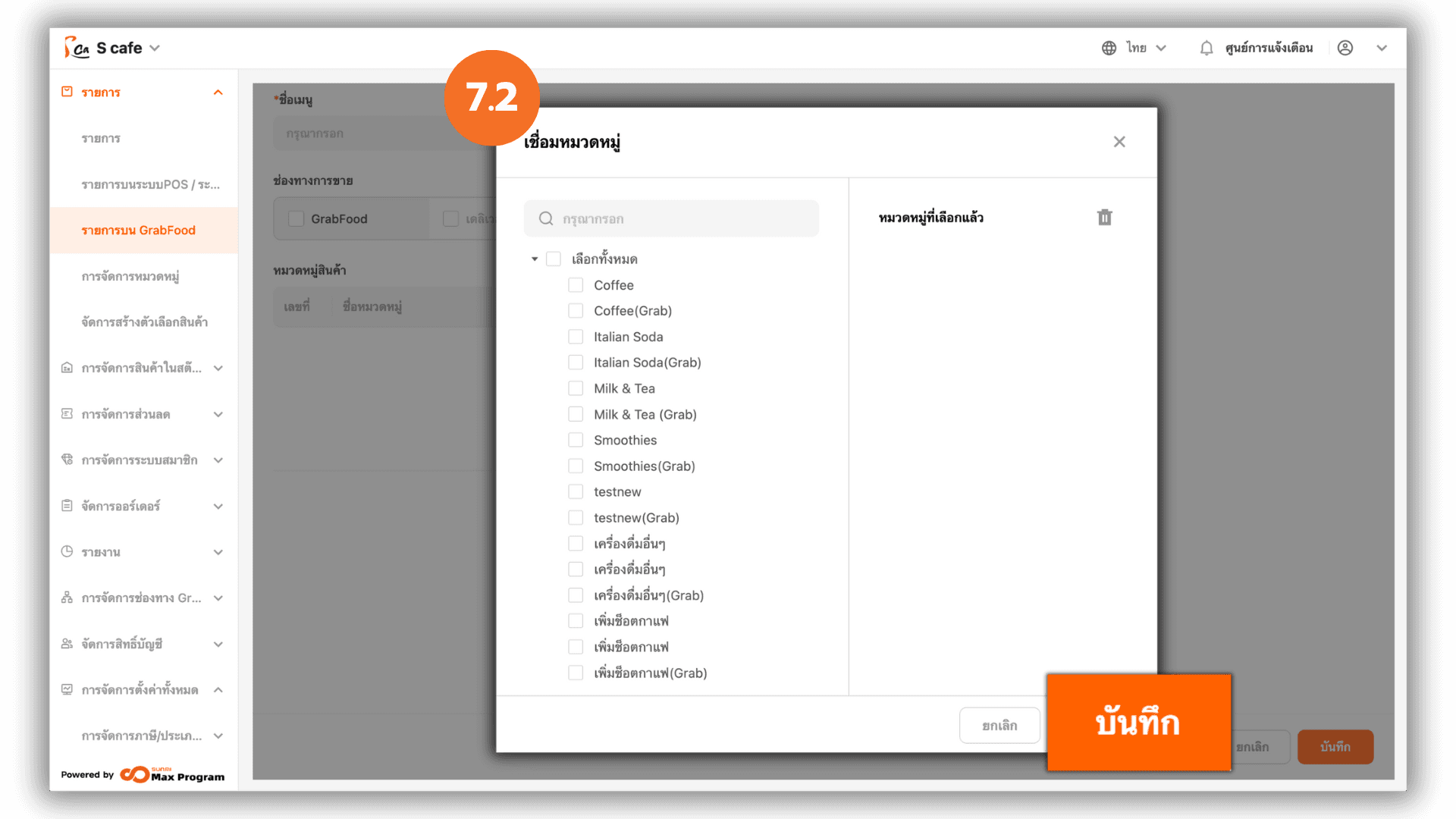
7.3 Managing Categories in a Template
The selected categories will be displayed. You can reorder or remove them by clicking “Sort” or “Delete.”

7.4 Arranging Category Order
Click “Sort” to specify the display order number, then click “Save.”
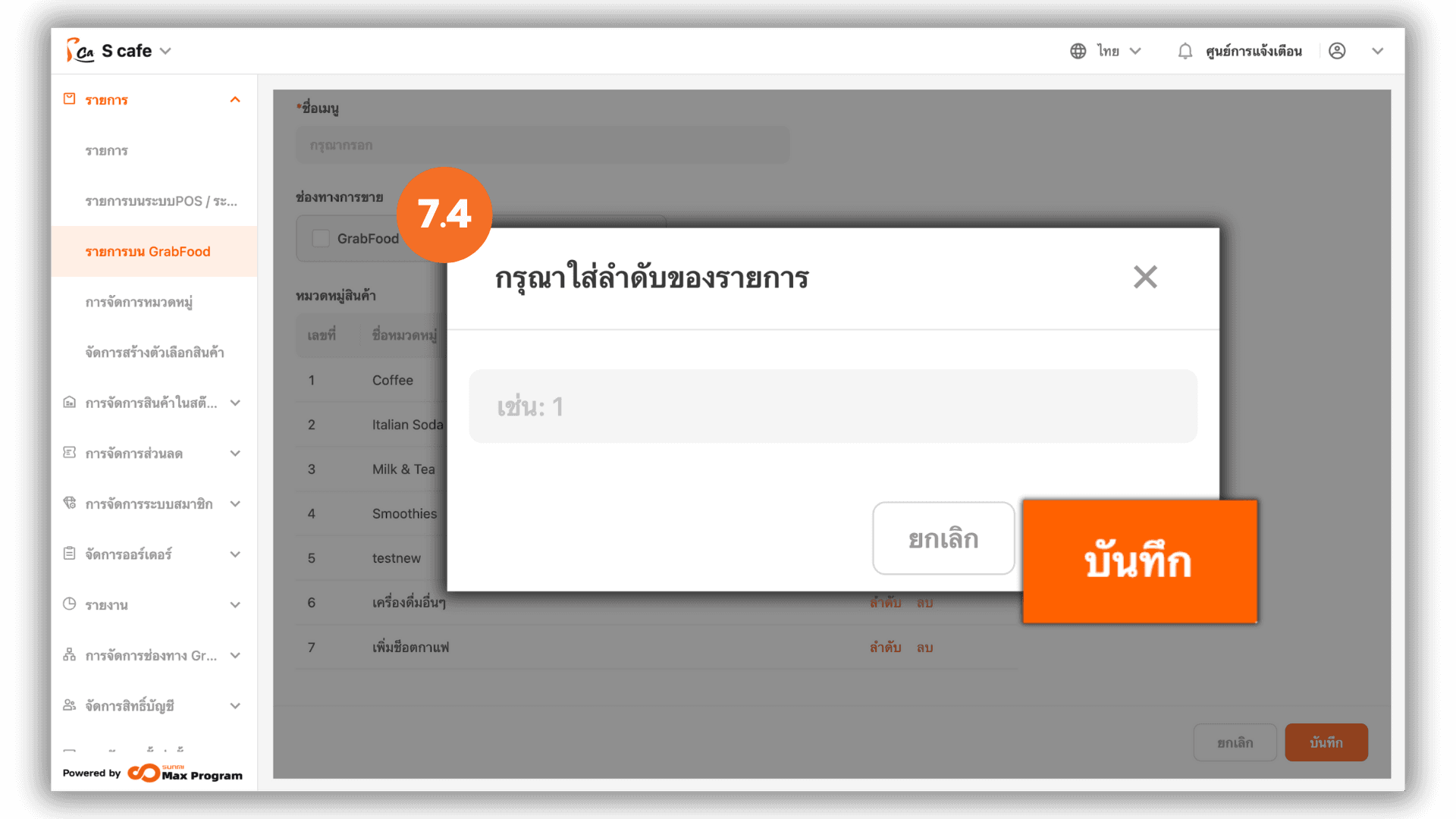
7.5 Deleting a Category from a Template
Click “Remove,” confirm the deletion, and click “OK” again to confirm the template setup.
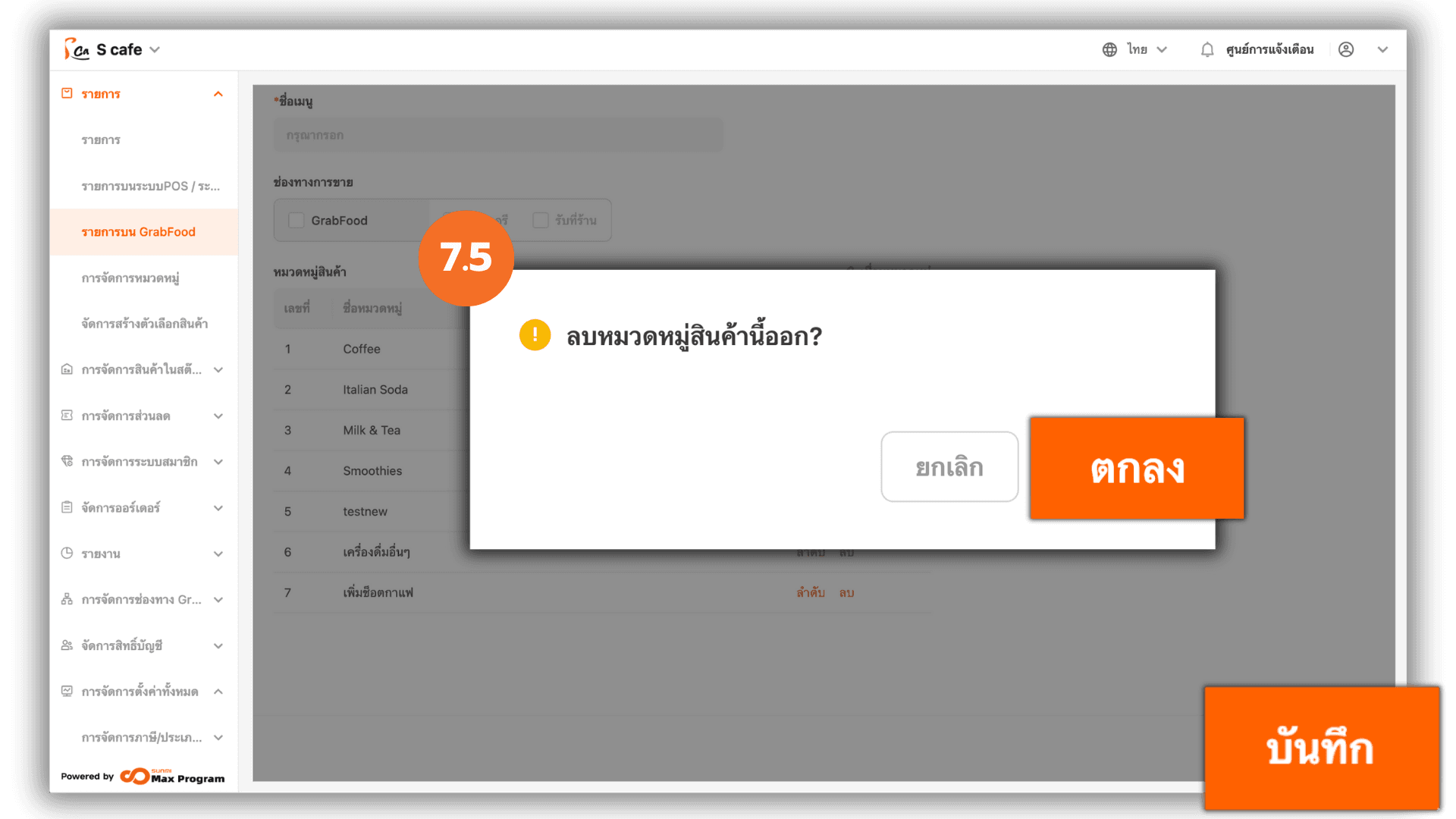
8. Syncing Menu Data to GrabFood
Click “Sync” on the created template to update all data to GrabFood immediately. You can further manage templates using the following icons
- Trash Bin : Delete template
- Report : View sync history
- Sync : Re-sync after making updates
- Pencil : Modify linked categories

9. Syncing POS Data to GrabFood
If there are any updates to Item Names, images, or descriptions in the POS system, click “Sync POS Item” to push the updated information to GrabFood.