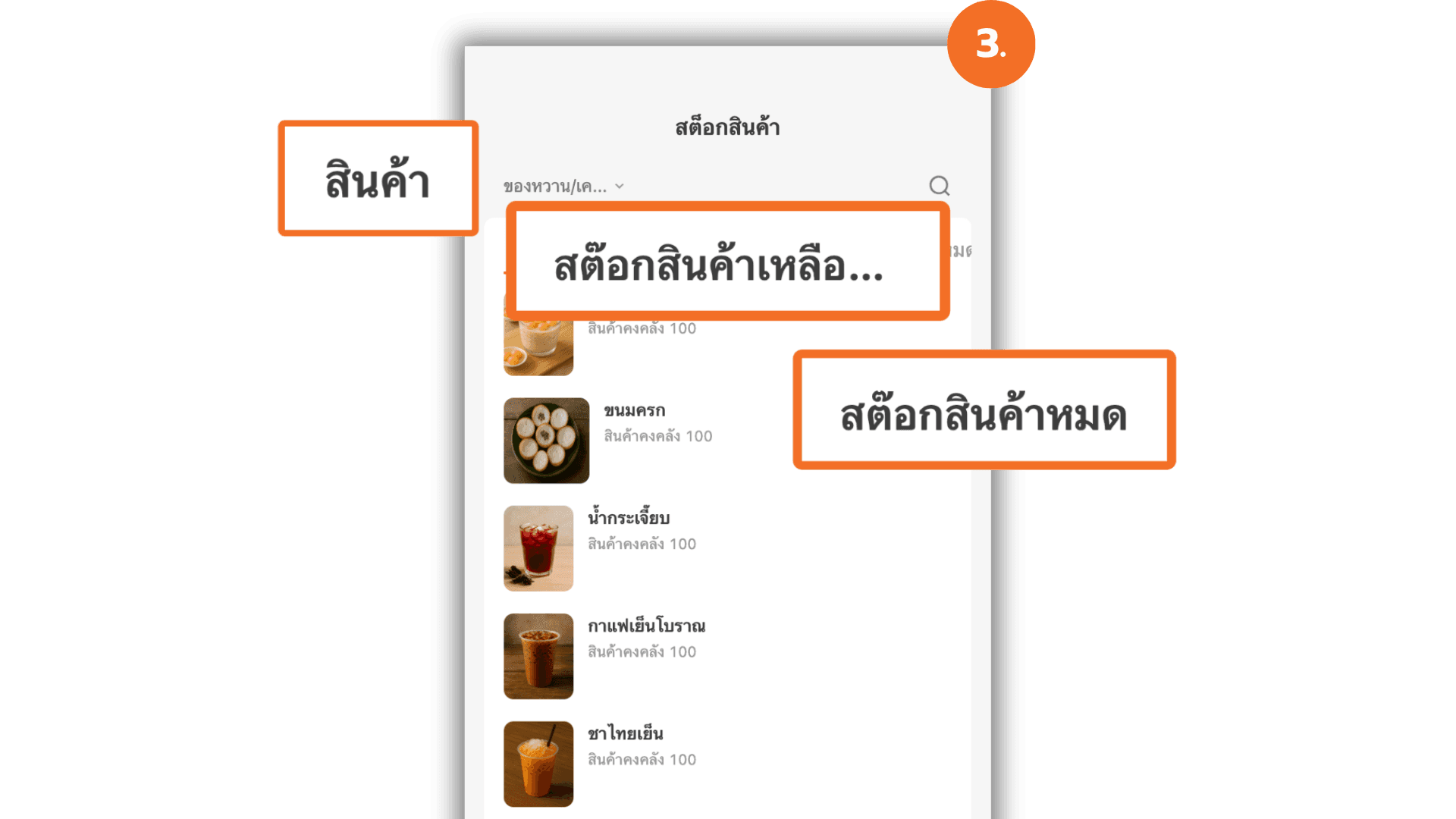How to Check Product Stock via the Manager App
2025-10-04 13:47
1. Access the Stock Menu
After logging into the system, select the store you want to view. Then tap on the “Stock” menu on the app’s home screen.
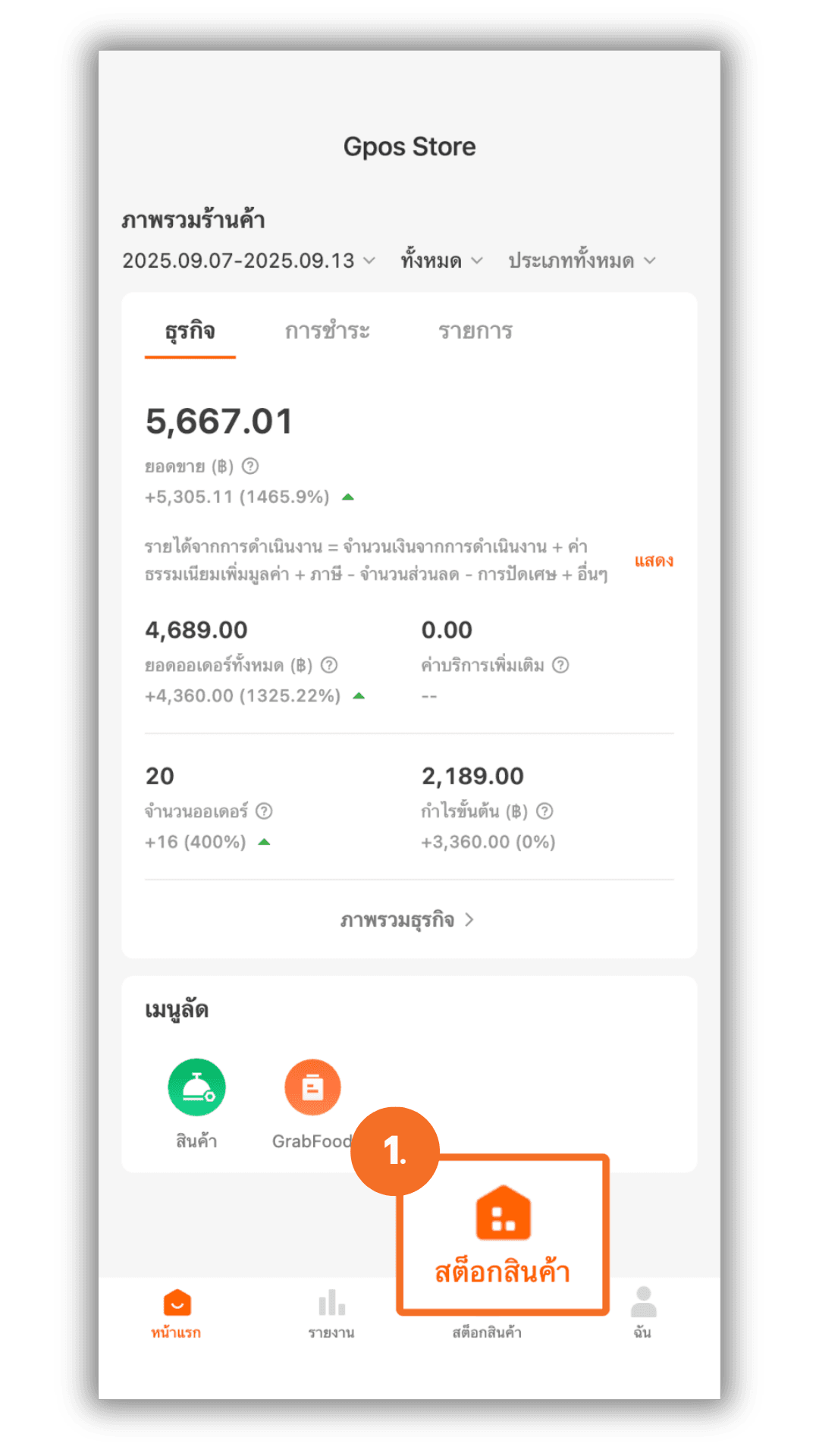
2. Search for Products
Once you enter the stock screen, you can search for products in two ways :
- (2.1) Select the desired product category, then tap “Confirm” to apply the filter.
- (2.2) Search by typing the product name in the search bar.
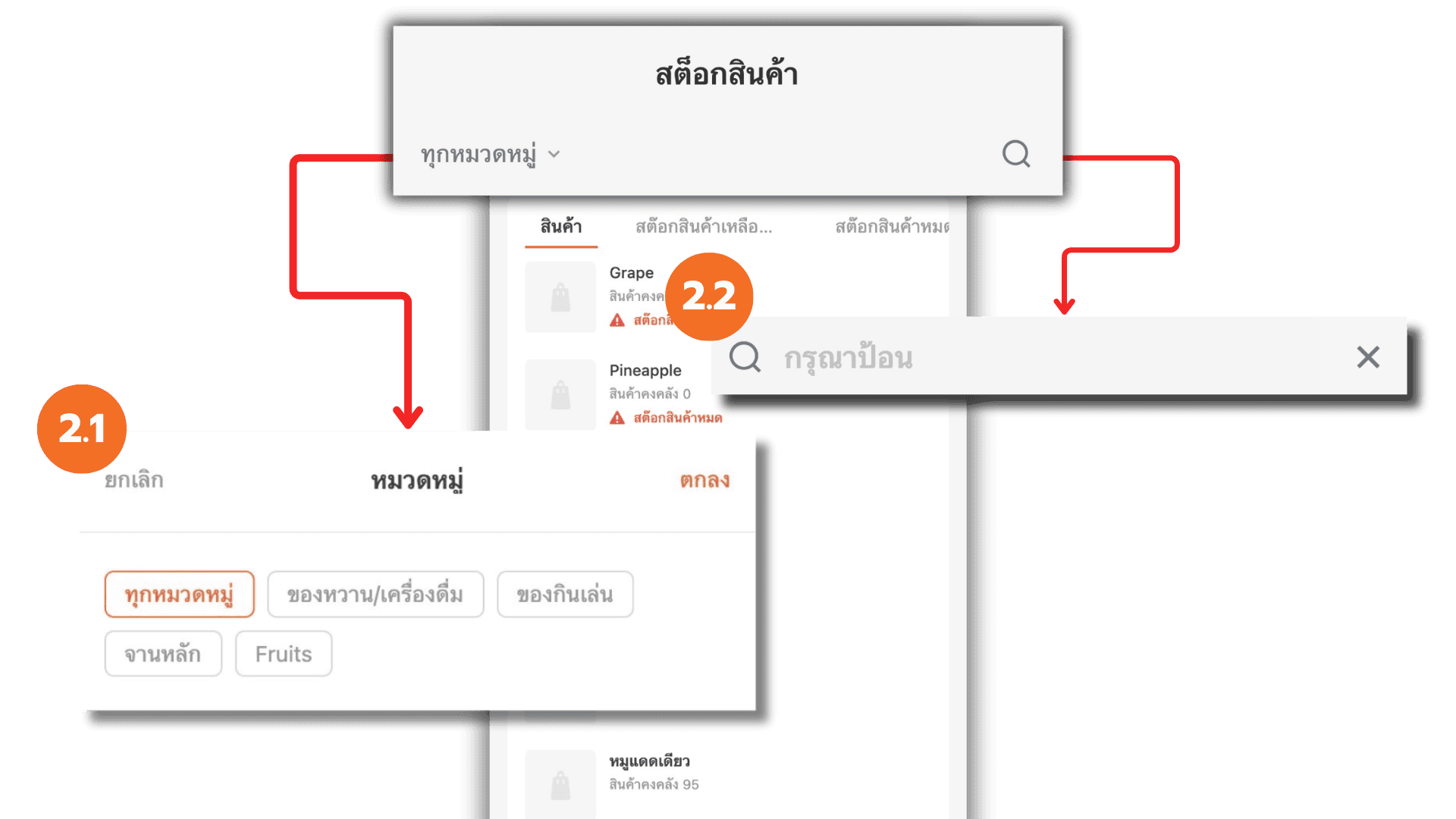
3. Check Product Status
After the product list appears, you can choose to view different stock statuses, such as :
- All products in the system
- Low Stock items
- Out of Stock items