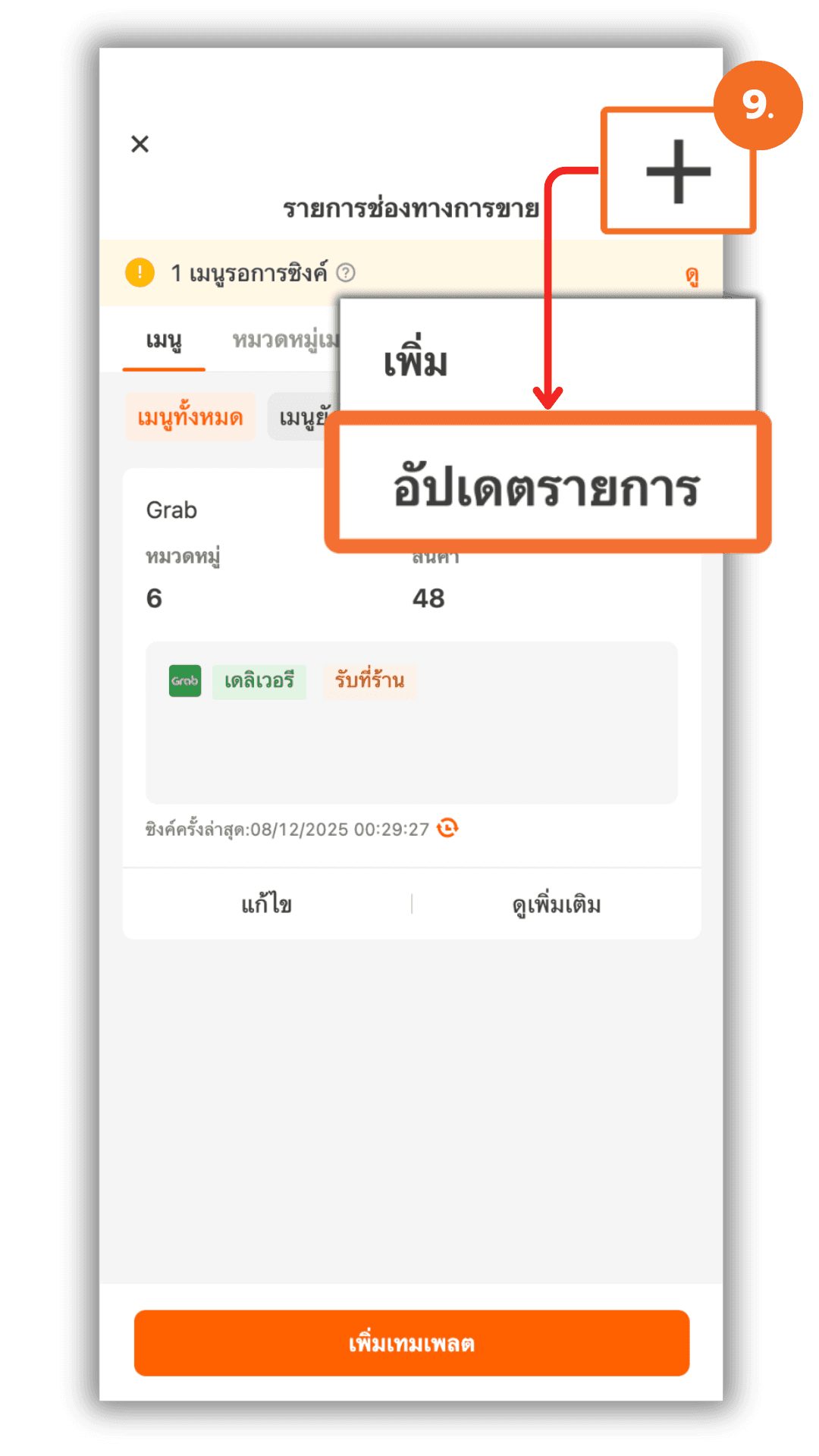Managing GrabFood items via Manager App
2026-01-06 15:30
Managing GrabFood through this system allows merchants to control products and prices per sales channel, freely arrange menu categories and templates, and sync data with the POS quickly and accurately.
1. Log In and Access GrabFood Management
Log in to the merchant system and select the store you want to manage from the app’s homepage. Under the “Quick Menu”, tap “GrabFood” to open the GrabFood sales channel management page.
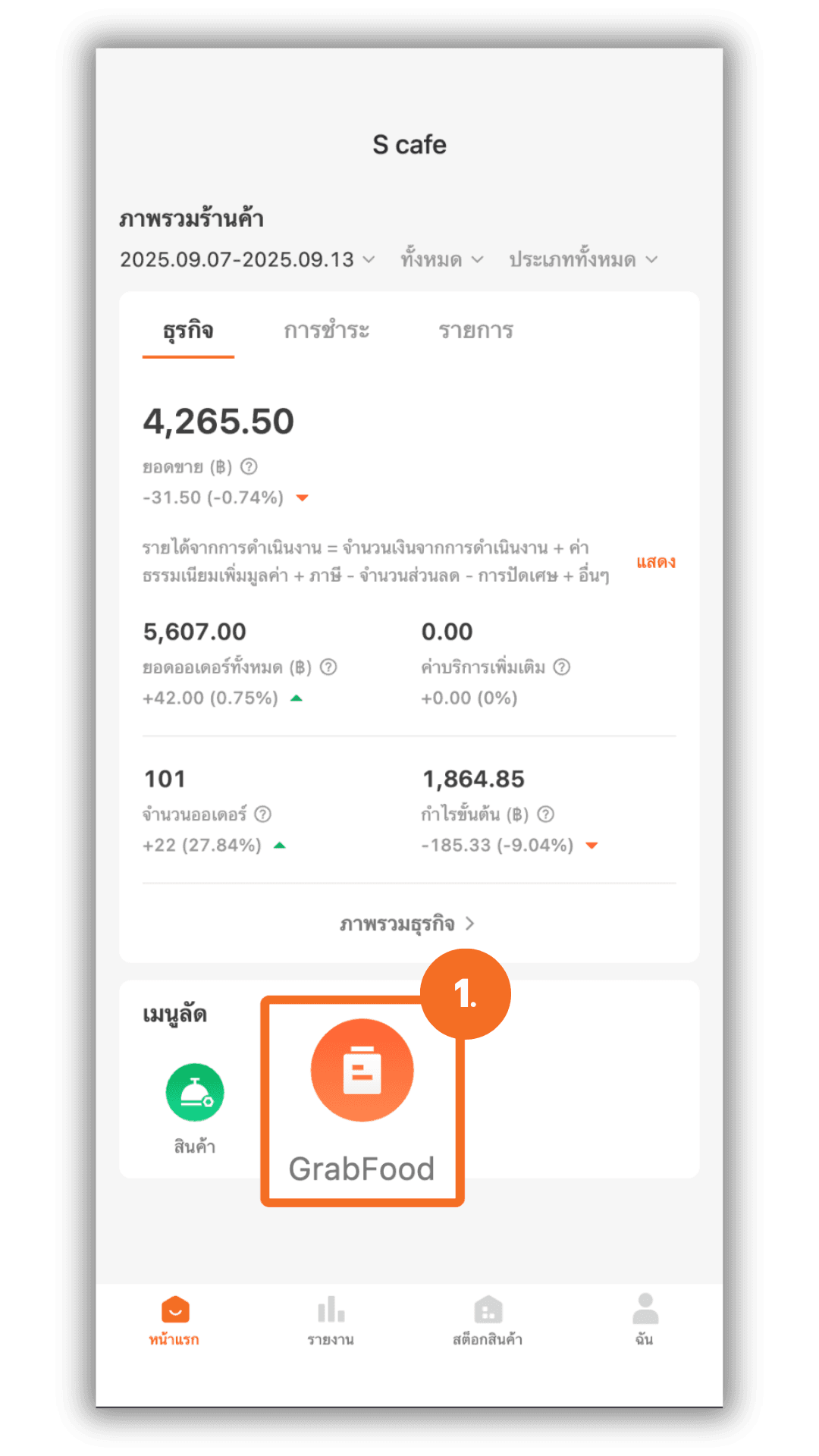
2. Add a Product
Tap the “+” button in the top-right corner of the screen. When the options window appears, select “Add” to proceed to the product selection step.
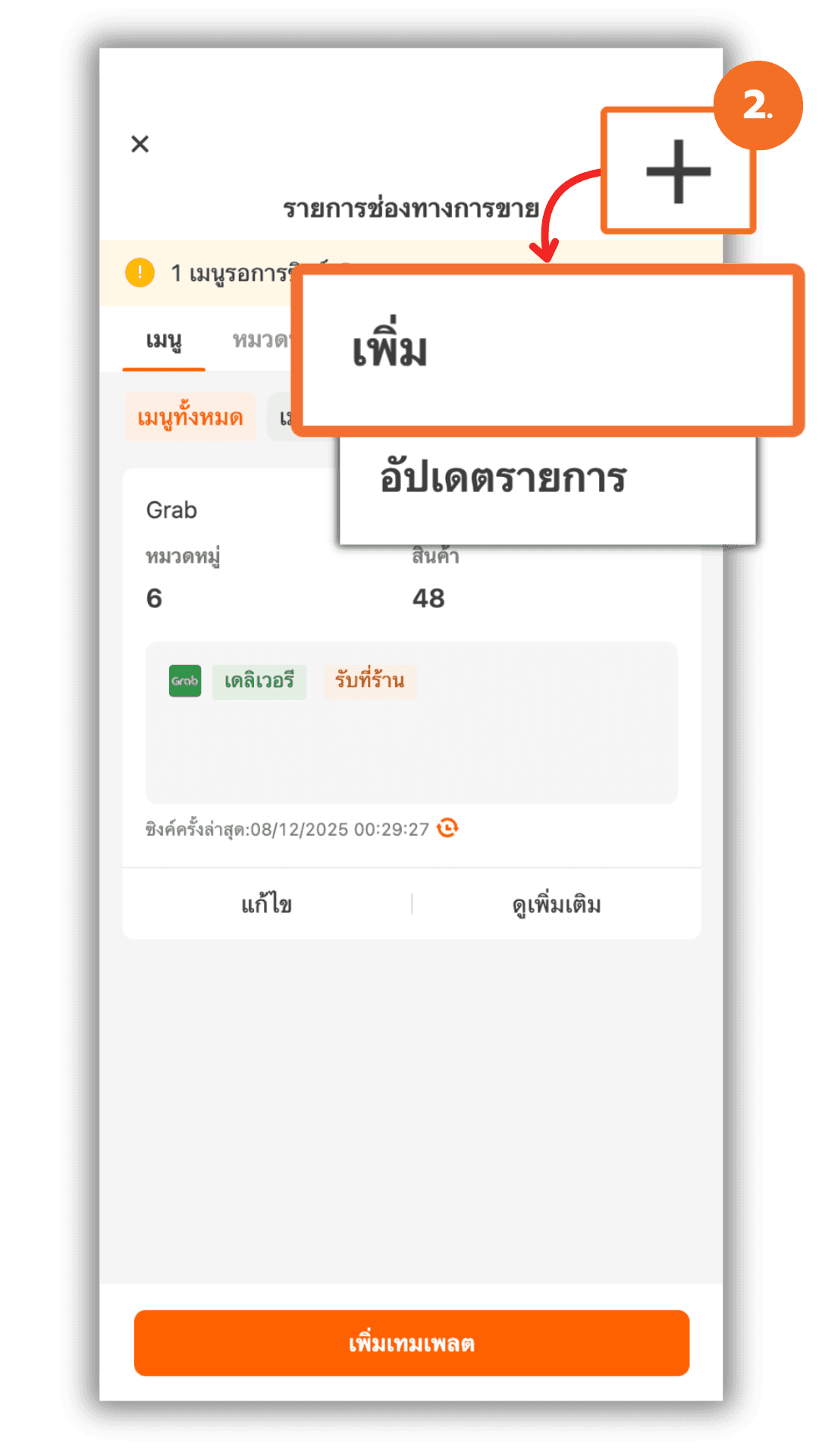
3. Search for the Product to Add
The system will display the “Select Item” page. Use the “Category” filter to narrow down the products you want.
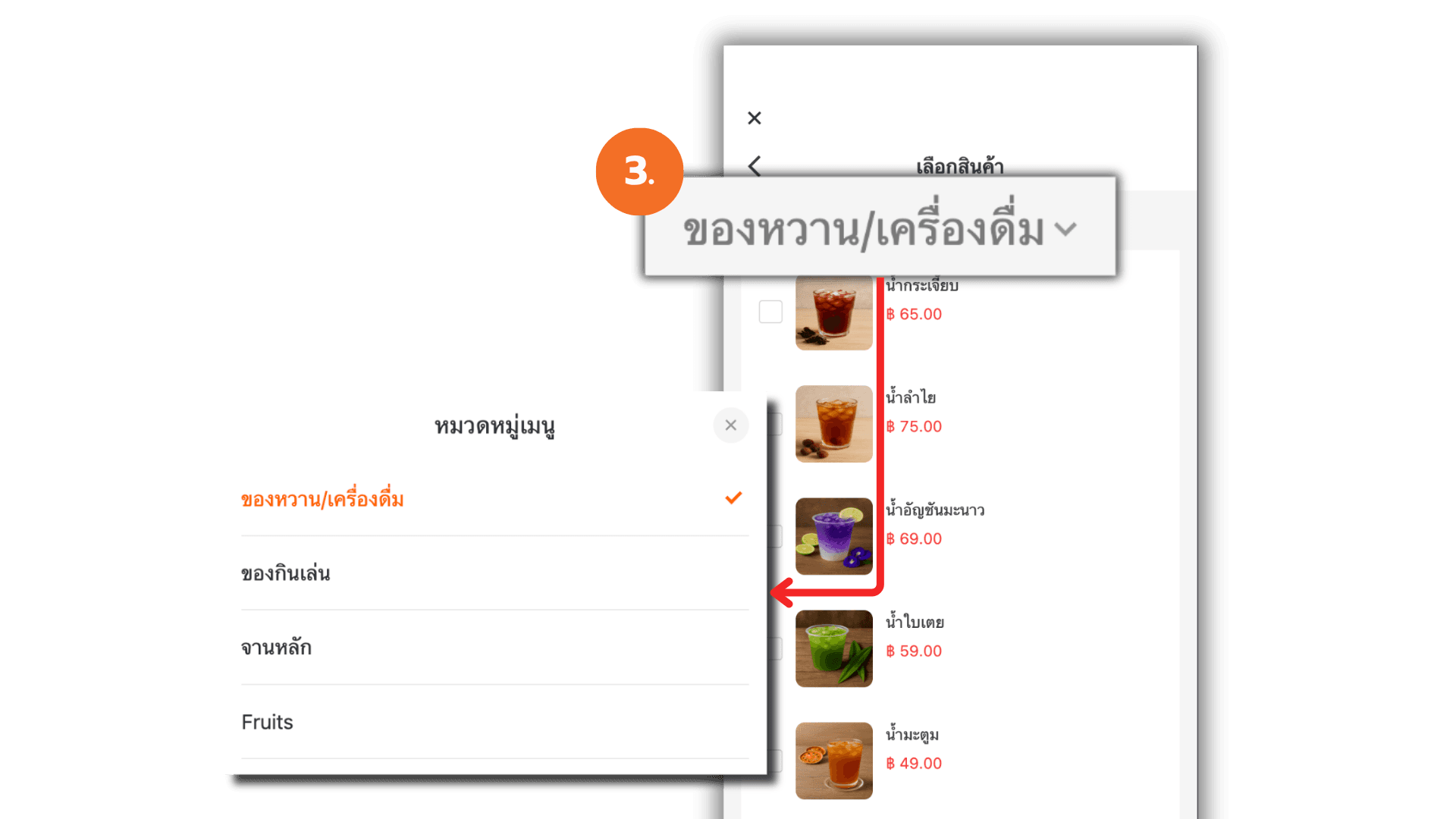
3.1 Select Products
Tick the products you want to add to GrabFood, then tap “OK” to confirm. The system will return to the “Sales Channel Menu” page.
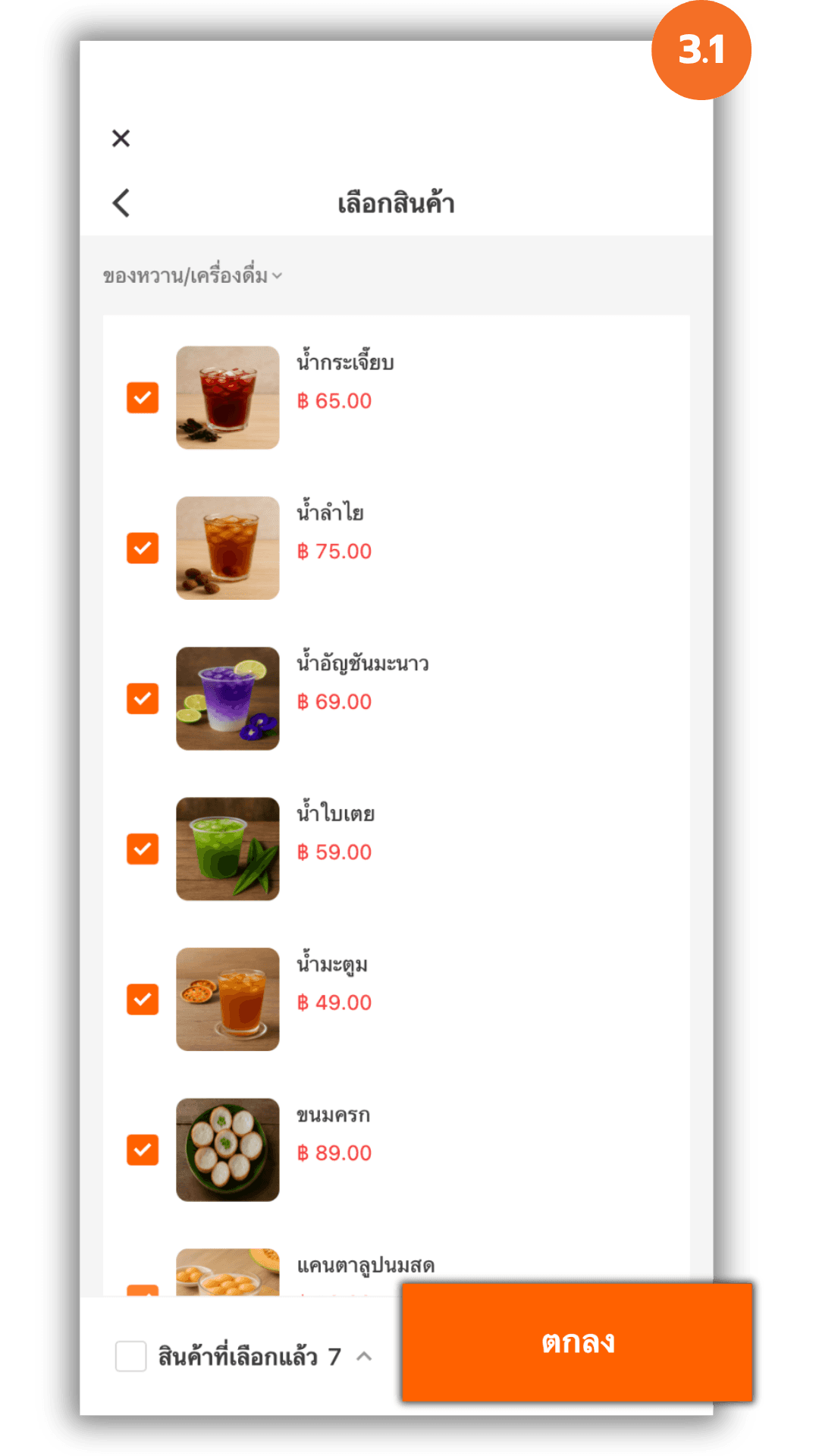
4. Manage the “Item” Section
The system will display the products you selected. Tap the trash can icon next to a product to remove it from GrabFood.
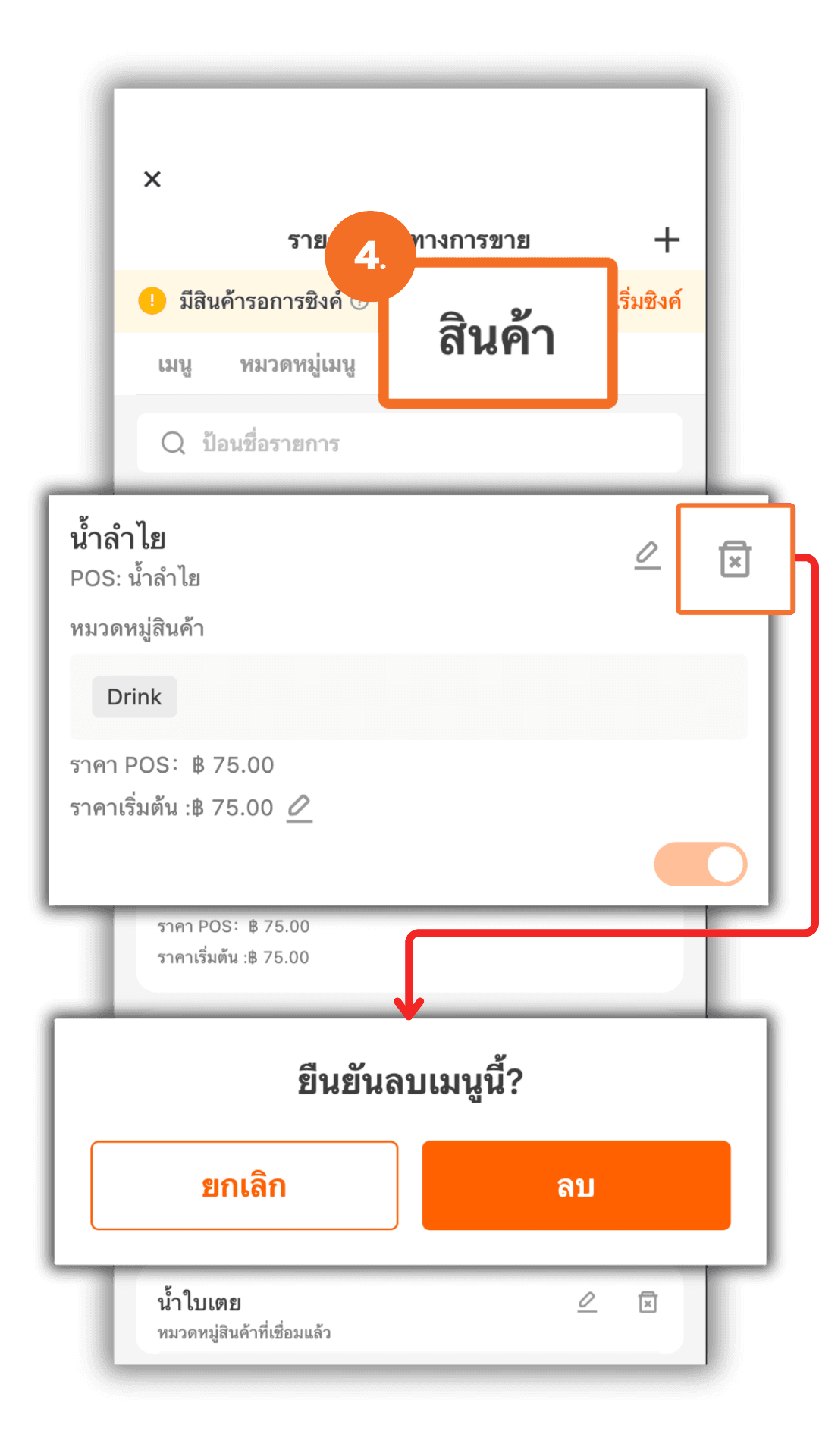
4.1 Edit the Base Price of a Product
Tap the “pencil” icon next to the product price. The system will show a Default Price (GrabFood) field, allowing you to compare it with the original POS price.
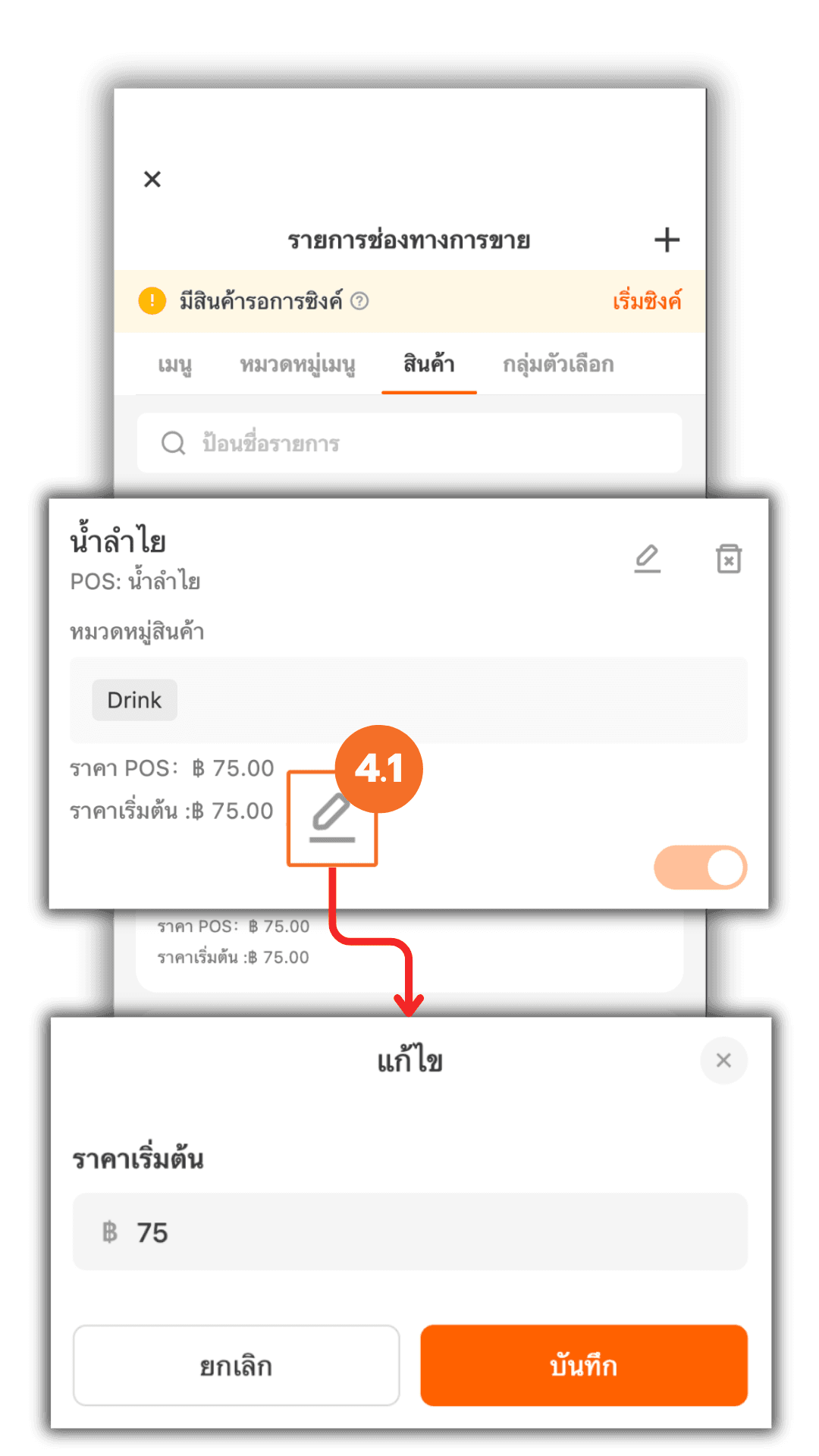
4.2 Edit the Additional Prices
Tap the “pencil” icon in the top-right corner next to the trash can. The system will display the additional price details, where you can edit and specify the Default Price (GrabFood) as well.

4.3 Set Channel-Specific Prices
Scroll down to “GrabFood Additional Pricing” and tap “Expand” to set specific prices for each service. The system will display detailed additional pricing, allowing you to set separate prices for GrabFood Delivery and GrabFood Pickup
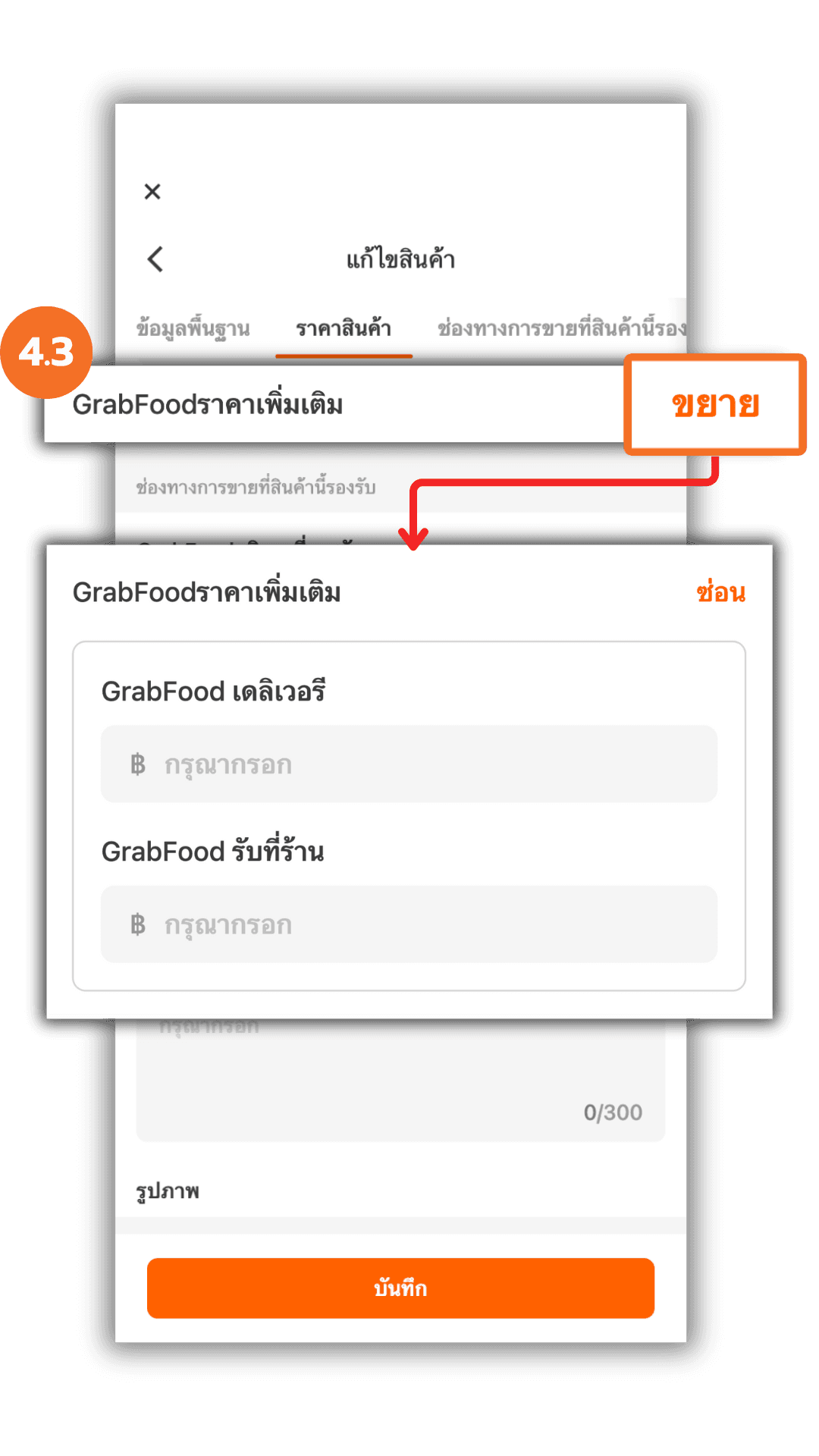
4.4 Enable or Disable Sales Channels
Tap “Expand” under “GrabFood Services” to toggle the sales channels on or off. There are three types GrabFood Takeaway , GrabFood Pre-order and GrabFood Pick-up
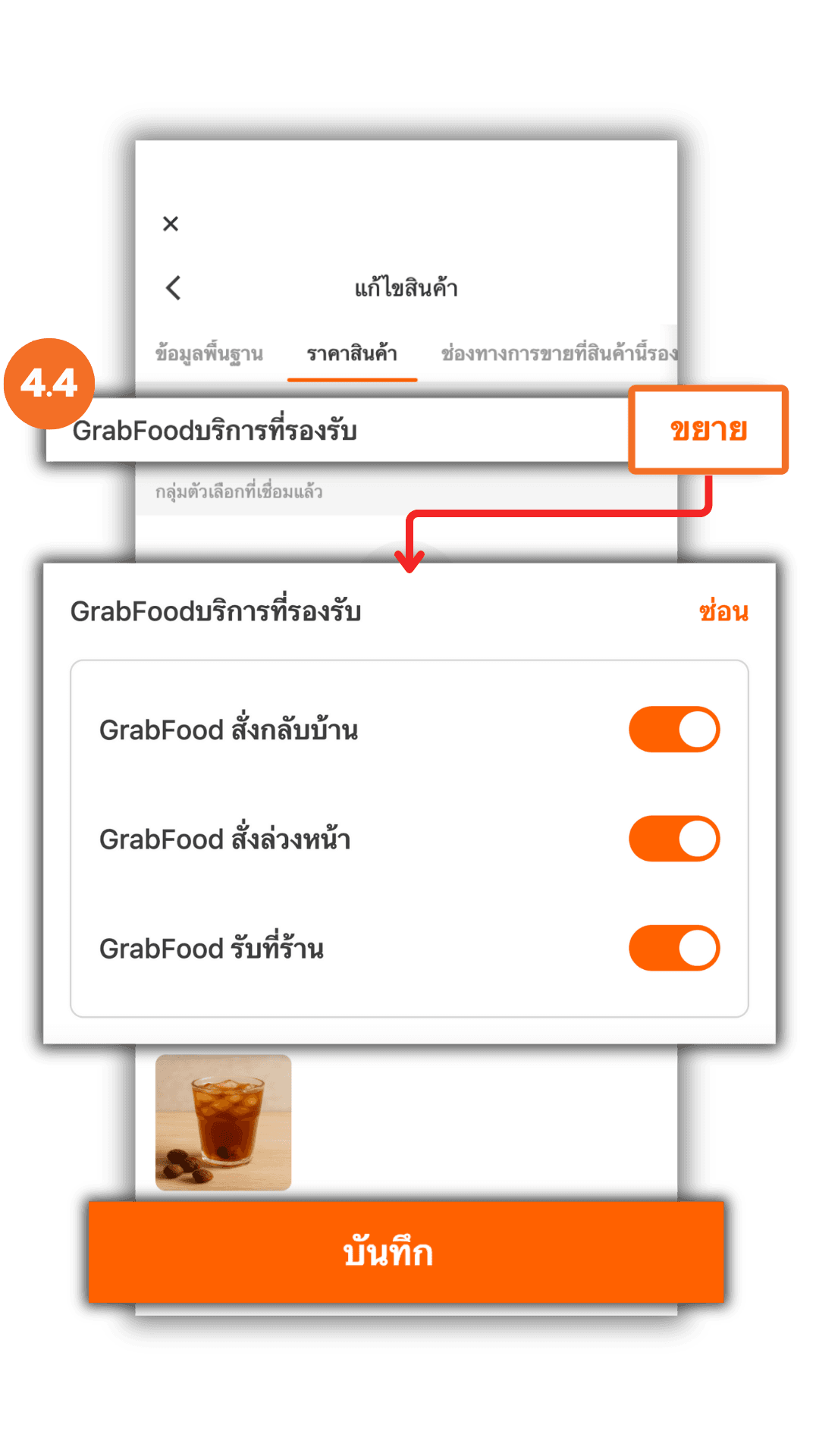
5. Manage “Option Groups”
After setting the product prices, go to the “Option Group” menu.
Note : The system automatically groups options if the group name, option items, minimum selection, and maximum selection are identical.
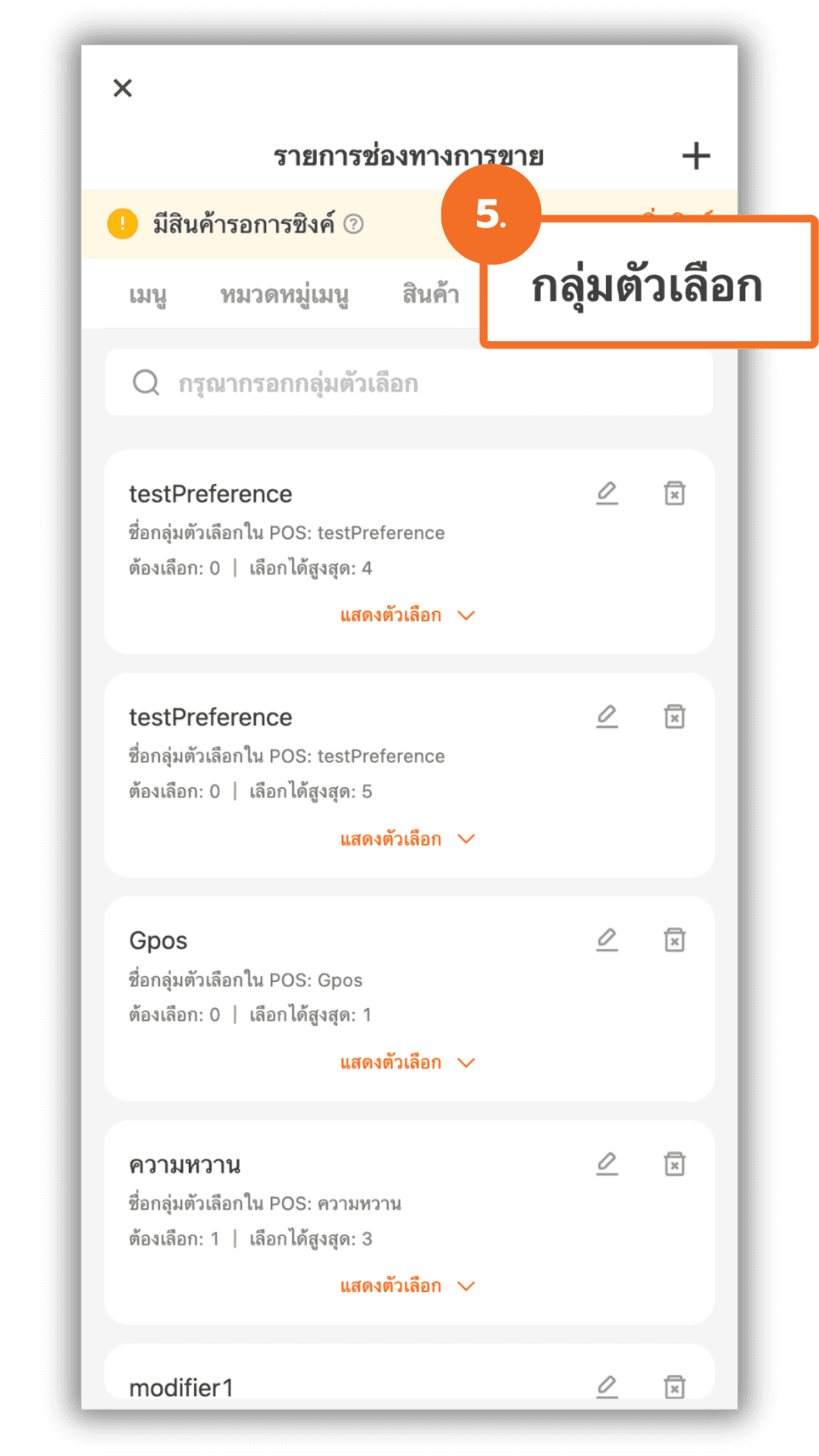
5.1 Set Option Prices in a Group
On the “Option Group” page, tap “Show Options” to view items within the group. Tap the “pencil” icon next to an option name to specify the Default Price (GrabFood) or set specific prices for GrabFood Delivery and GrabFood Pickup, then tap “Save” to confirm.
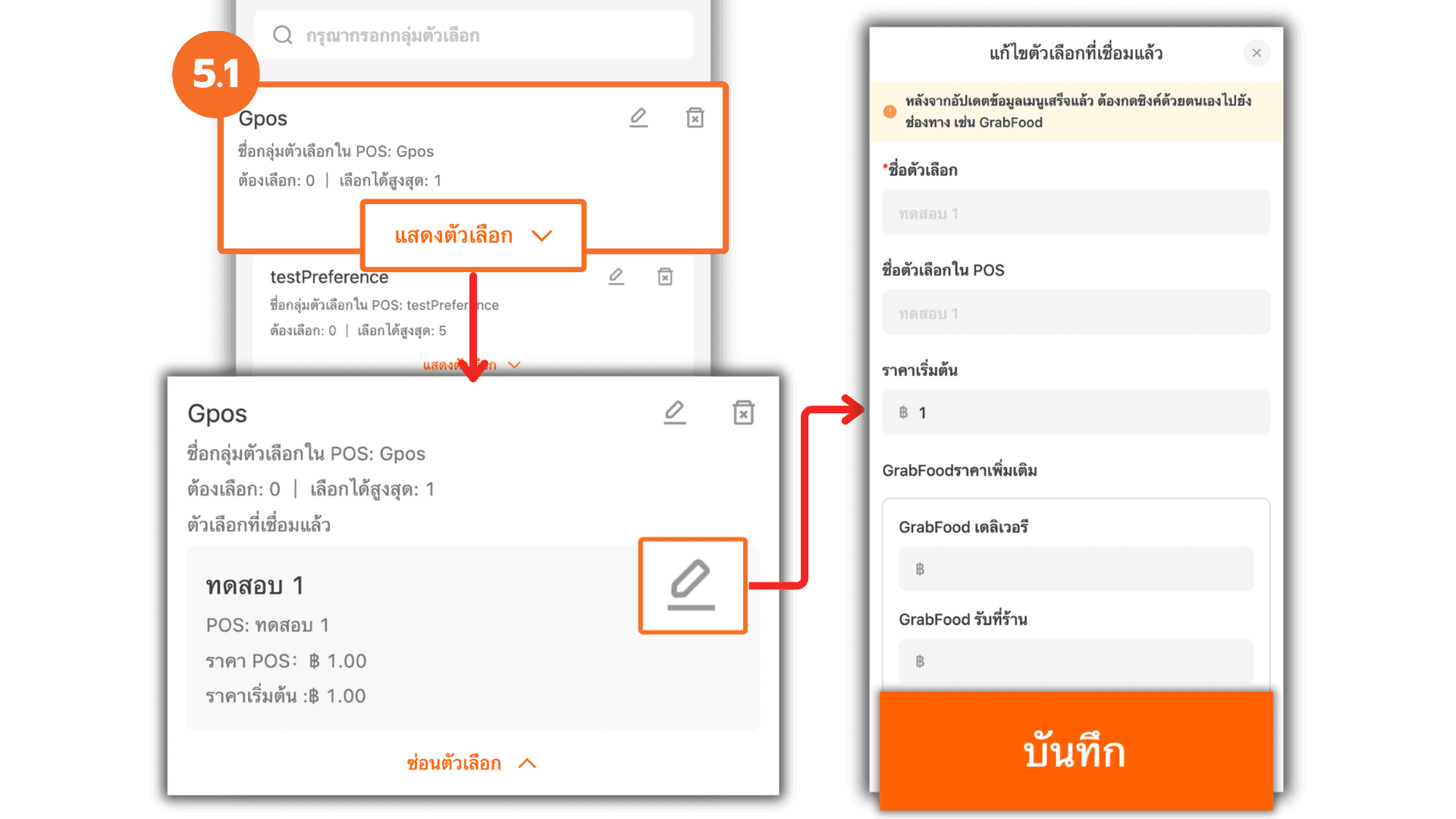
5.2 View Option Groups
Tap the “pencil” icon next to a group name. The system will take you to the Edit Option Group page. Tap “Next” to continue.
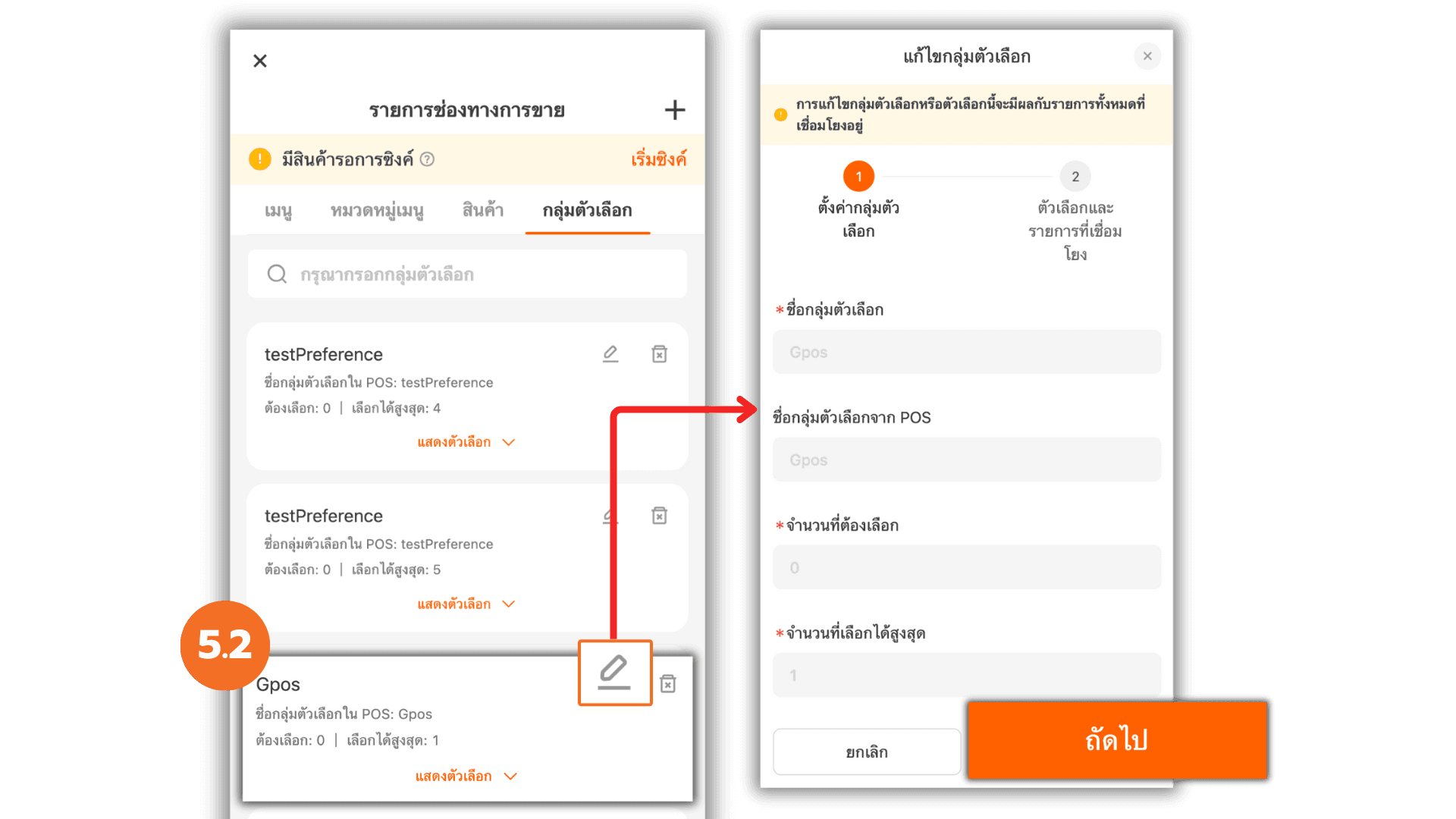
5.3 Edit Option Prices
Tap the “pencil” icon next to an option name. The system will display detailed price settings — you can specify the Default Price (GrabFood) or set separate prices for GrabFood Delivery and GrabFood Pickup. After editing, tap “Save”, then close the window by tapping the “X” icon.
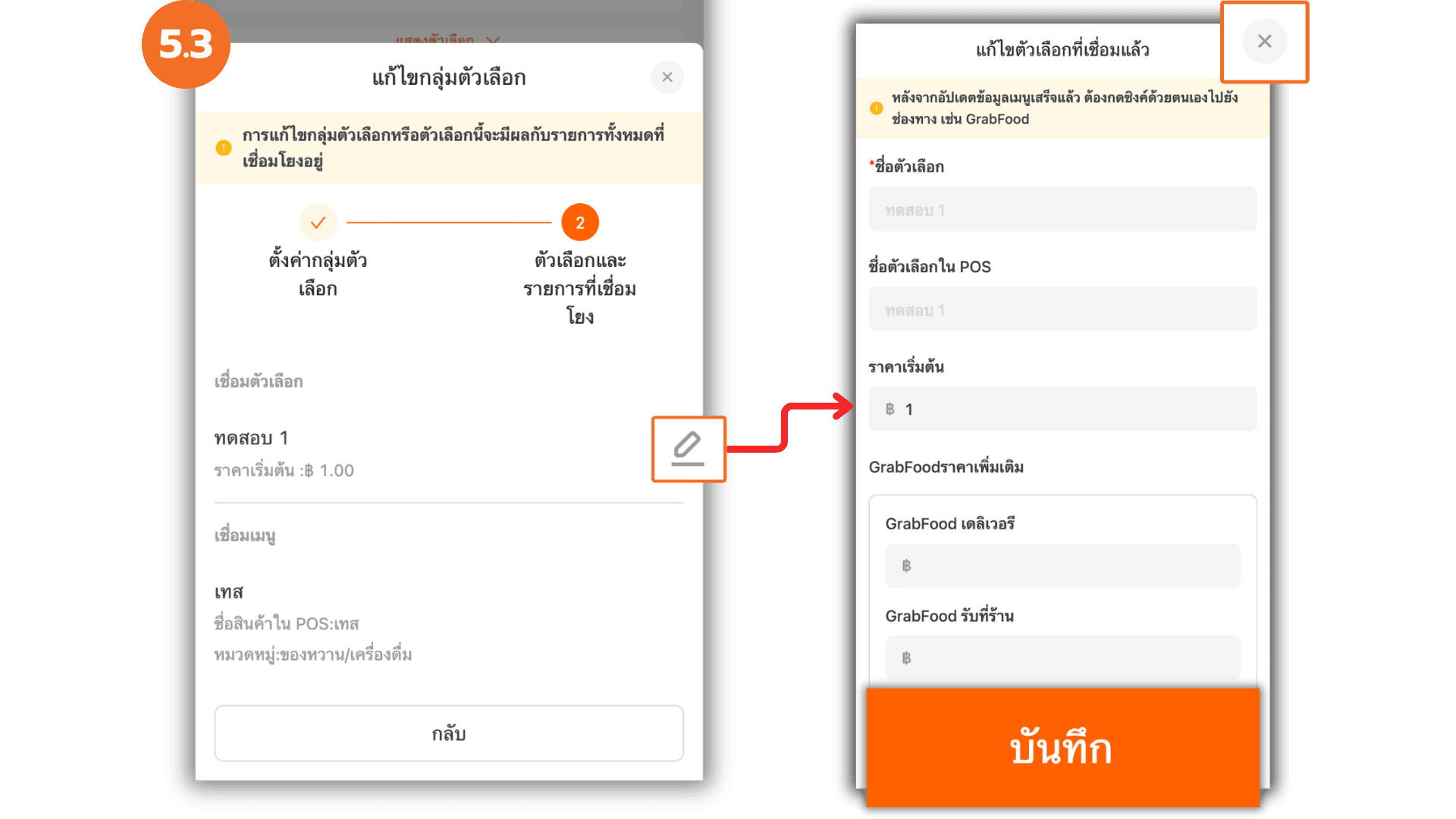
6. Go to the “Menu Categories” Section
Go to “Menu Category”, tap the “pencil” icon next to the category you want to manage, and then tap “Next.”
Note : The system automatically syncs categories that have linked products.
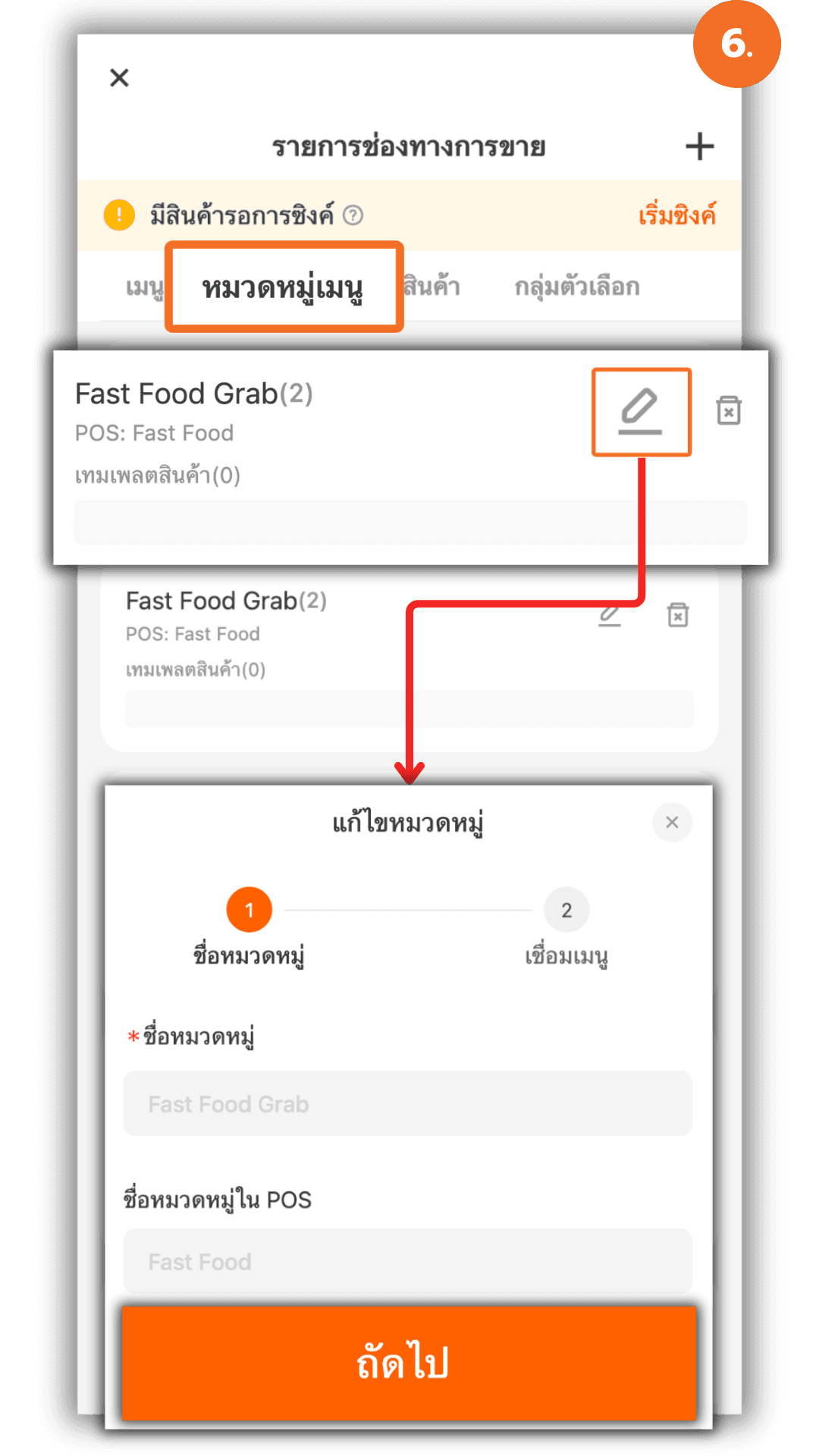
6.1 Arrange Product Order in a Category
The system will display the products in that category. To rearrange them, tap the sort icon next to a product and enter the desired order number. Tap “OK” and “Save” to confirm.
Note : Product order is tied specifically to the selected category.
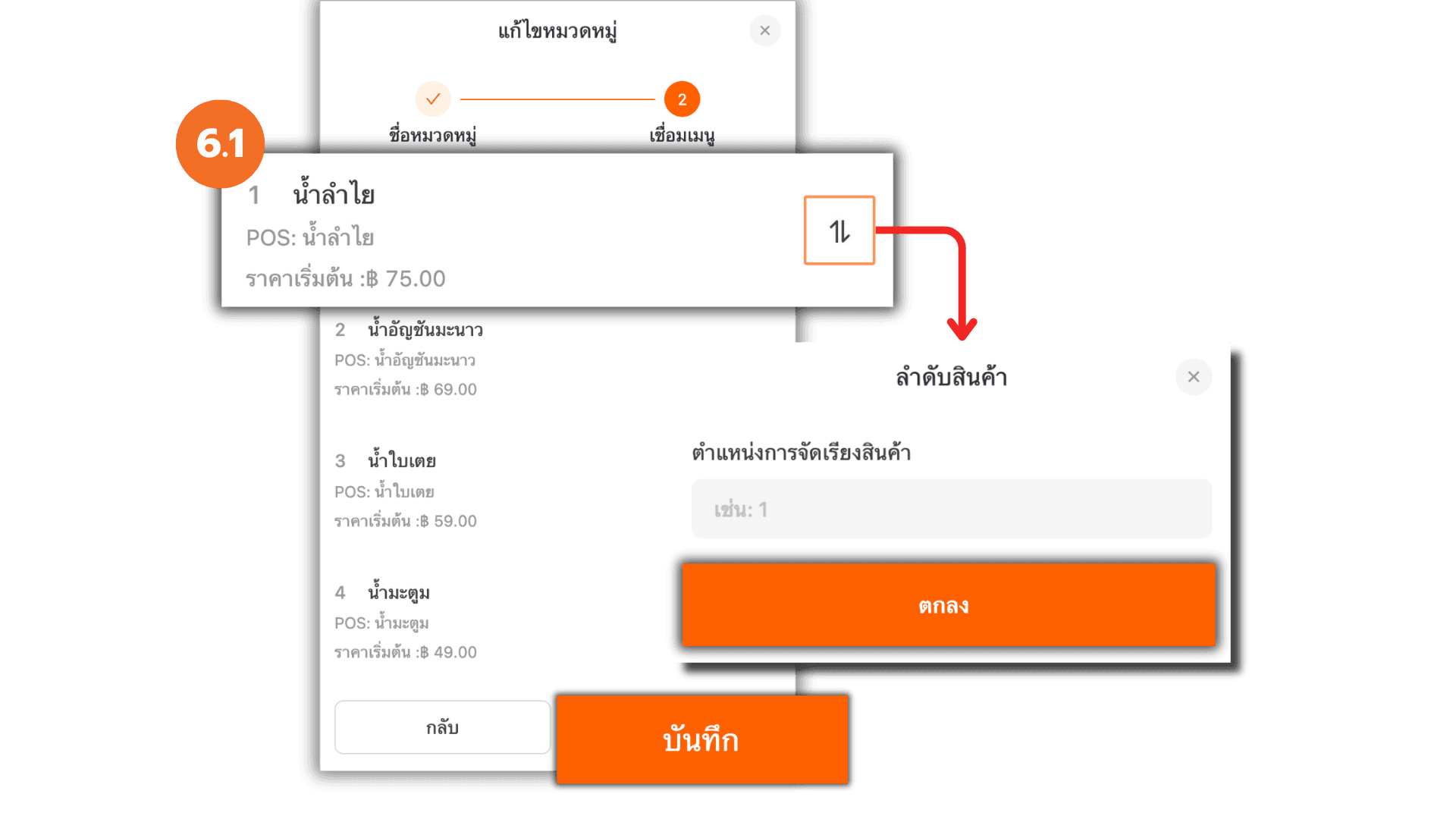
6.2 Delete a Category
If you tap “Delete”, the system will show a confirmation prompt. Tap “Delete” again to confirm.
Note : Categories with linked products cannot be deleted.
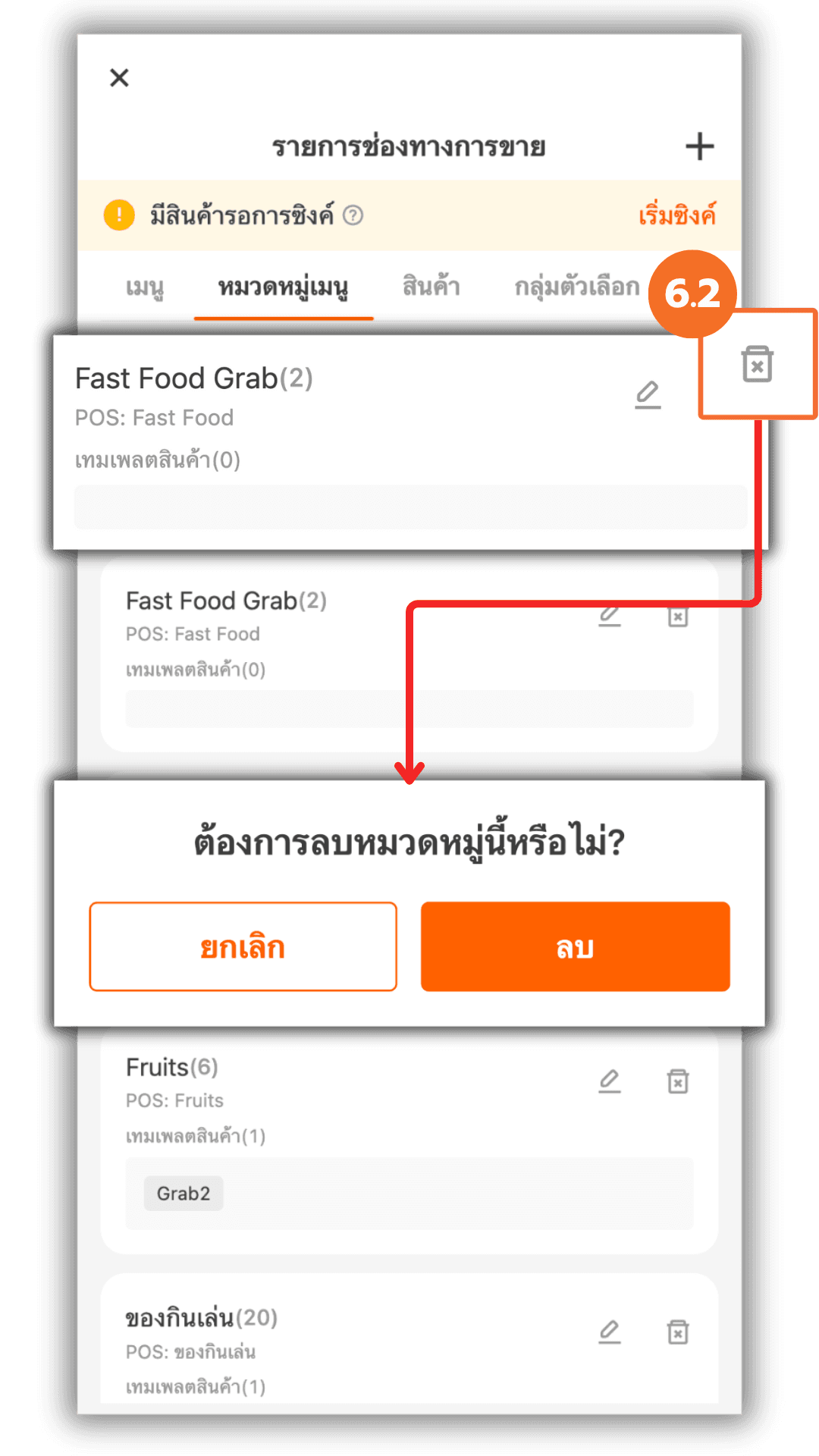
7. Create a Template
Go to the “Menu” section and tap “Add Menu” to create a new template.
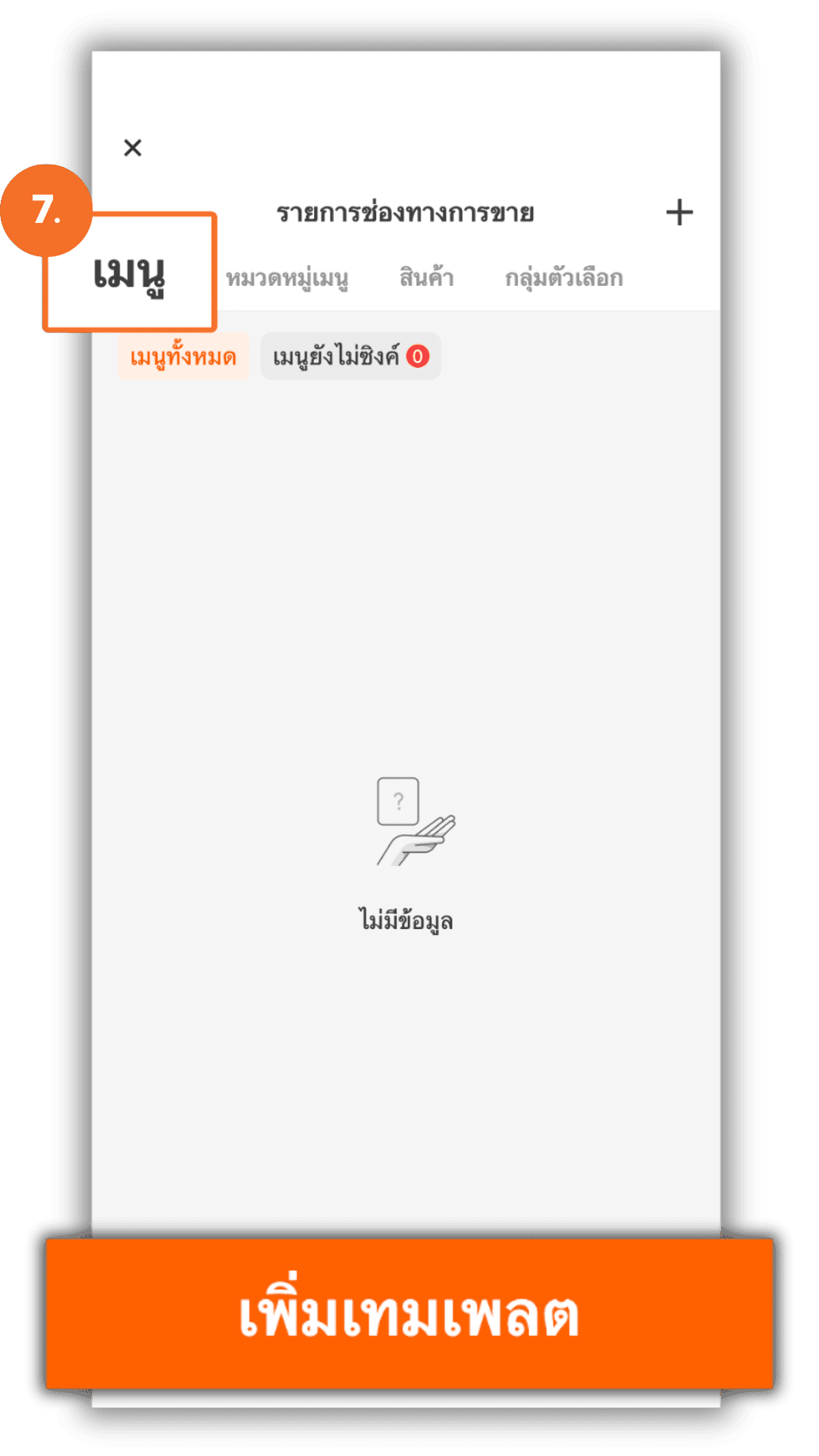
7.1 Define Template Details
Enter the Menu Name and check the GrabFood sales channel.
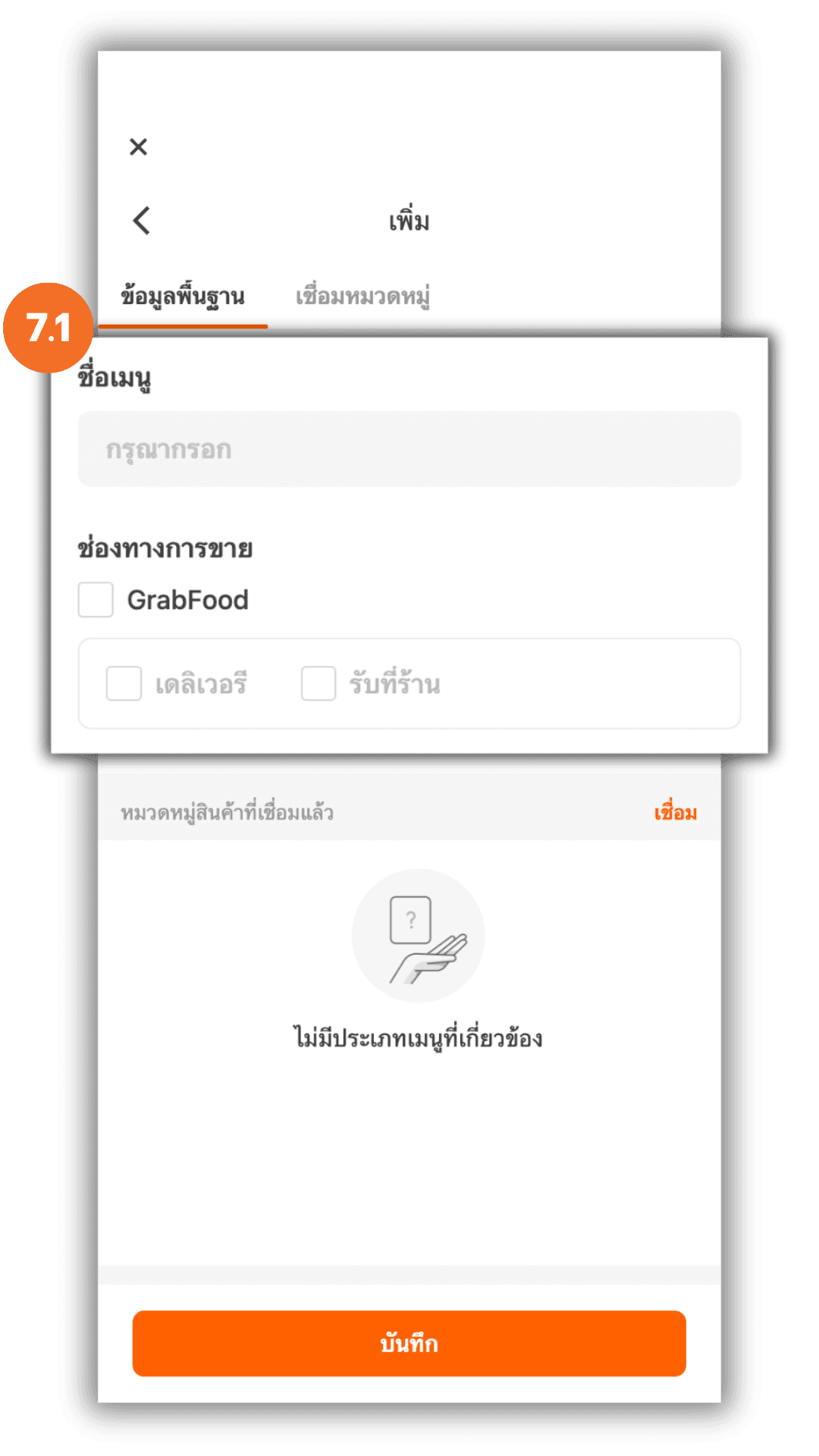
7.2 Select Categories to Link with GrabFood
Tap “Link”, and the system will display all categories. Tick the categories you want to include, then tap “Save” to confirm.
Note : If all products are removed from a category, it will no longer appear on GrabFood. If you add a category with no products, it will not be synced to GrabFood.
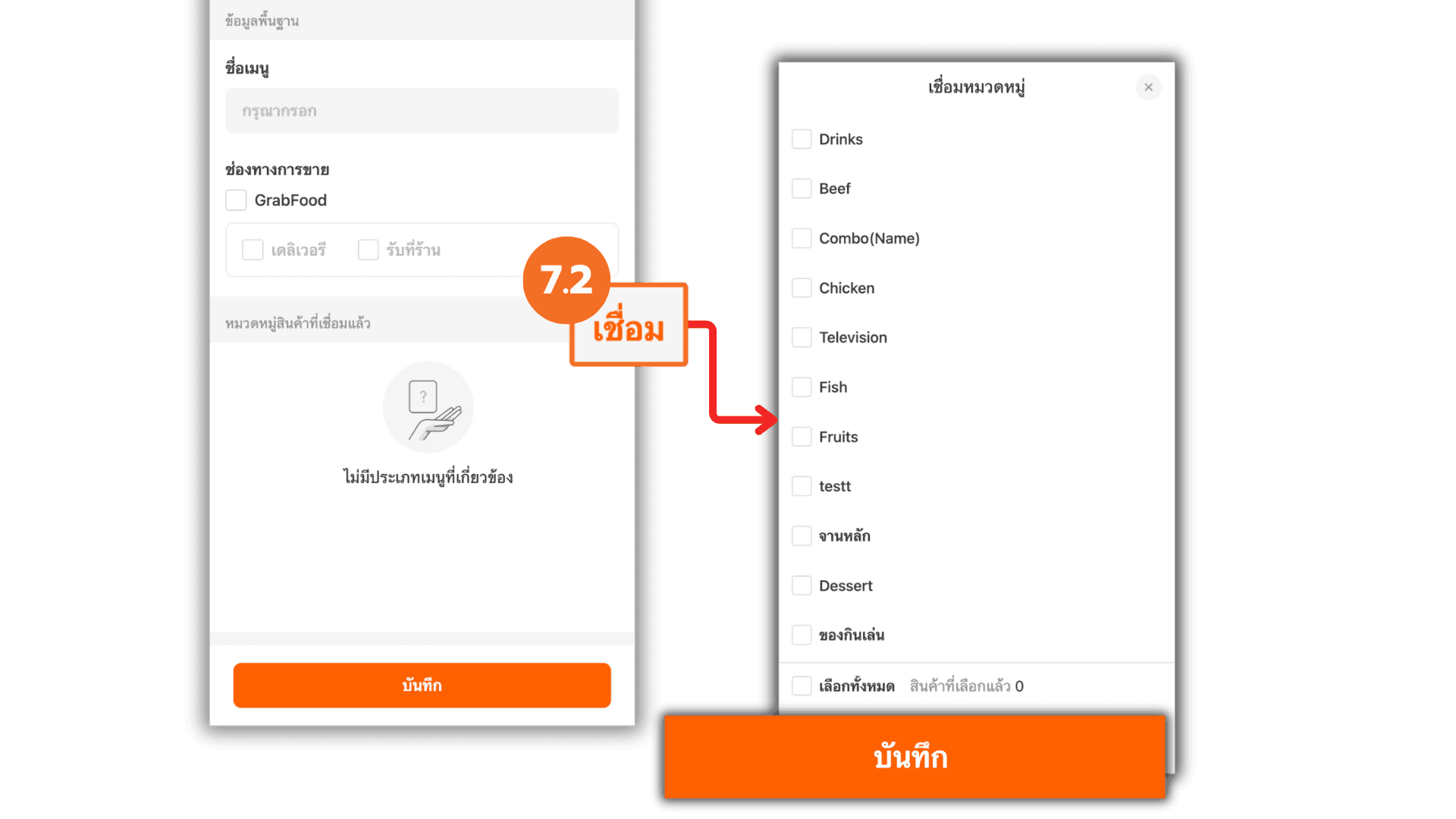
7.3 Viewing Products in a Category
You can view the list of products within each category by selecting the desired category and clicking the “View” button located at the bottom of the category. The system will then display all products contained in that category.
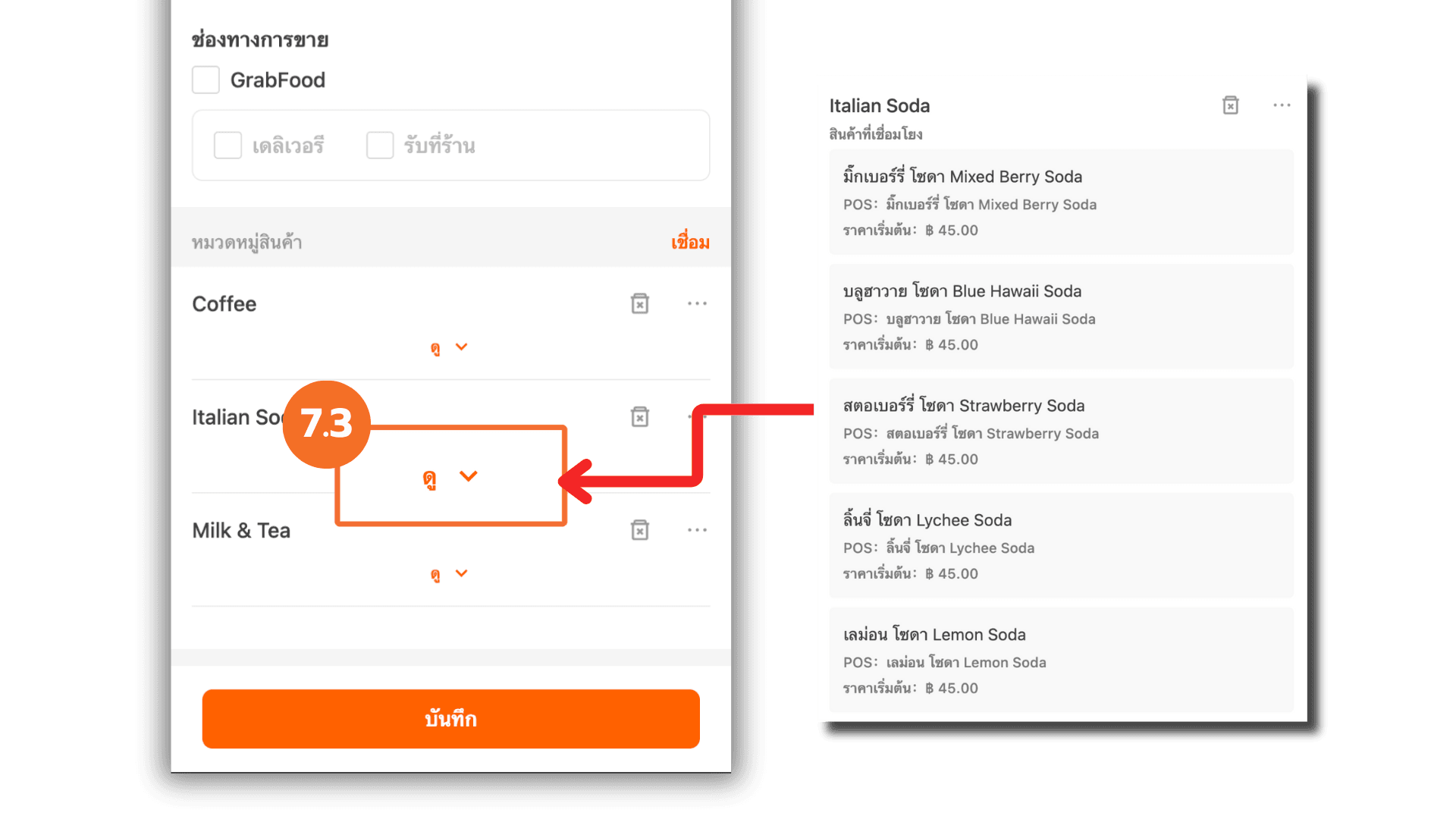
7.4 Verifying Category Names in the Template
Click the three-dot icon of the category you wish to check. The system will display additional options. Select “View” to display the category name configured in the template. This is useful in cases where the template category name differs from the name displayed on the storefront.
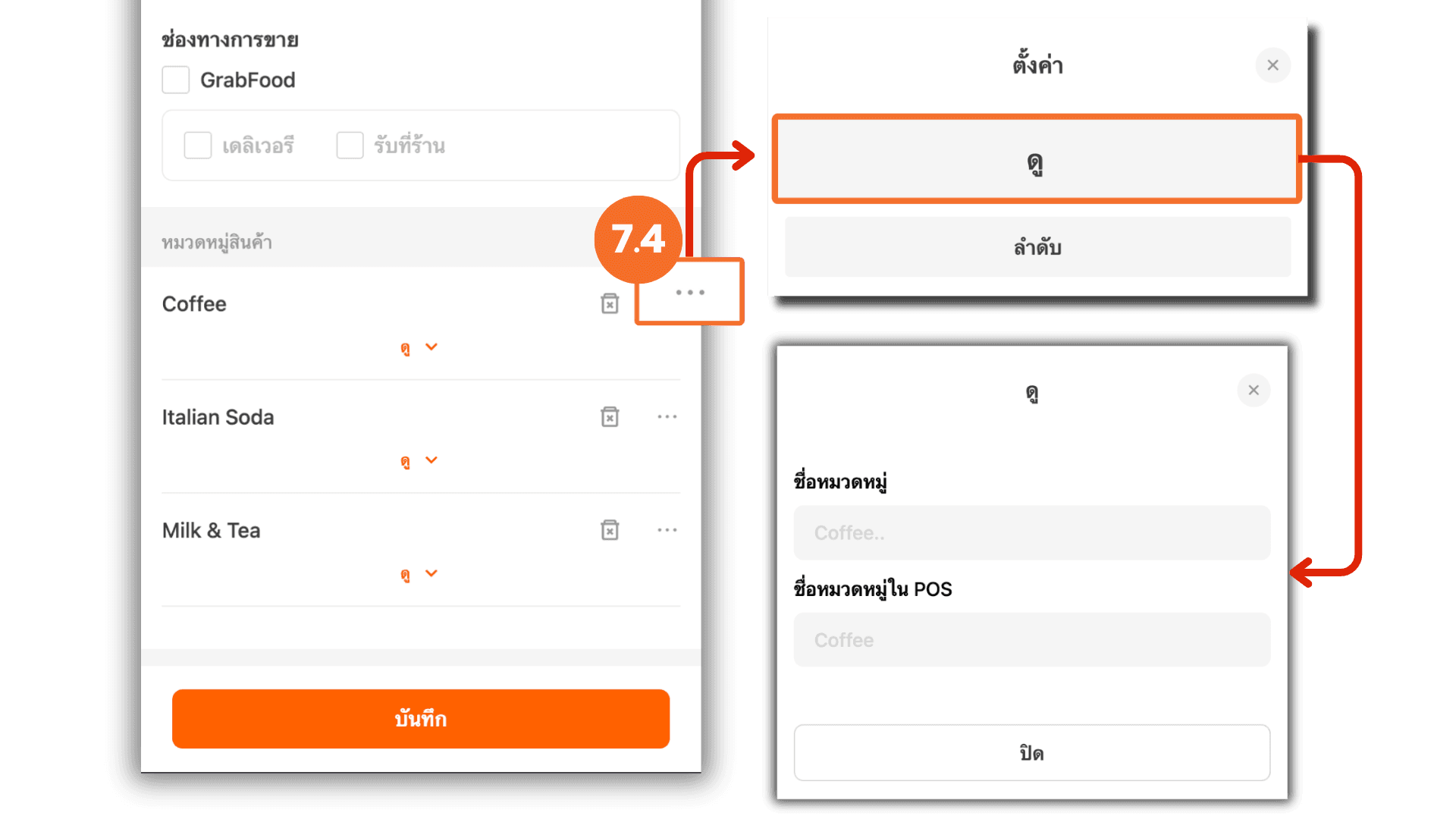
7.5 Managing Category Order
You can define the display order of categories by clicking the three-dot icon of the desired category and selecting “Sort”. Enter the preferred order number, then click “Ok” to apply the changes.
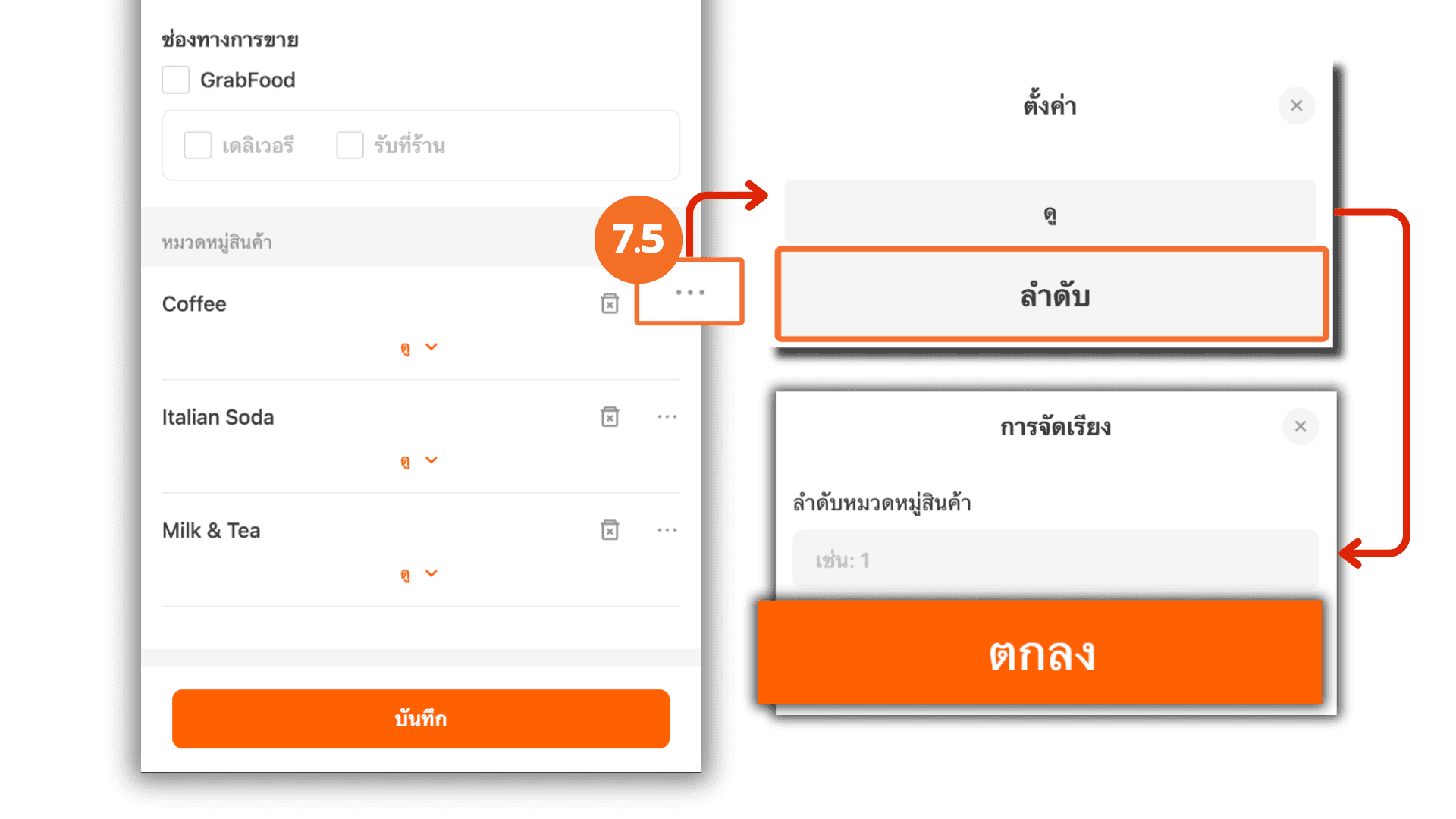
7.6 Deleting Categories and Saving the Template Settings
To remove a category from the template, click the “Trash Bin” icon on the category you want to delete. A confirmation message will appear. Click “Ok” to proceed. After completing all category management actions, click “Save” to confirm the template creation.
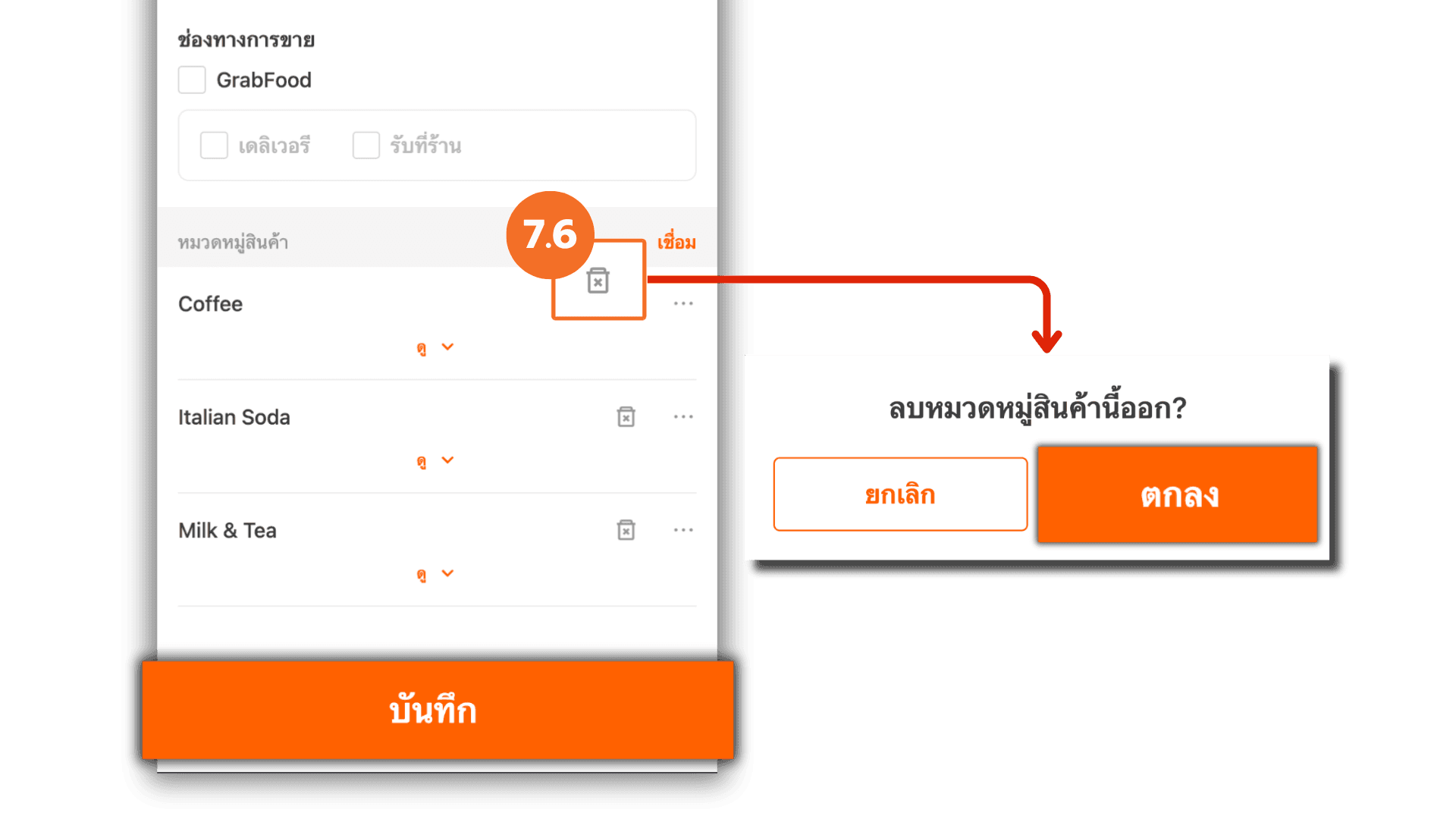
8. Syncing Templates to GrabFood
Select the template you want to sync, click “More”, and choose “Sync”. Then click “Ok” to proceed. The system will immediately update the data to GrabFood.
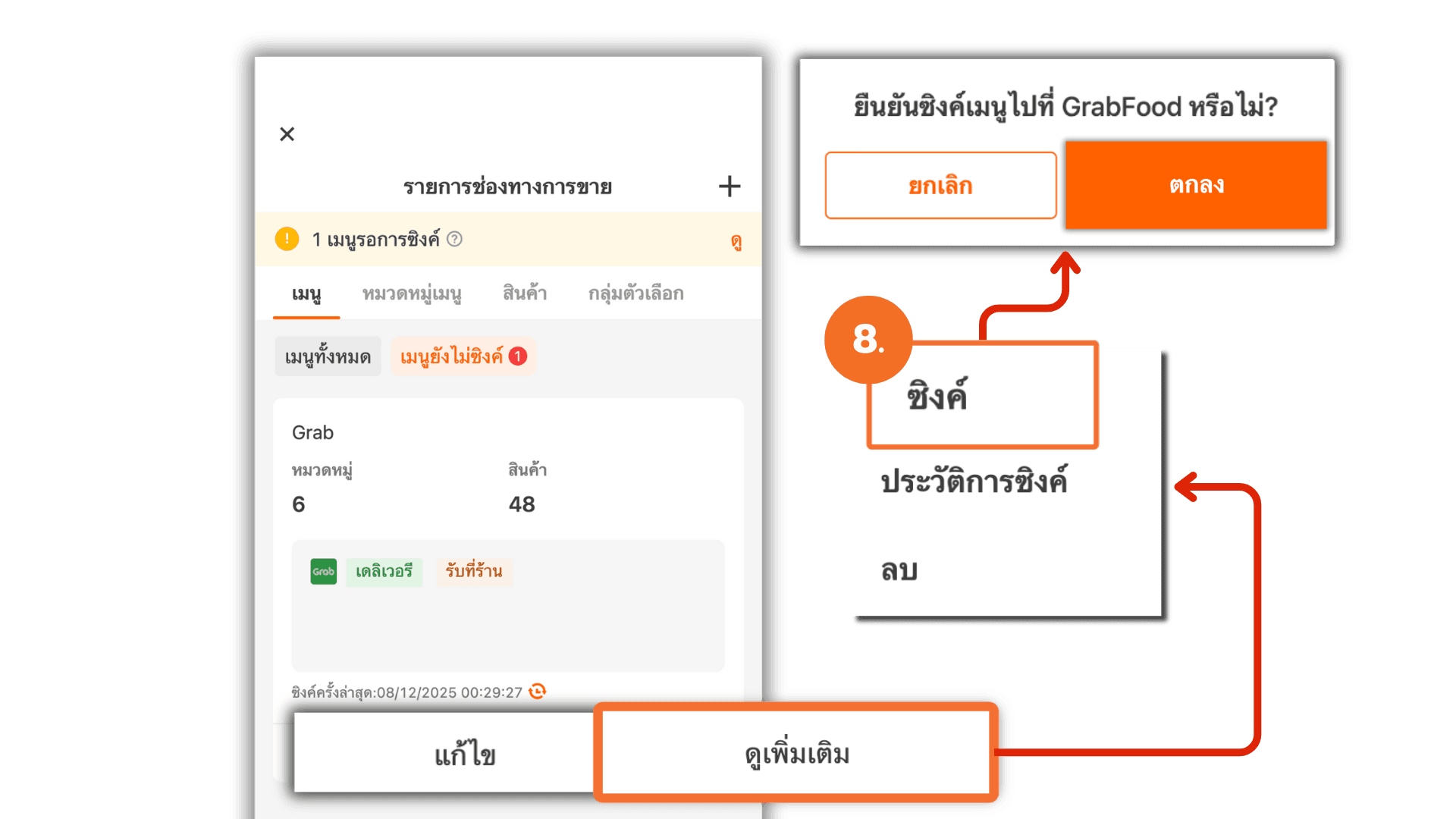
8.1 Viewing Template Sync History
To view the complete sync history, select the desired template, click “More”, and choose “Sync Records”. The system will display all previous sync records.
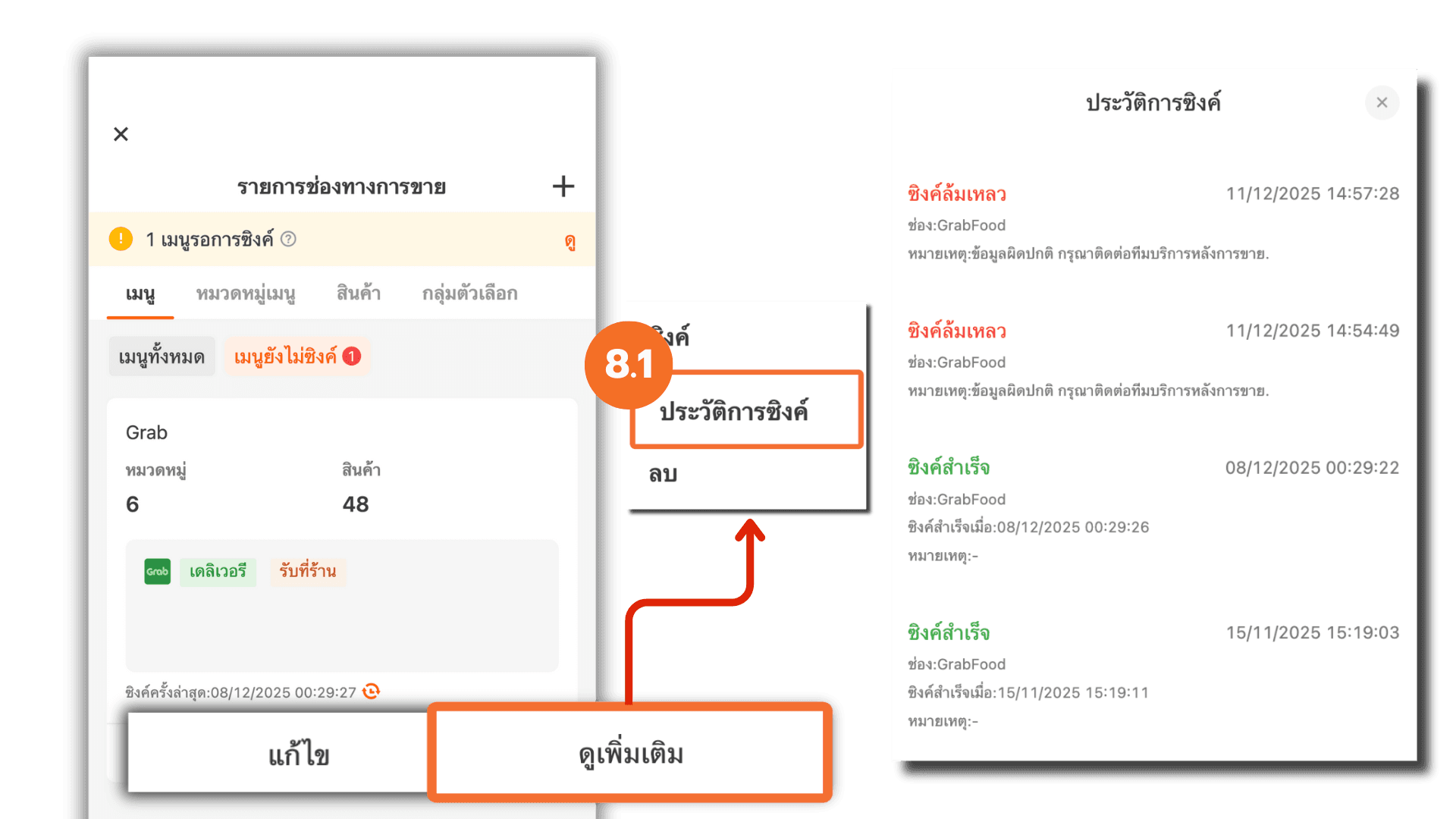
8.2 Deleting a Template
If a template is no longer needed, you can remove it from the system by selecting the template, clicking “More”, and choosing “Delete”. A confirmation message will appear. Click “Delete” again to confirm the deletion.
Note : Deleted templates cannot be recovered.
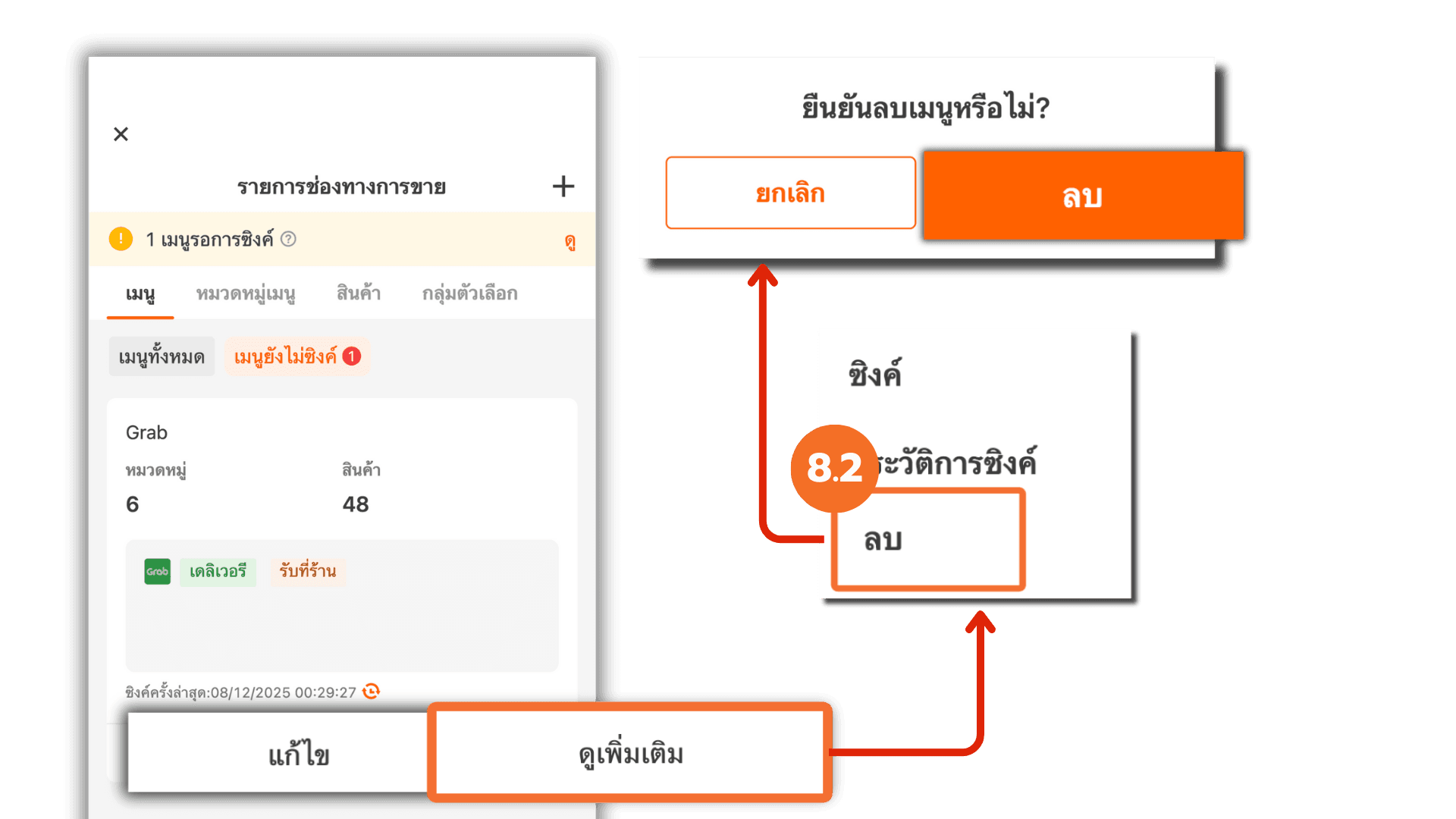
8.3 Editing Basic Template Information
You can edit the basic information of an existing template by selecting the template and clicking “Edit”. Choose “Basic”, update the template name as needed, and save the changes to confirm.
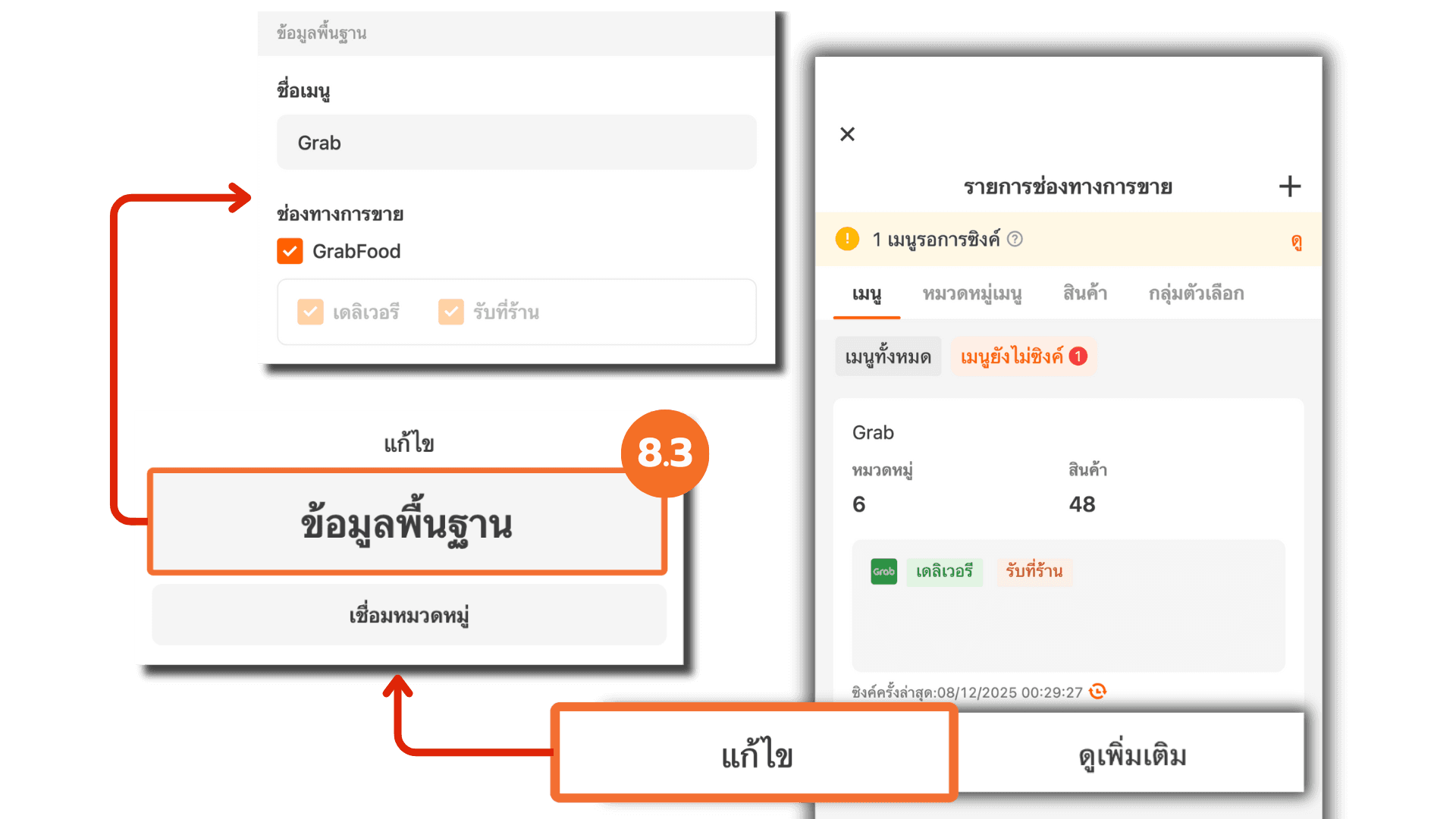
8.4 Linking and Managing Categories in a Template
You can manage the categories linked to a template by selecting the desired template, clicking “Edit”, and choosing “Link Categories”. From this menu, you can Link unselected categories , View product details within each category , Reorder categories or Remove categories from the template.
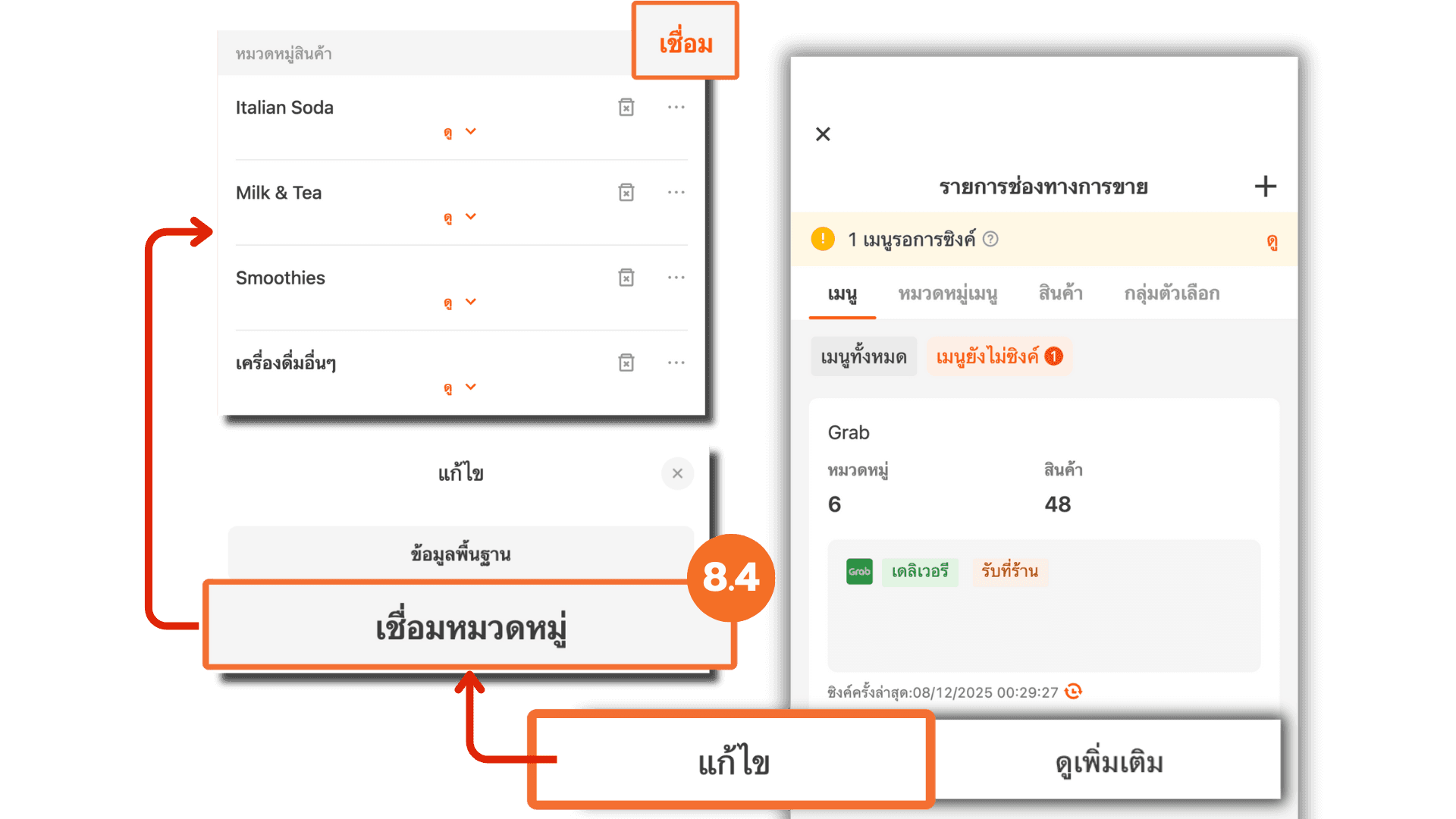
9. Updating Product Listings
If there are any changes to product names, images, or product descriptions in the Point of Sale (POS) system, click the “Update POS Item” button to update all information on GrabFood and ensure it remains current.