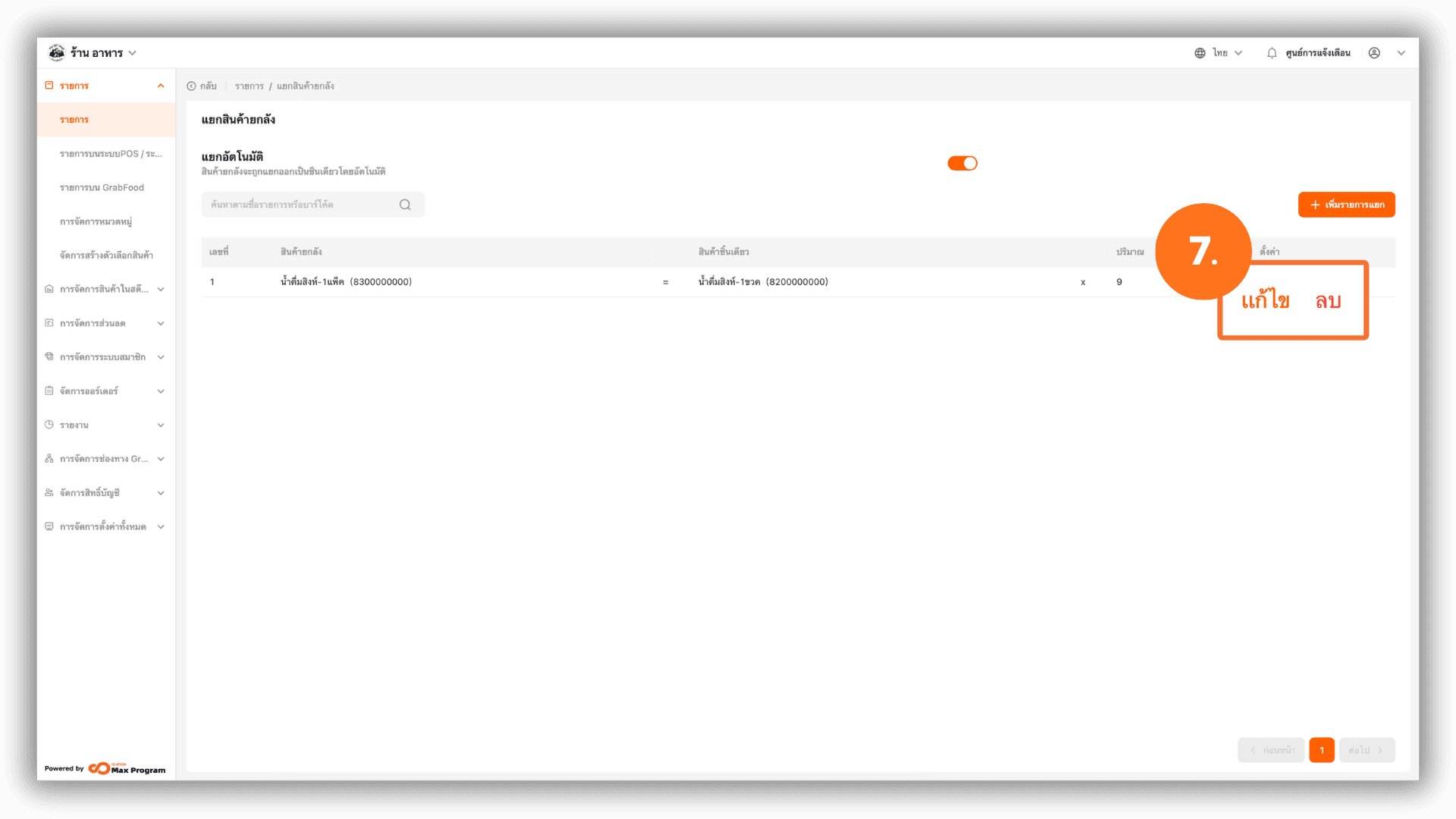Split Multipack
2025-11-17 18:35
This function helps stores manage stock for products sold in packs/cases by automatically converting them into single-unit quantities. It reduces manual stock entry and ensures accurate stock levels throughout the system.
1. Log in to the Back Office
Go to the website login.gpos.co.th, enter your email and password, then click Log In. After logging in successfully, go to the main menu “Item”, select “Item”, and then choose “Split Multipack”.
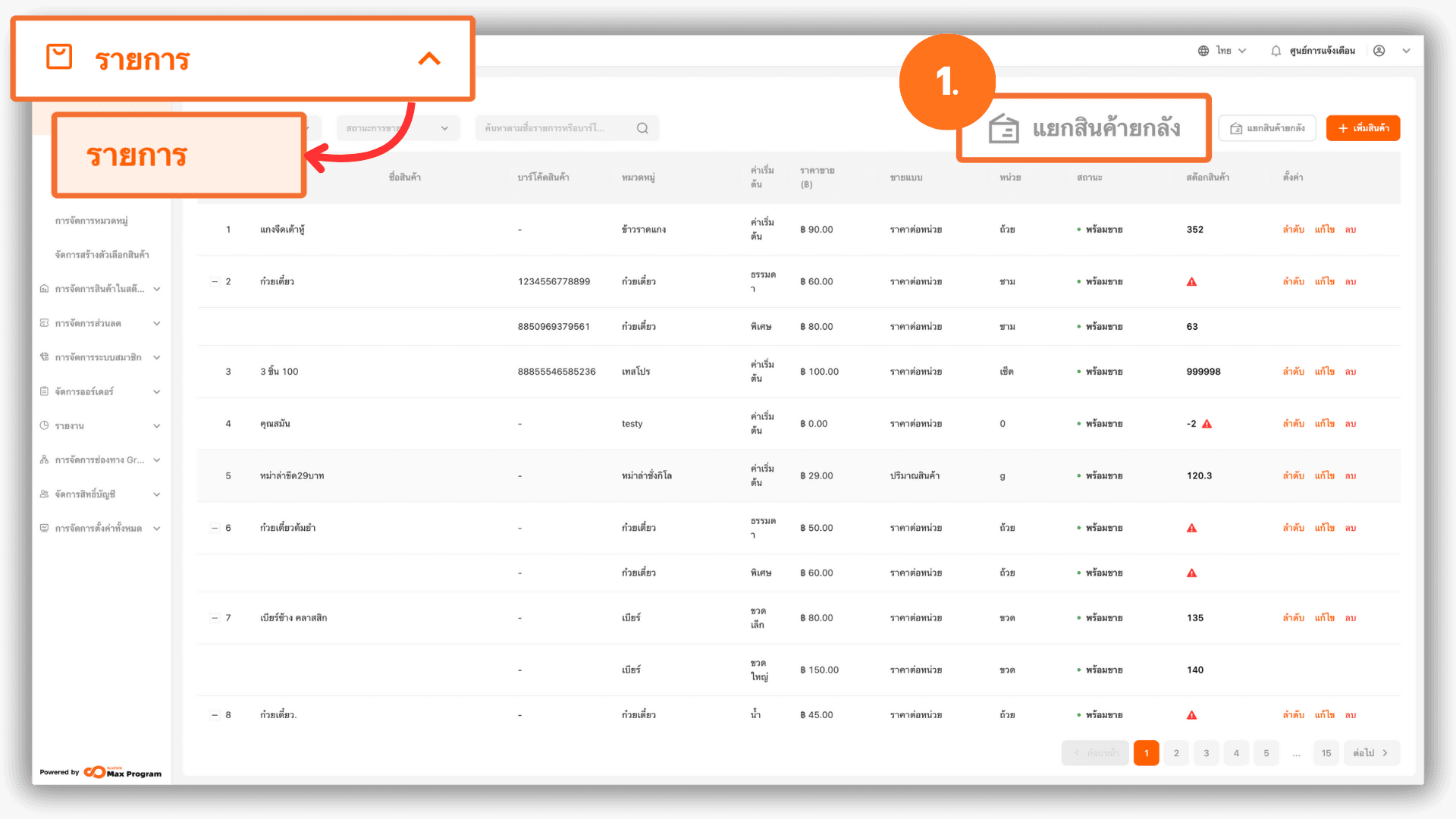
2. Setting Up Auto-Split and Starting Stock Linking
Click “Enable Auto Split” to allow the system to automatically adjust stock when selling bulk-pack items or single items. Click “+ Add Conversion” to start creating a bulk product split record.
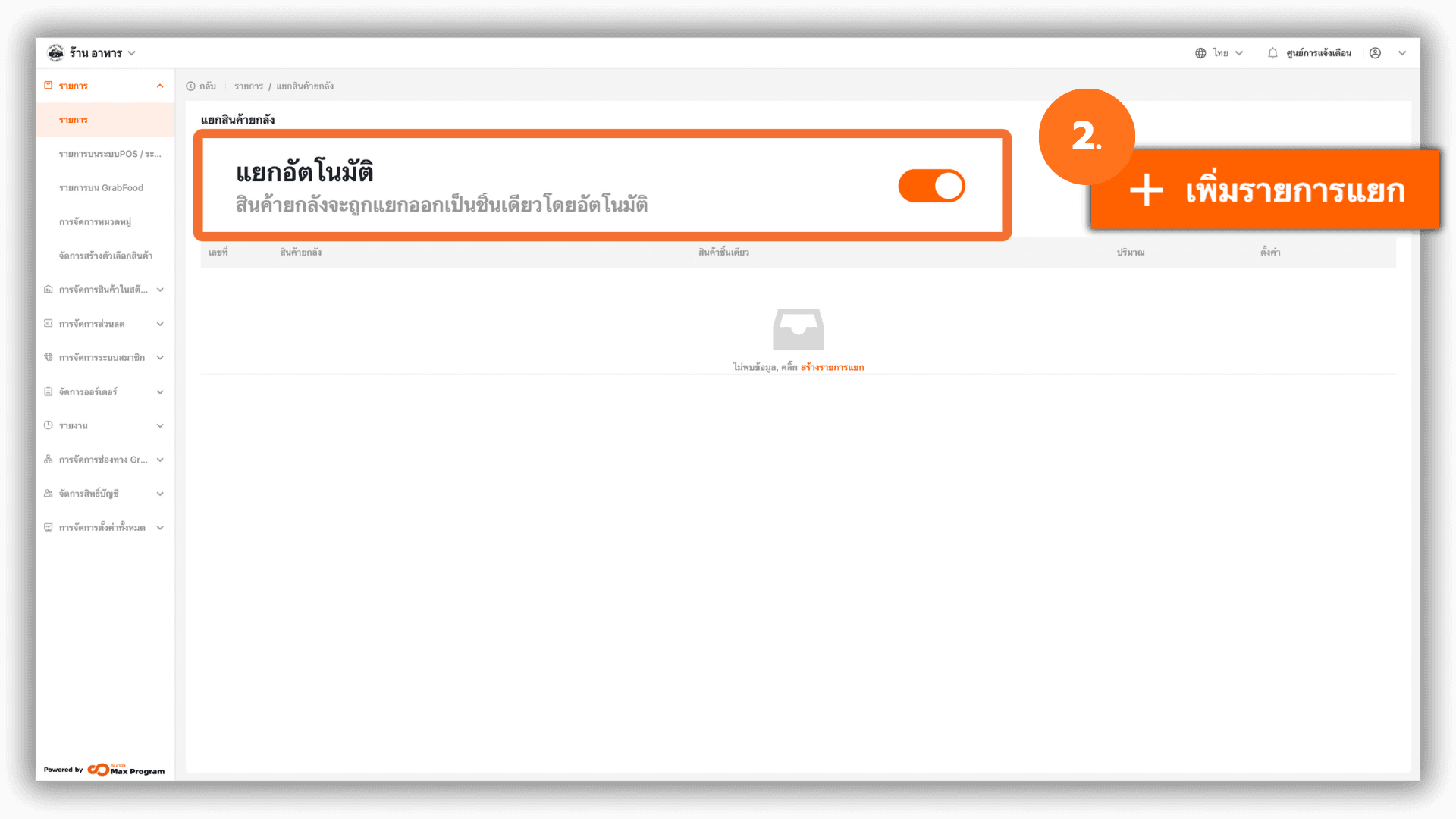
3. Creating a Bulk Product Split Record
On the split creation page, the system requires selecting both a Multi-Pack and a Single Pack that will be linked together. Click the empty field under “Multi-Pack”.
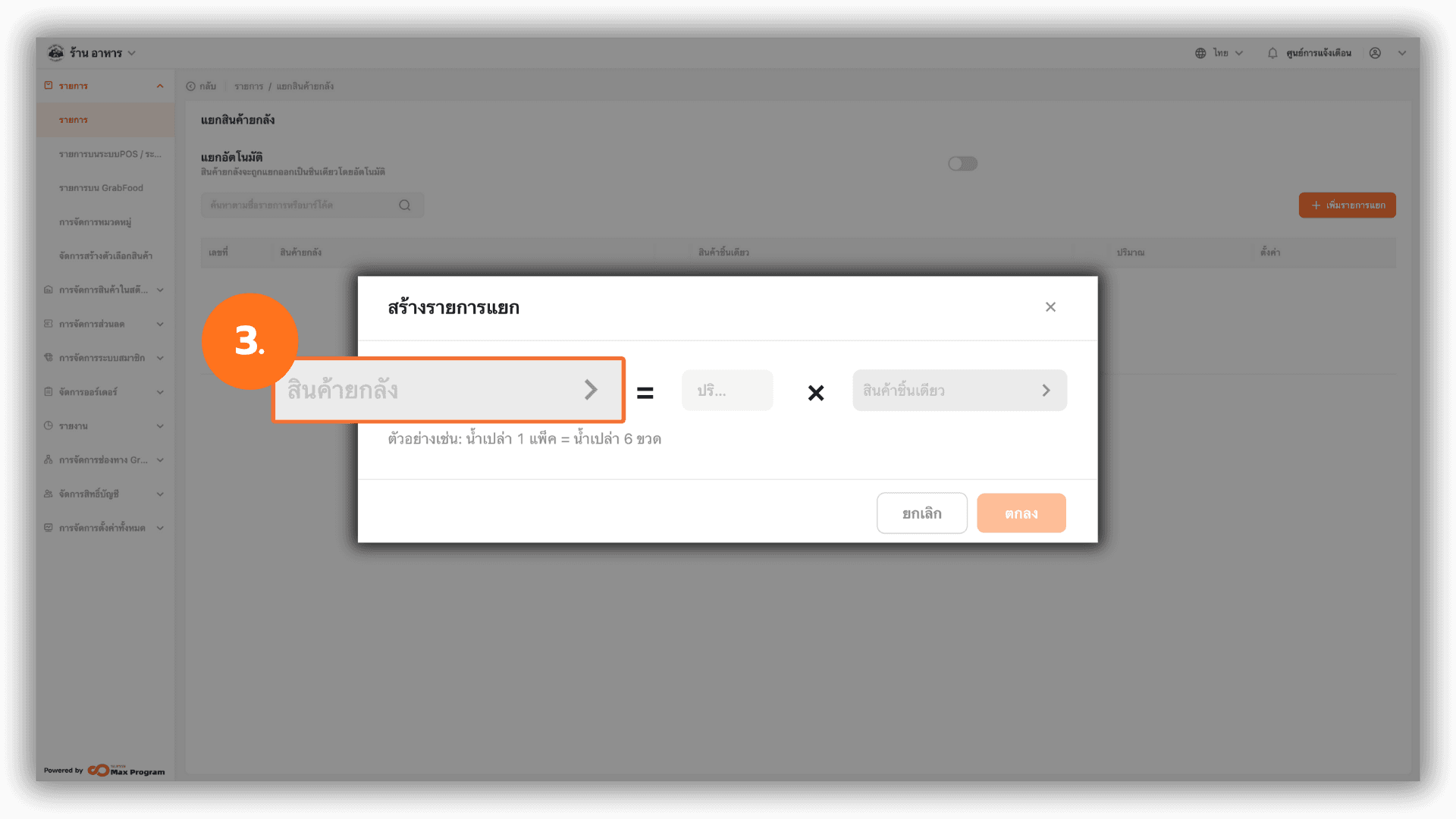
3.1 Selecting a Bulk-Pack Product
Choose a product in pack or case format. You can search by item name or barcode.
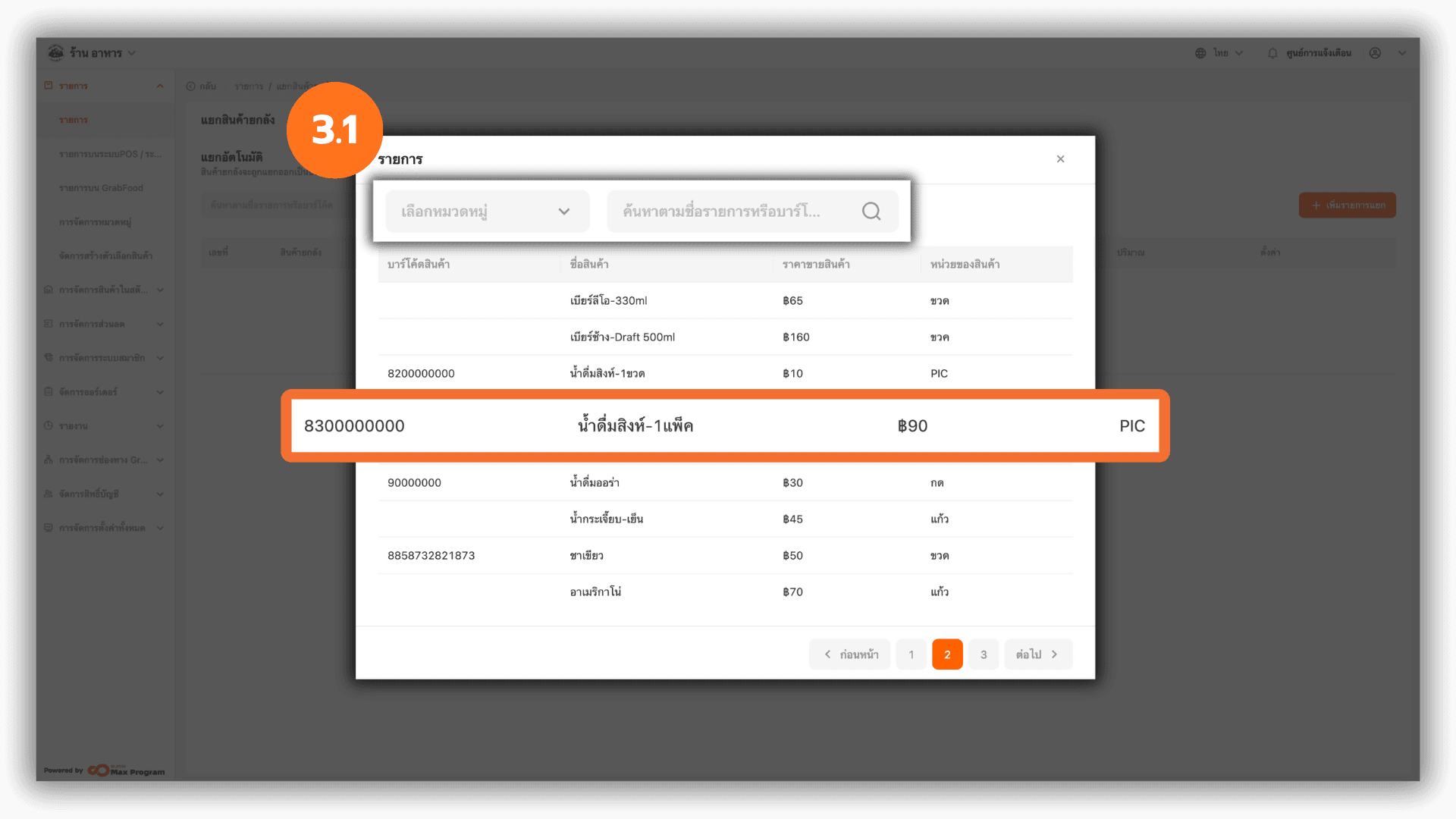
4. Enter the Quantity to Be Split (Units per Pack/Case)
After selecting the bulk-pack product, enter the quantity contained within the pack or case. For example 1 pack = 9 bottles or 1 case = 12 cans. This quantity will be used by the system to calculate stock automatically.
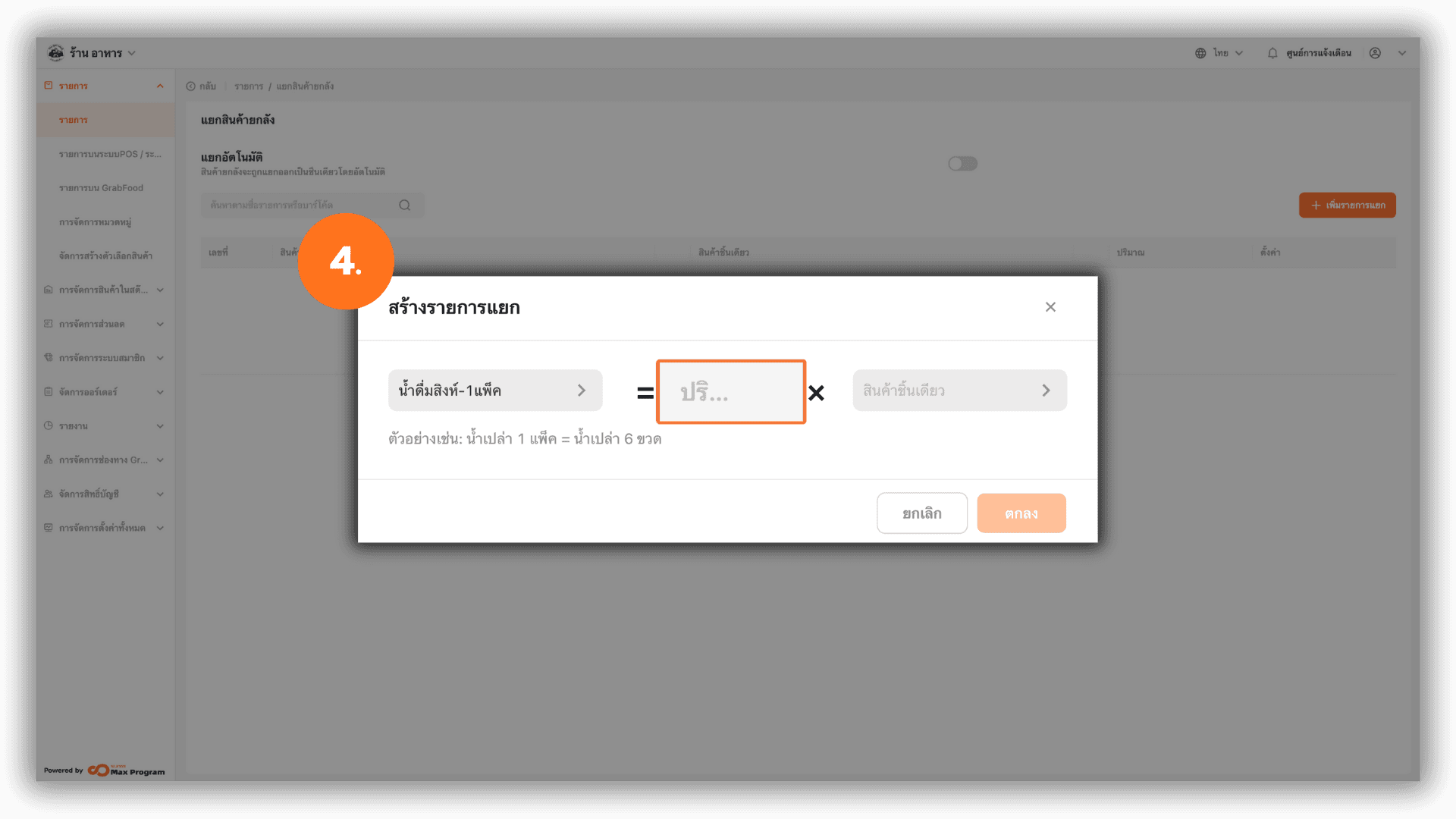
5. Select the Single-Unit Product
Click the empty field under “Single Pack”.
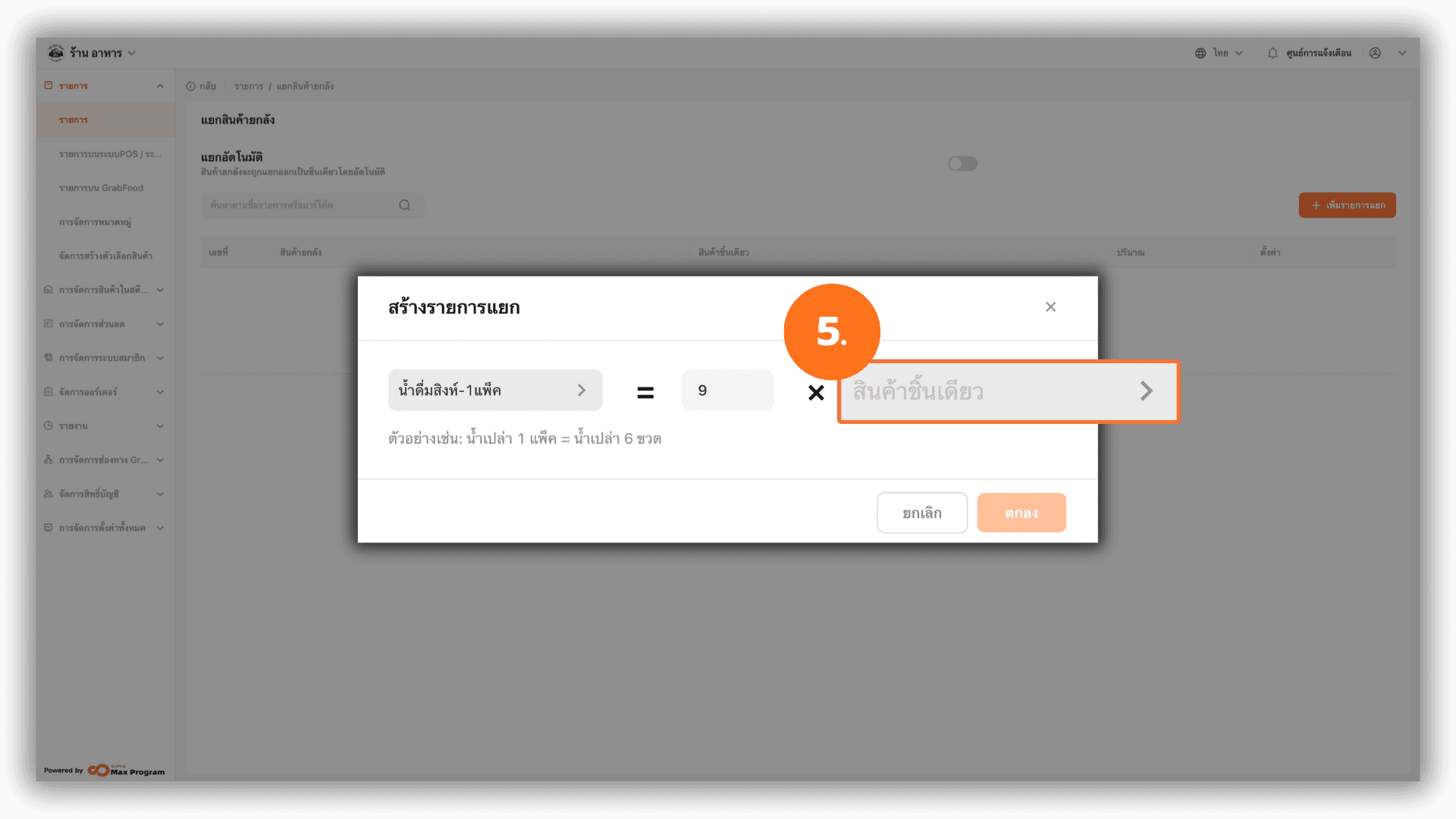
5.1 Selecting a Single-Unit Product
Choose the single-unit version of the product.You can search by item name or barcode.
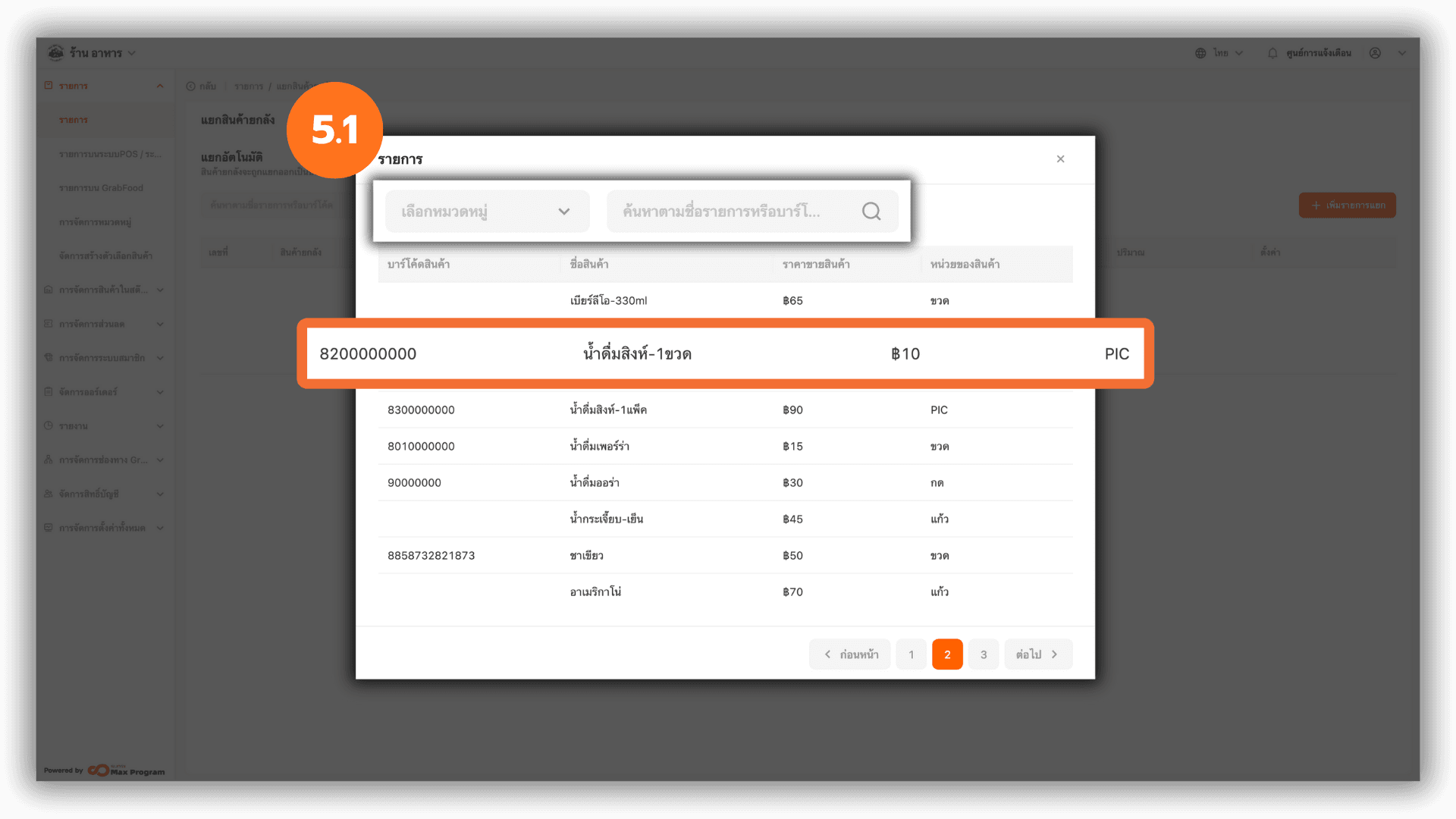
6. Save the Stock Linking
After selecting the Multi-Pack and the Single Pack, and entering the quantity, click “OK” to confirm and link the stock. Once saved, the system will automatically split and adjust stock according to the configuration.
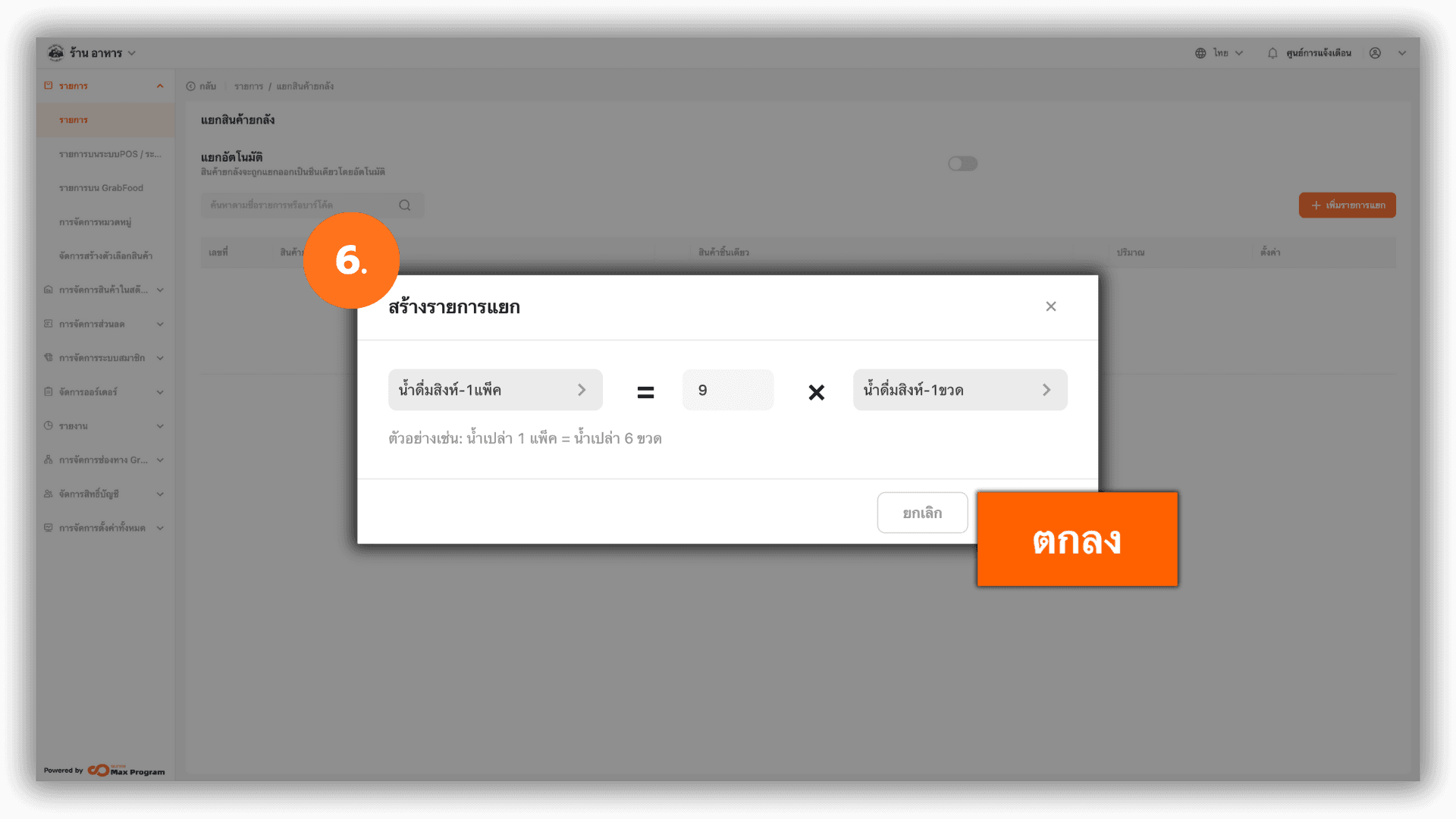
7. Managing Existing Split Records
After creating the split record, you can manage it as follows
- Edit – Modify details such as changing the bulk-pack product, changing the single-unit product, or adjusting the quantity per pack/case.
- Delete – Remove the split record from the system if it is no longer needed.