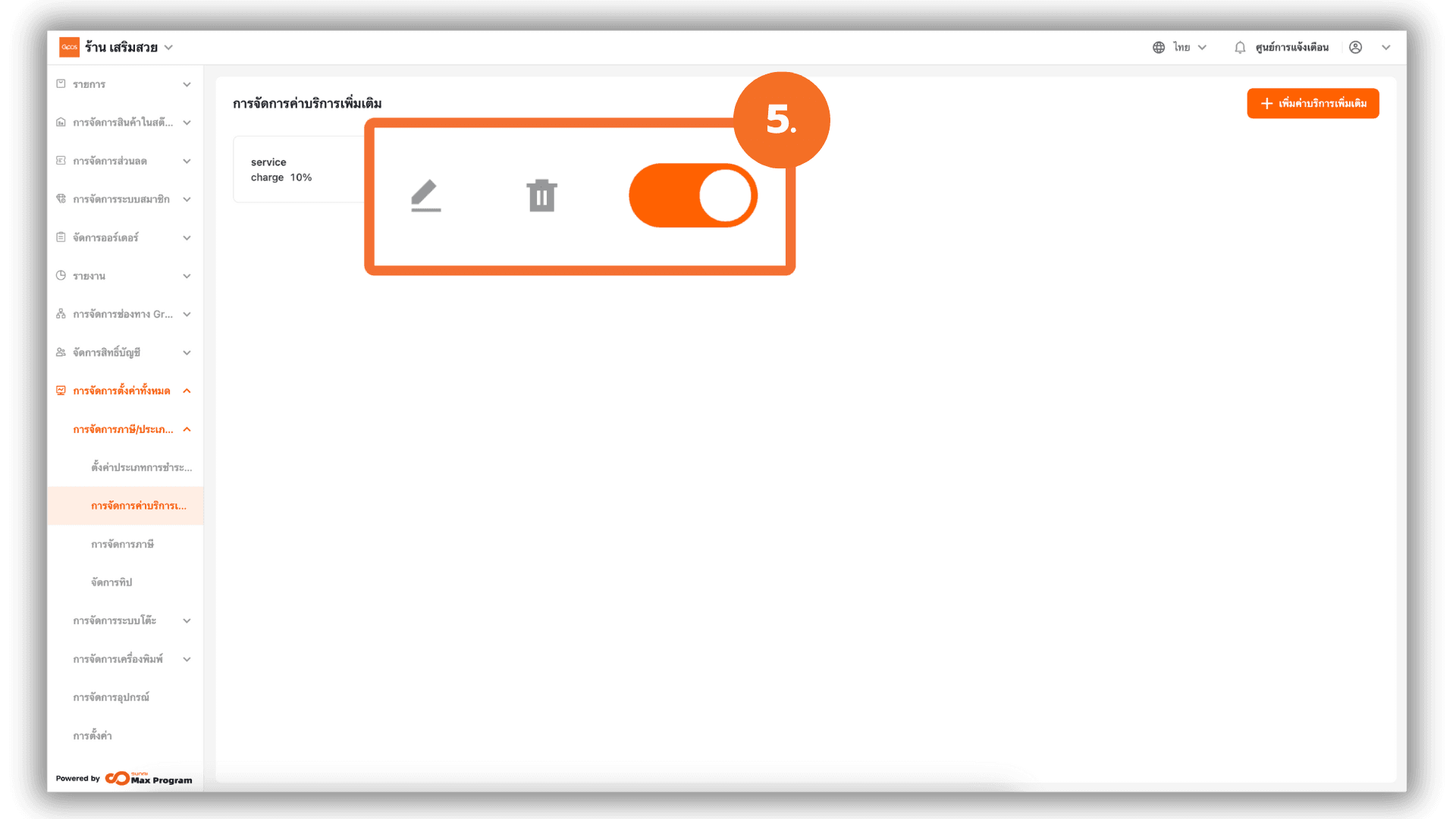Manage service charges
2025-09-02 11:51
GPOS Back Office User Guide for adding and managing additional service charges such as service fees, delivery charges, or service charges. Users can define the percentage rate, usage status, and whether the charge is applied before or after VAT. The guide includes a clear explanation of how the calculation method (before or after VAT) affects the total amount charged.
1. Log in to the Back Office
Go to login.gpos.co.th , enter your email and password, and click Log In.
Once logged in, select the menu “Store Management” .
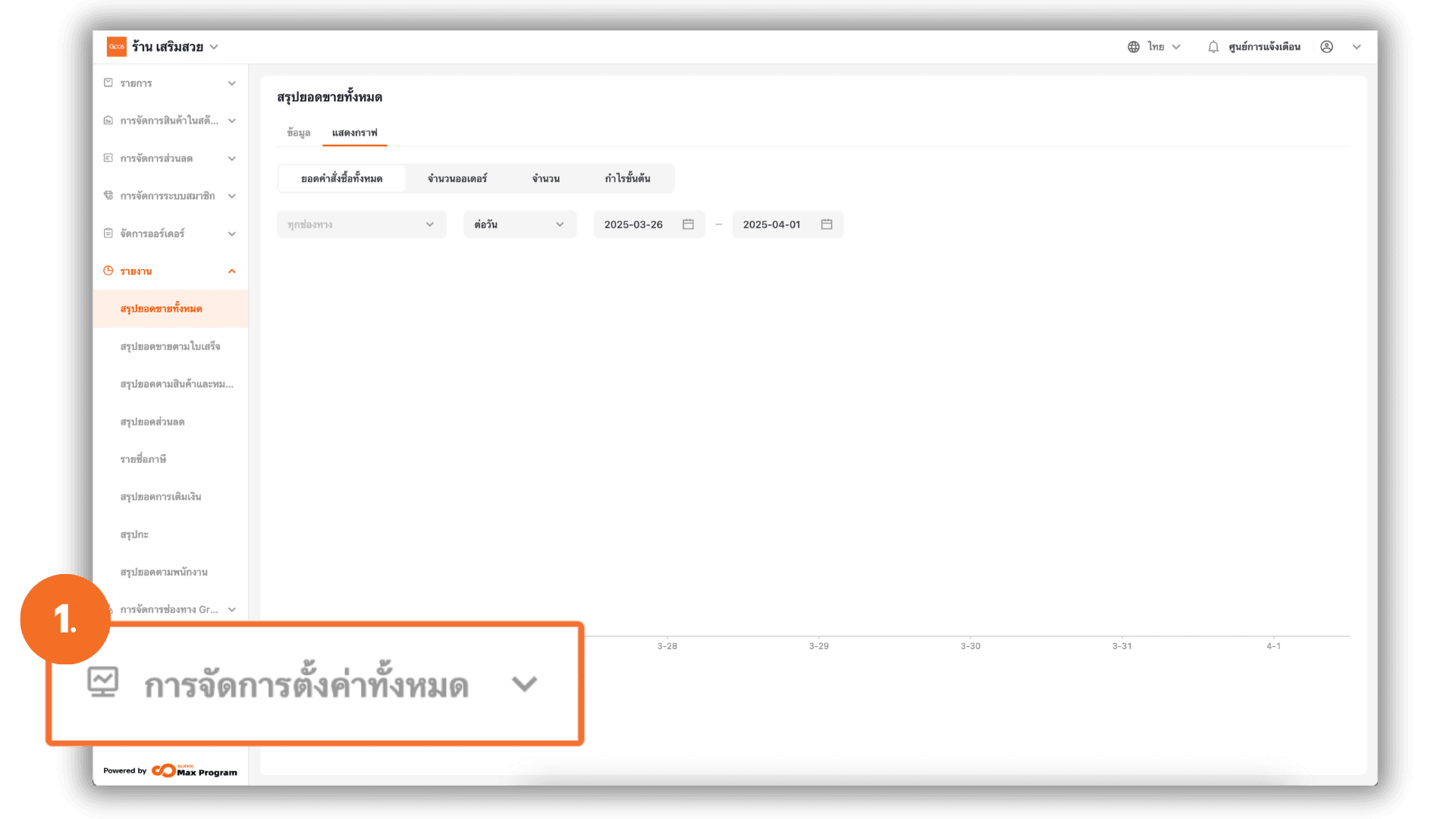
2. Access the Additional Service Charges Menu
Go to the menu “Charge Management” and click the sub-menu “Additional Charge Management”.
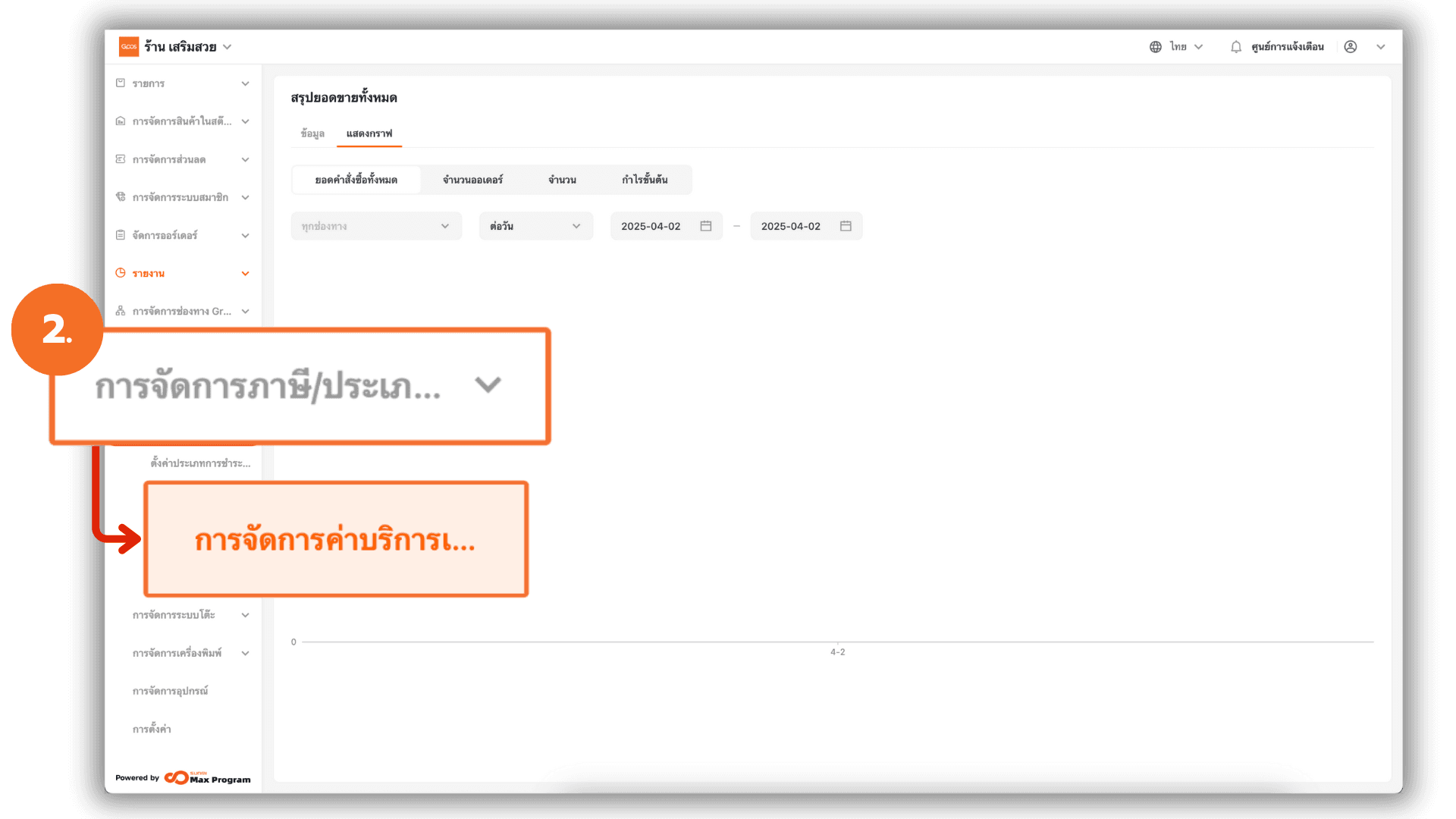
3. Add a New Additional Charge
Click the button “➕ Create Additional Charge” to create a new charge.
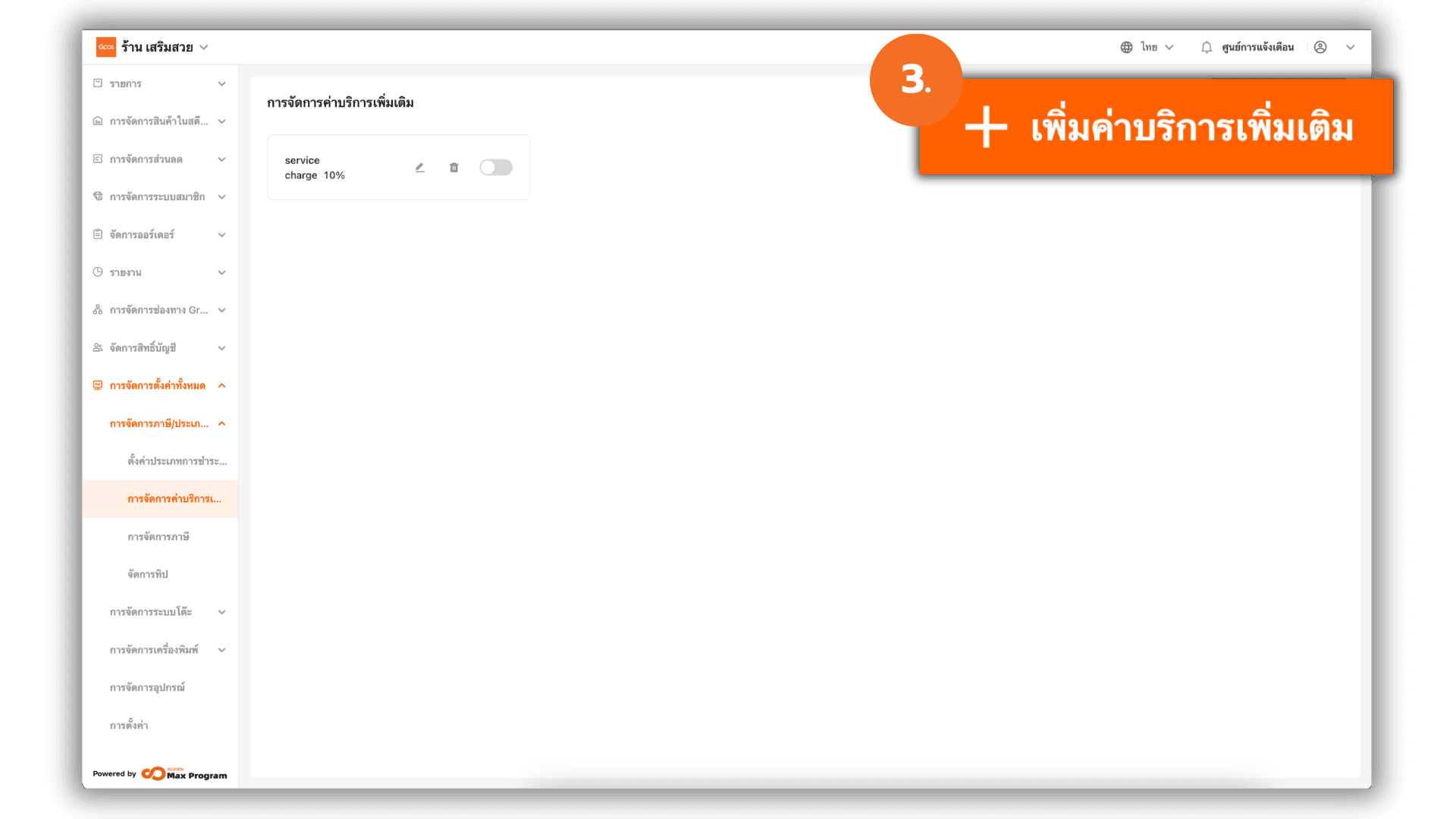
4. Fill in the Additional Charge Details
The system will display a form with the following fields :
- Additional Charge Name : e.g. Service Charge, Handling Fee, Delivery Fee, etc.
- Status : Enable or Disable to control usage
- Percent : Enter a number, e.g. 10 for 10%
- Enabe vat-service : Select “Yes” or “No”
Fill in the required information as needed.
Explanation : Apply Charge Before or After VAT
- If “Yes” (Apply before VAT) : The system calculates the service charge before applying VAT.
For example : for a product priced at 100 THB with a 10% service charge 100 + 10 (service) = 110 VAT 7% on 110 = 7.7 Total = 117.70 THB- If “No” (Apply after VAT) : VAT is calculated only from the product price.
For example : product 100 THB + service charge 10% = 110 VAT 7% on 100 = 7 Total = 117.00 THB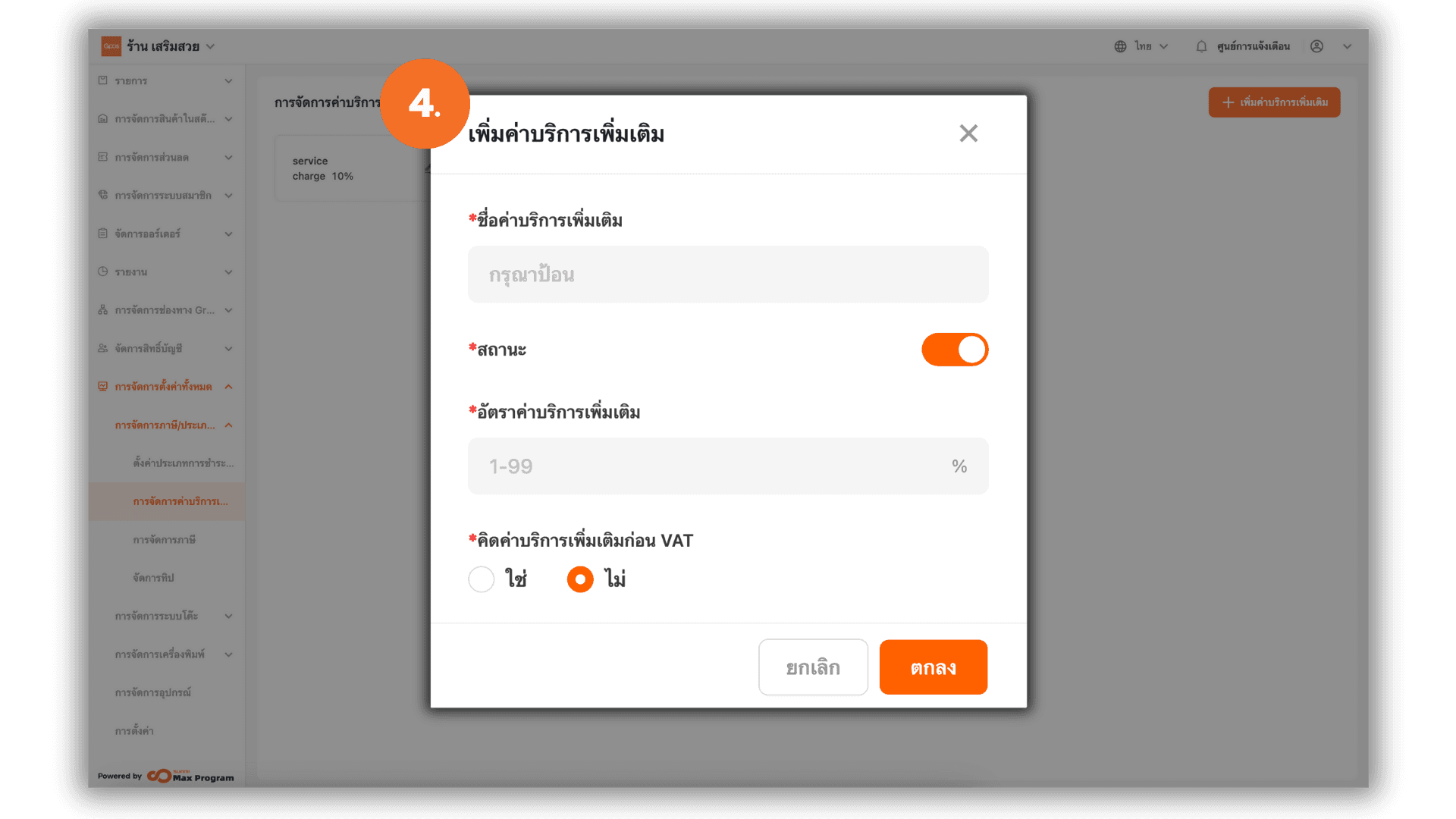
4.1 Save Information
Double-check your information. If everything is correct, click “Ok” to save the additional service charge to the system.
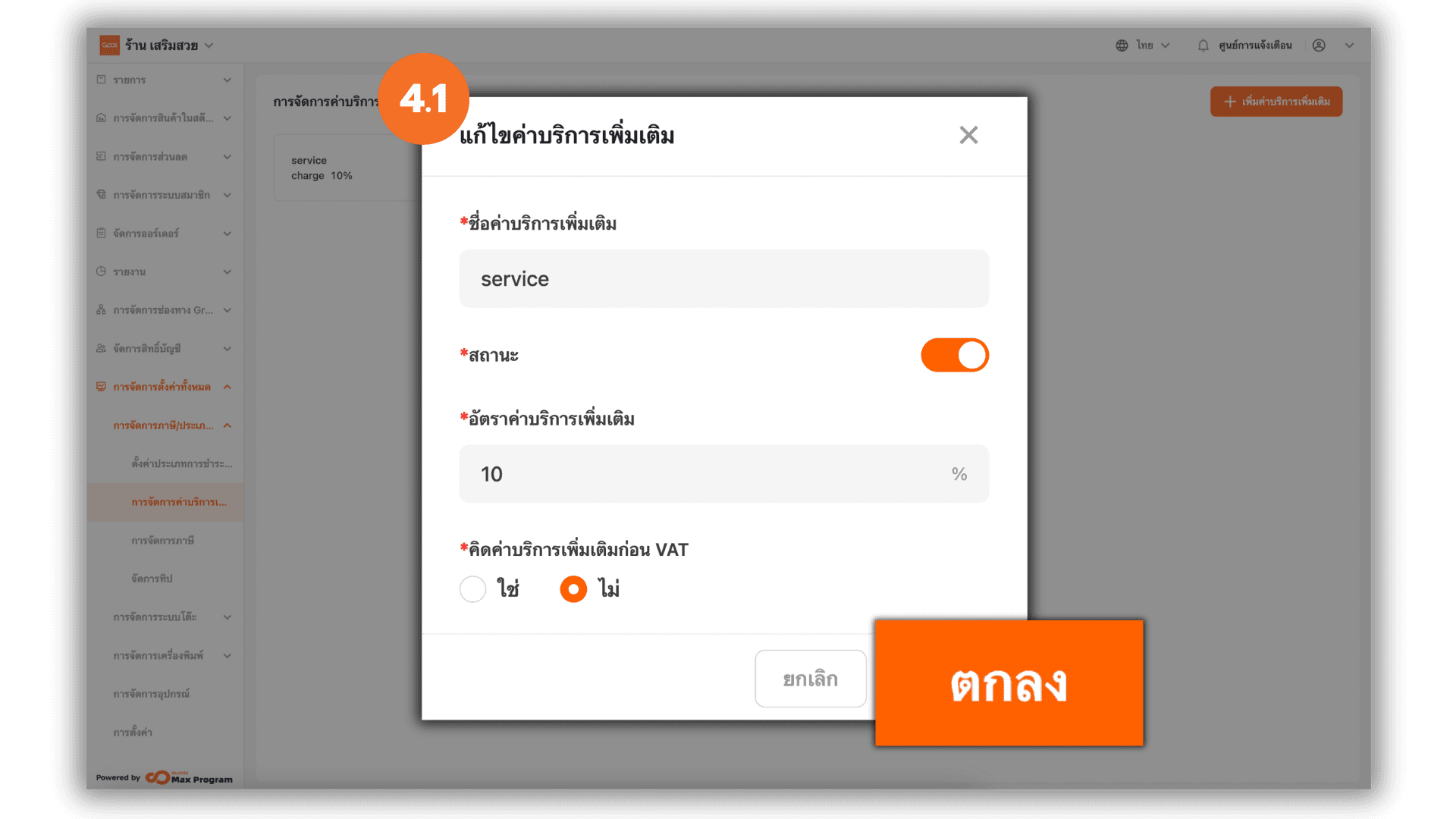
5. Manage Existing Additional Charges
After creating additional service charges, you can manage them as follows :
- Edit (pencil icon): Modify name, percentage, status, or VAT calculation method
- Delete (trash bin icon): Remove the service charge from the system
- Enable/Disable: Toggle the charge on or off without deleting the data