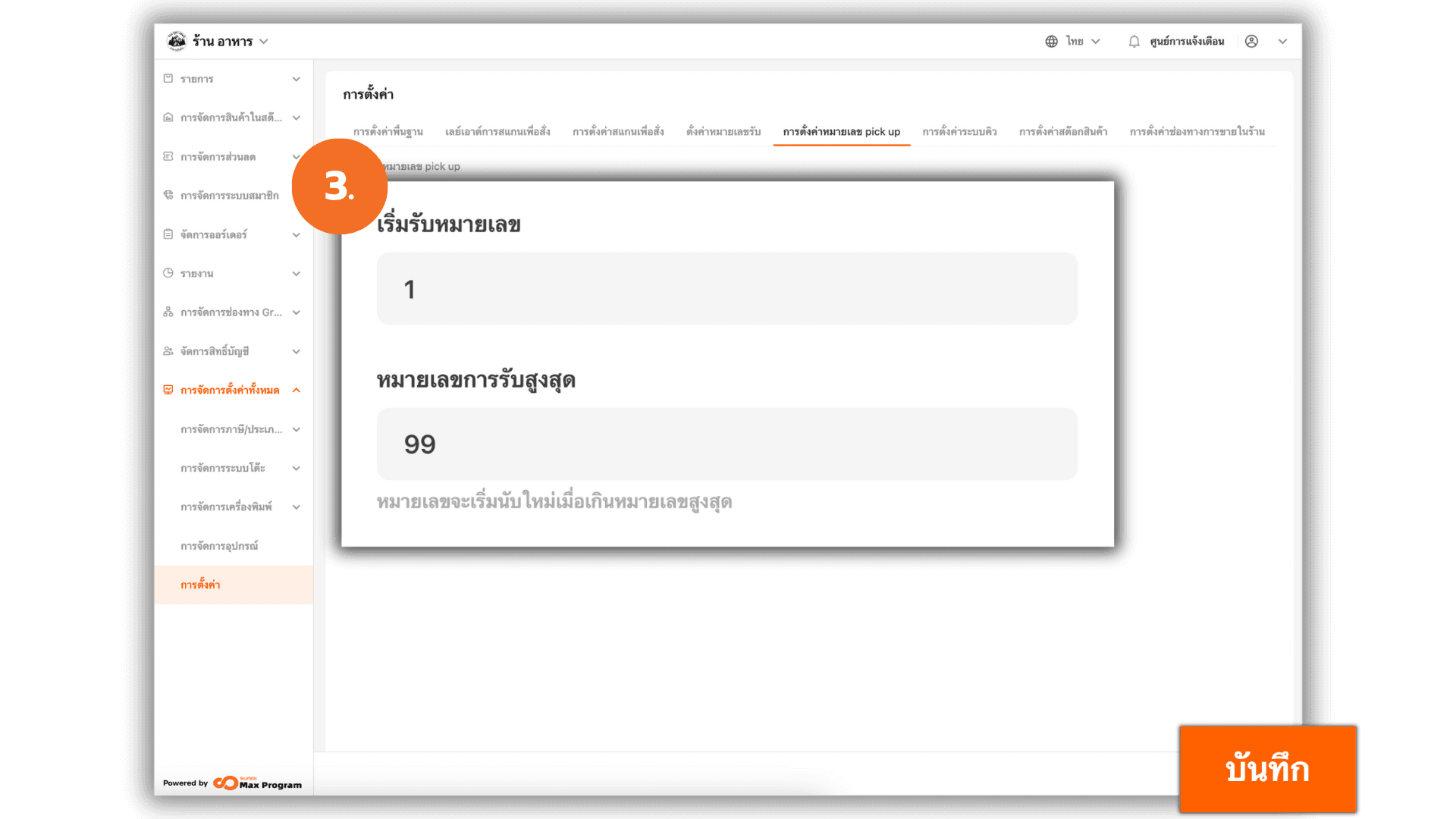Set up pick-up numbers
2025-09-02 11:56
This Pick Up number setting allows users to easily and efficiently configure and manage numbers in the system, reducing errors and ensuring the system operates smoothly and flexibly according to their needs.
1. Log in to the Back Office
Go to login.gpos.co.th , enter your email and password, and click Log In.
Once logged in, select the menu “Store Management” .
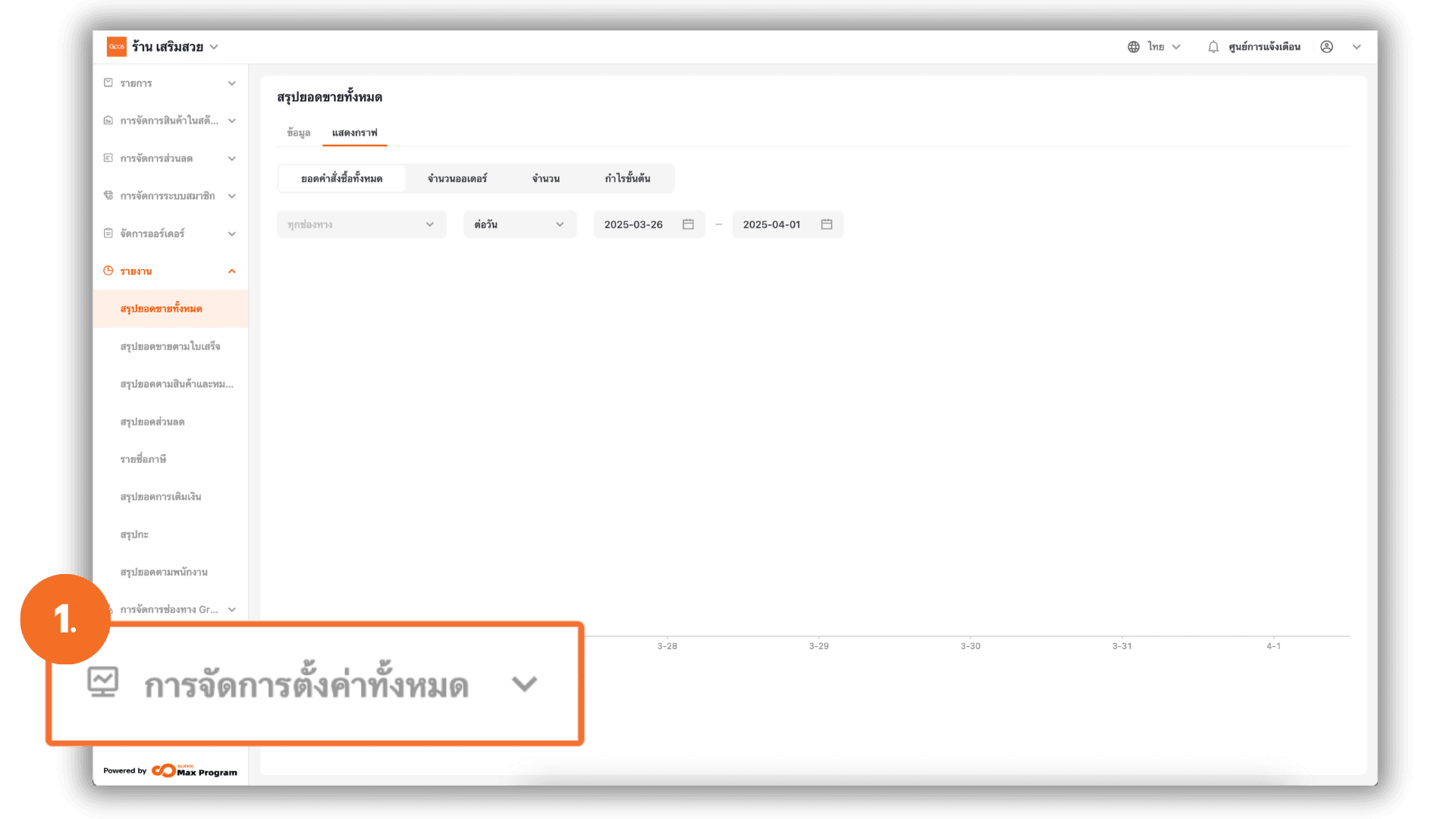
2. Access Pickup Number Settings
Within the “Store Management” menu, select the topic “Store Settings”, then choose the sub-menu “Calling Setting”.
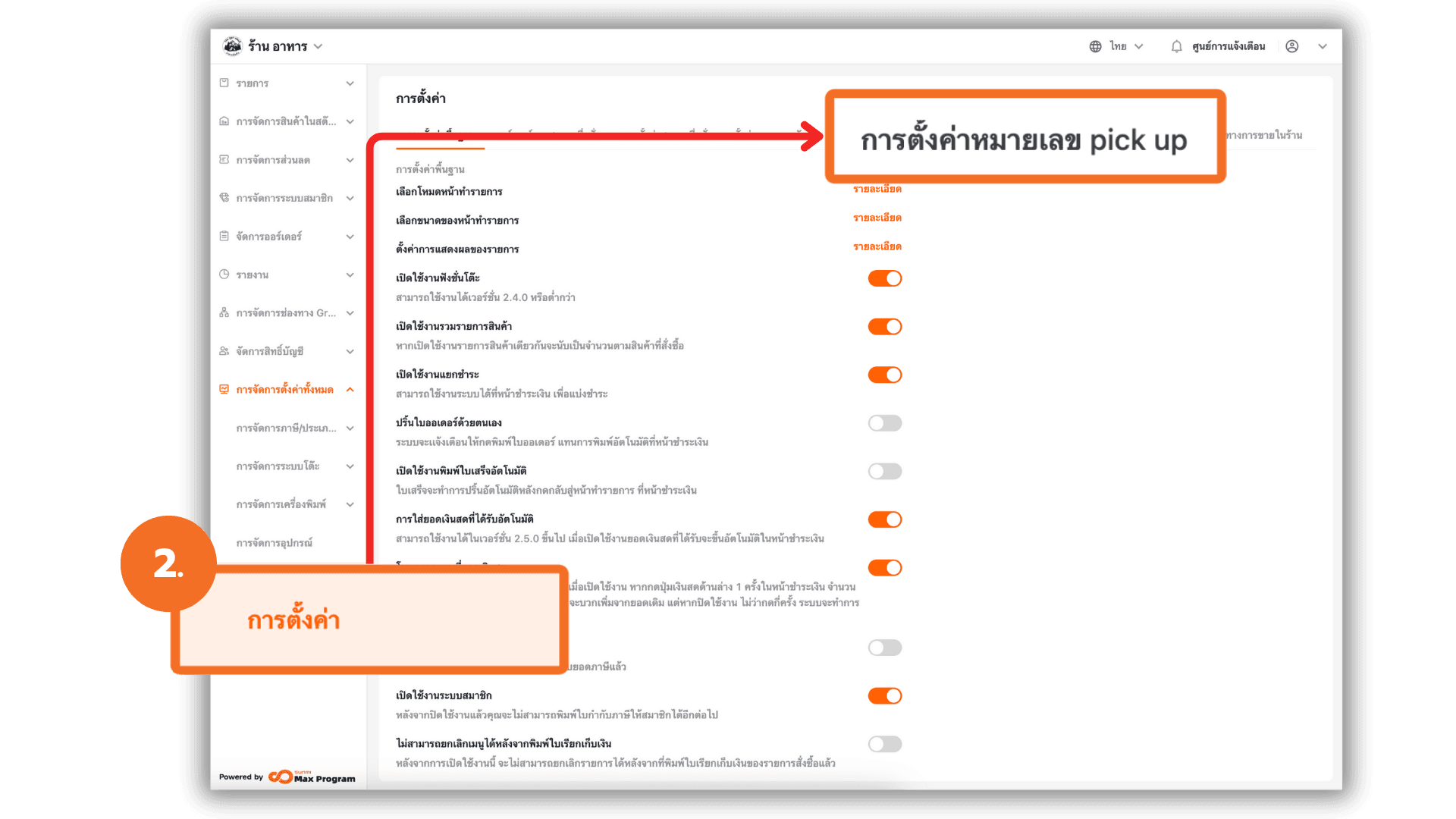
3. Define Starting and Ending Numbers
On the Calling Setting page, you will find fields to enter the following information:
- Start Pickup Number : Enter the number where you want the system to begin counting, e.g., 1001.
- Max Pickup Number : Enter the number you want as the endpoint, e.g., 1999.
Check that the numbers entered are correct, then click the “Save” button to confirm the settings.
Note : Once the Pickup Number reaches the Ending Number, the system will automatically loop back to the Starting Number. The maximum pickup number should not be less than 99.